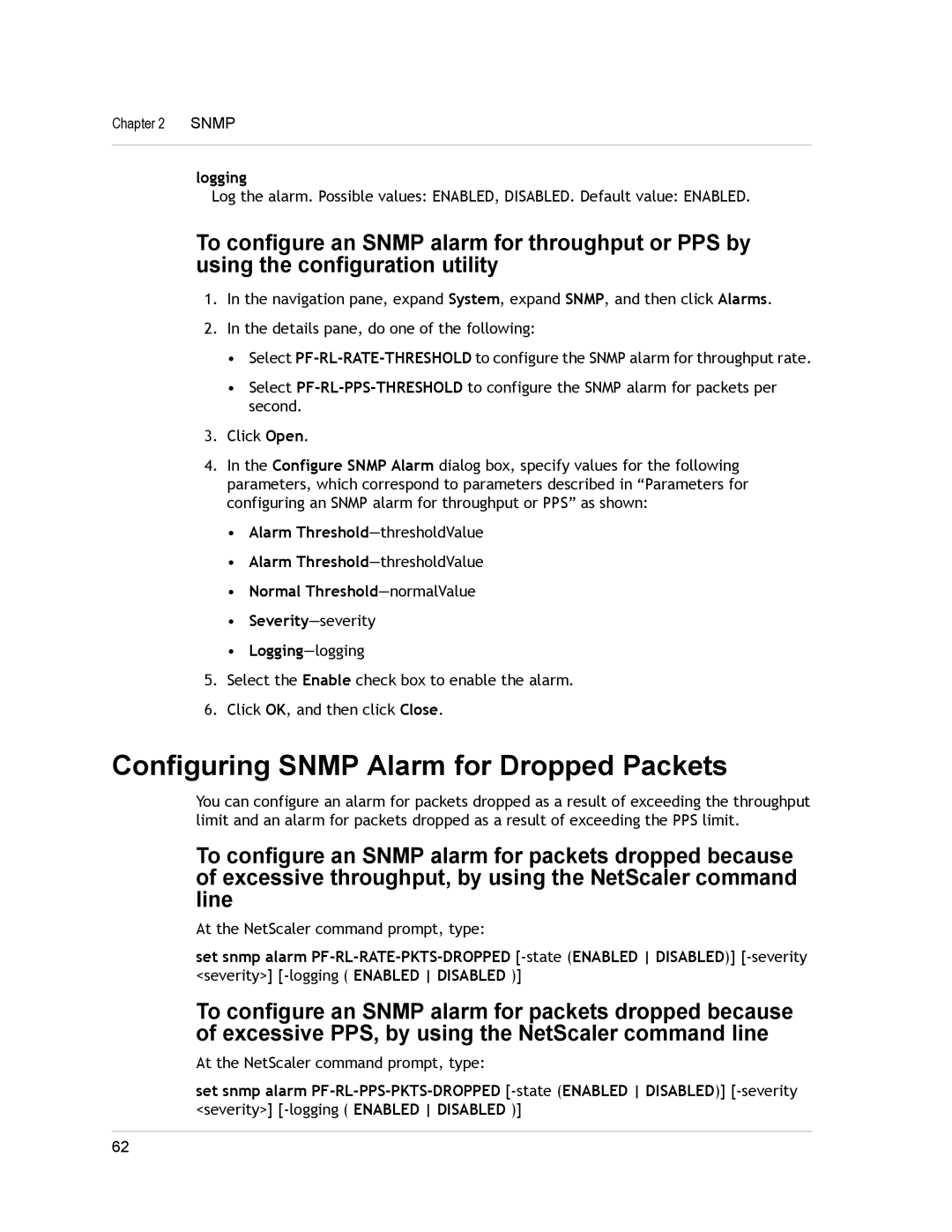Chapter 2 SNMP
logging
Log the alarm. Possible values: ENABLED, DISABLED. Default value: ENABLED.
To configure an SNMP alarm for throughput or PPS by using the configuration utility
1.In the navigation pane, expand System, expand SNMP, and then click Alarms.
2.In the details pane, do one of the following:
•Select
•Select
3.Click Open.
4.In the Configure SNMP Alarm dialog box, specify values for the following parameters, which correspond to parameters described in “Parameters for configuring an SNMP alarm for throughput or PPS” as shown:
•Alarm Threshold—thresholdValue
•Alarm
•Normal Threshold—normalValue
•
•
5.Select the Enable check box to enable the alarm.
6.Click OK, and then click Close.
Configuring SNMP Alarm for Dropped Packets
You can configure an alarm for packets dropped as a result of exceeding the throughput limit and an alarm for packets dropped as a result of exceeding the PPS limit.
To configure an SNMP alarm for packets dropped because of excessive throughput, by using the NetScaler command line
At the NetScaler command prompt, type:
set snmp alarm
To configure an SNMP alarm for packets dropped because of excessive PPS, by using the NetScaler command line
At the NetScaler command prompt, type:
set snmp alarm
62