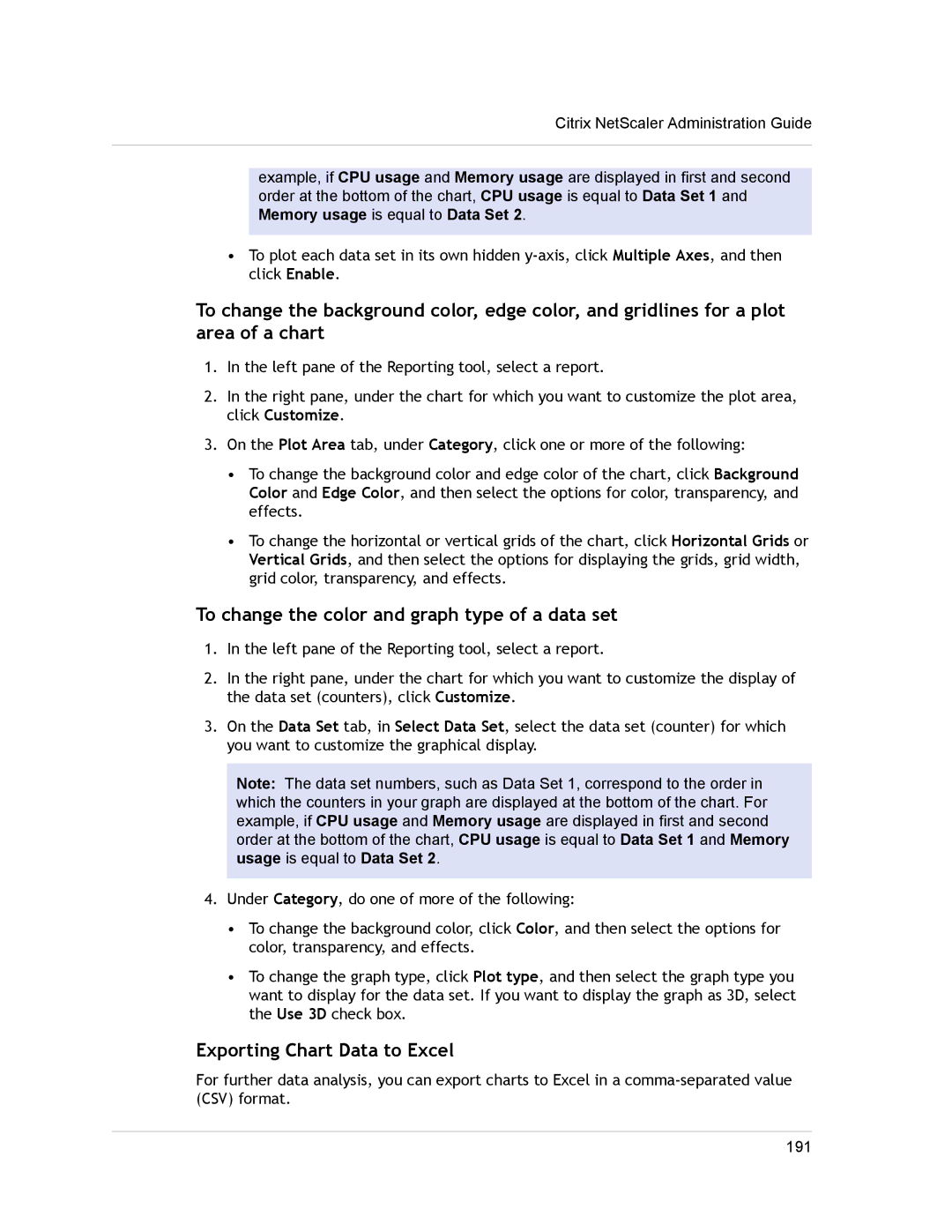Citrix NetScaler Administration Guide
example, if CPU usage and Memory usage are displayed in first and second order at the bottom of the chart, CPU usage is equal to Data Set 1 and Memory usage is equal to Data Set 2.
•To plot each data set in its own hidden
To change the background color, edge color, and gridlines for a plot area of a chart
1.In the left pane of the Reporting tool, select a report.
2.In the right pane, under the chart for which you want to customize the plot area, click Customize.
3.On the Plot Area tab, under Category, click one or more of the following:
•To change the background color and edge color of the chart, click Background Color and Edge Color, and then select the options for color, transparency, and effects.
•To change the horizontal or vertical grids of the chart, click Horizontal Grids or Vertical Grids, and then select the options for displaying the grids, grid width, grid color, transparency, and effects.
To change the color and graph type of a data set
1.In the left pane of the Reporting tool, select a report.
2.In the right pane, under the chart for which you want to customize the display of the data set (counters), click Customize.
3.On the Data Set tab, in Select Data Set, select the data set (counter) for which you want to customize the graphical display.
Note: The data set numbers, such as Data Set 1, correspond to the order in which the counters in your graph are displayed at the bottom of the chart. For example, if CPU usage and Memory usage are displayed in first and second order at the bottom of the chart, CPU usage is equal to Data Set 1 and Memory usage is equal to Data Set 2.
4.Under Category, do one of more of the following:
•To change the background color, click Color, and then select the options for color, transparency, and effects.
•To change the graph type, click Plot type, and then select the graph type you want to display for the data set. If you want to display the graph as 3D, select the Use 3D check box.
Exporting Chart Data to Excel
For further data analysis, you can export charts to Excel in a
191