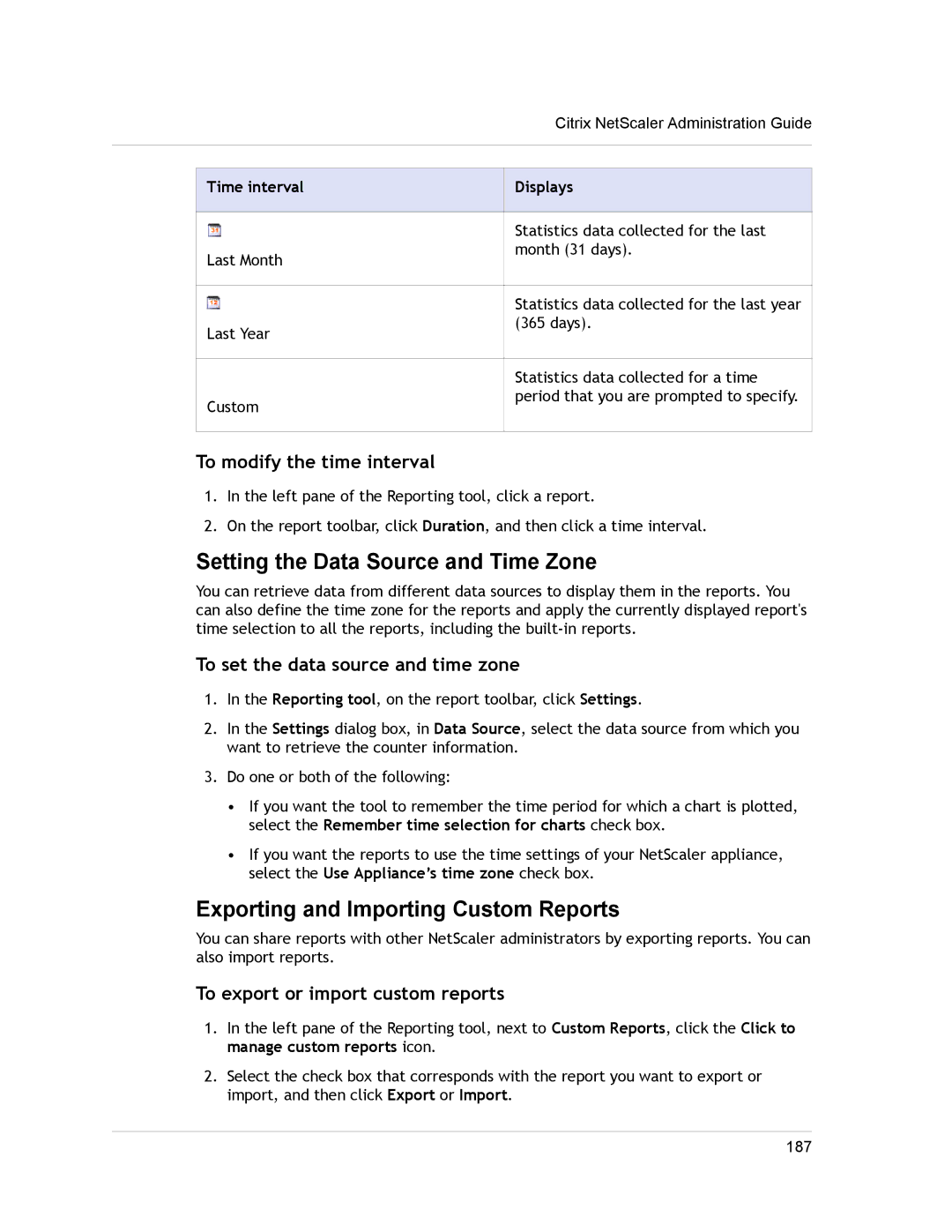Citrix NetScaler Administration Guide
Time interval
Last Month
Last Year
Custom
Displays
Statistics data collected for the last month (31 days).
Statistics data collected for the last year (365 days).
Statistics data collected for a time period that you are prompted to specify.
To modify the time interval
1.In the left pane of the Reporting tool, click a report.
2.On the report toolbar, click Duration, and then click a time interval.
Setting the Data Source and Time Zone
You can retrieve data from different data sources to display them in the reports. You can also define the time zone for the reports and apply the currently displayed report's time selection to all the reports, including the
To set the data source and time zone
1.In the Reporting tool, on the report toolbar, click Settings.
2.In the Settings dialog box, in Data Source, select the data source from which you want to retrieve the counter information.
3.Do one or both of the following:
•If you want the tool to remember the time period for which a chart is plotted, select the Remember time selection for charts check box.
•If you want the reports to use the time settings of your NetScaler appliance, select the Use Appliance’s time zone check box.
Exporting and Importing Custom Reports
You can share reports with other NetScaler administrators by exporting reports. You can also import reports.
To export or import custom reports
1.In the left pane of the Reporting tool, next to Custom Reports, click the Click to manage custom reports icon.
2.Select the check box that corresponds with the report you want to export or import, and then click Export or Import.
187