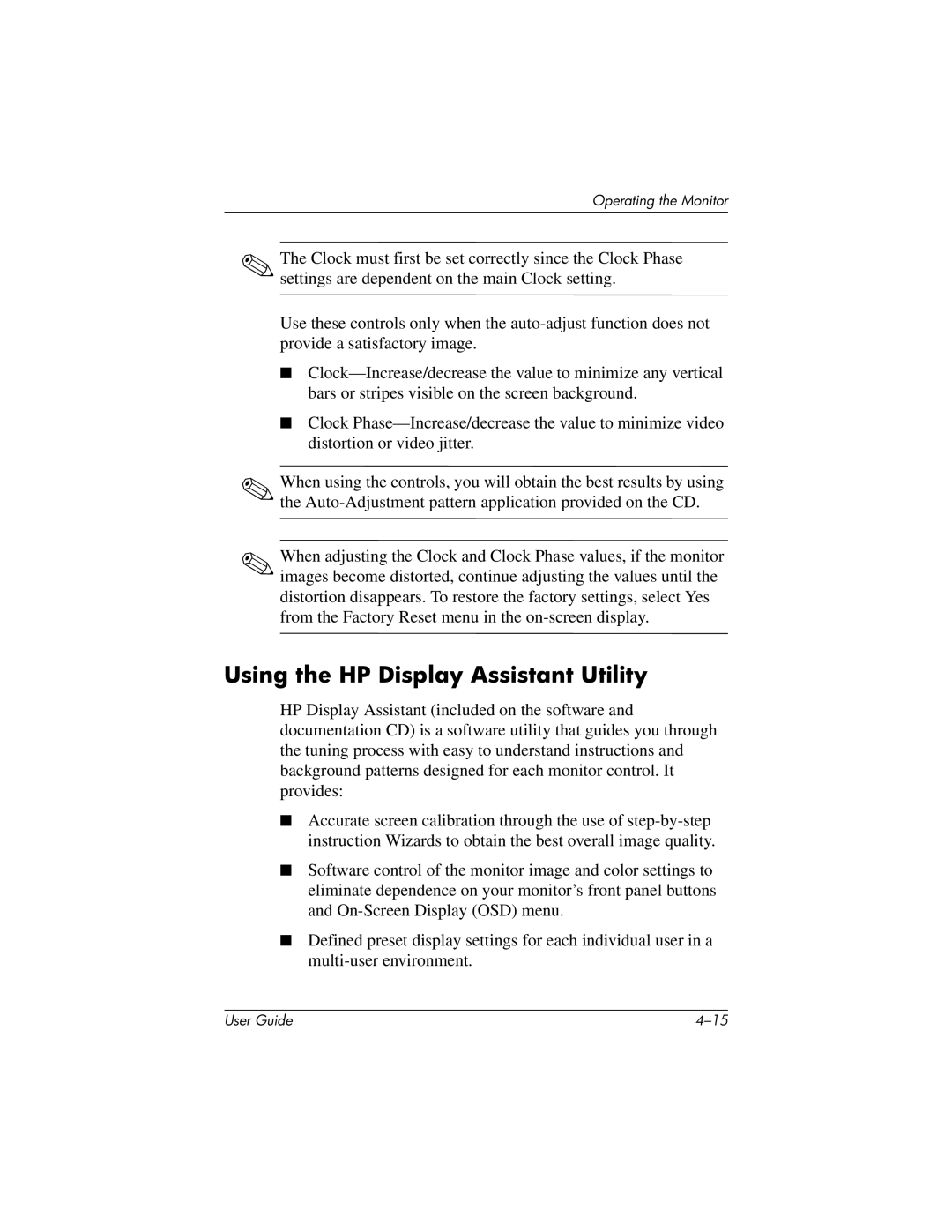Operating the Monitor
✎The Clock must first be set correctly since the Clock Phase settings are dependent on the main Clock setting.
Use these controls only when the
■
■Clock
✎When using the controls, you will obtain the best results by using the
✎When adjusting the Clock and Clock Phase values, if the monitor images become distorted, continue adjusting the values until the distortion disappears. To restore the factory settings, select Yes from the Factory Reset menu in the
Using the HP Display Assistant Utility
HP Display Assistant (included on the software and documentation CD) is a software utility that guides you through the tuning process with easy to understand instructions and background patterns designed for each monitor control. It provides:
■Accurate screen calibration through the use of
■Software control of the monitor image and color settings to eliminate dependence on your monitor’s front panel buttons and
■Defined preset display settings for each individual user in a
User Guide |