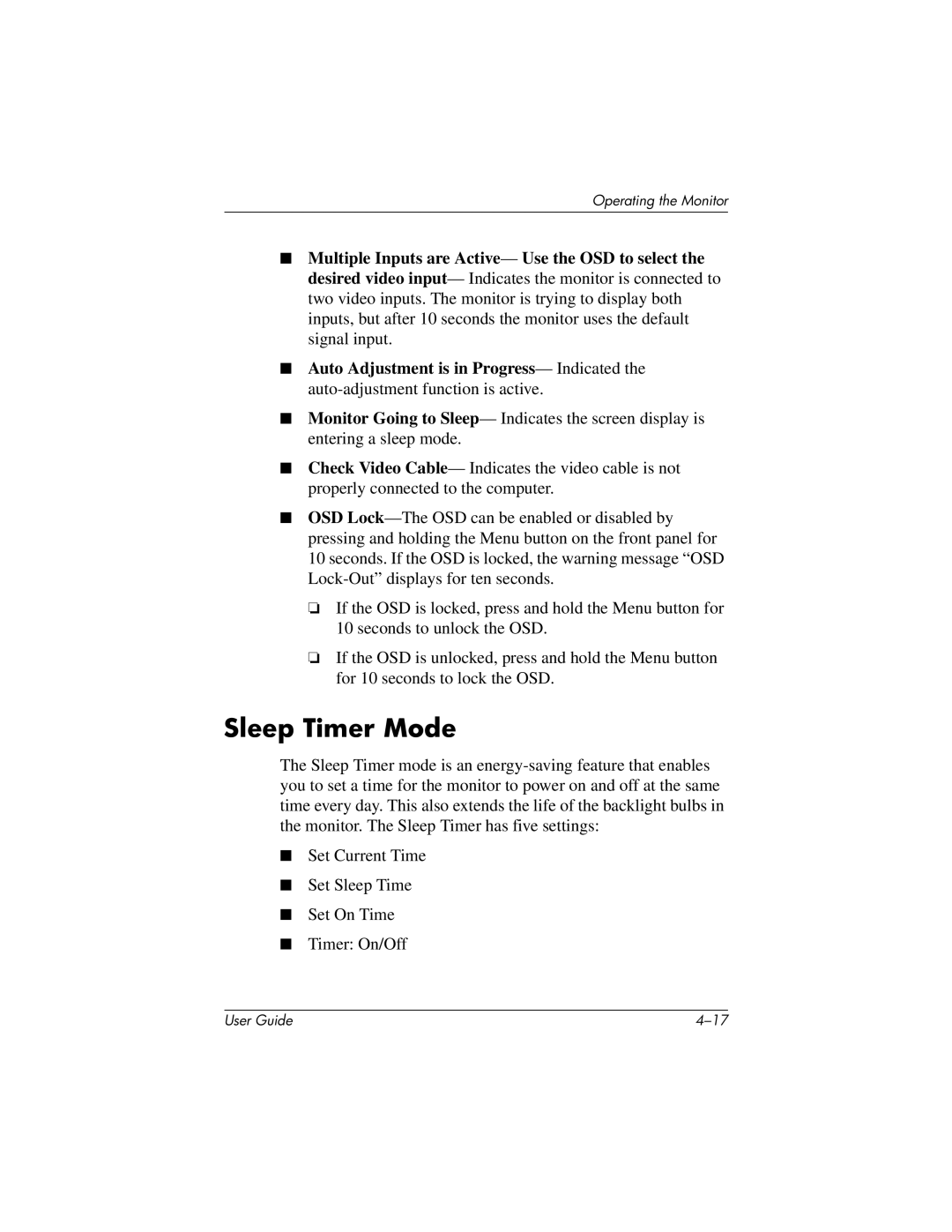Operating the Monitor
■Multiple Inputs are Active— Use the OSD to select the desired video input— Indicates the monitor is connected to two video inputs. The monitor is trying to display both inputs, but after 10 seconds the monitor uses the default signal input.
■Auto Adjustment is in Progress— Indicated the
■Monitor Going to Sleep— Indicates the screen display is entering a sleep mode.
■Check Video Cable— Indicates the video cable is not properly connected to the computer.
■OSD
❏If the OSD is locked, press and hold the Menu button for 10 seconds to unlock the OSD.
❏If the OSD is unlocked, press and hold the Menu button for 10 seconds to lock the OSD.
Sleep Timer Mode
The Sleep Timer mode is an
■Set Current Time
■Set Sleep Time
■Set On Time
■Timer: On/Off
User Guide |