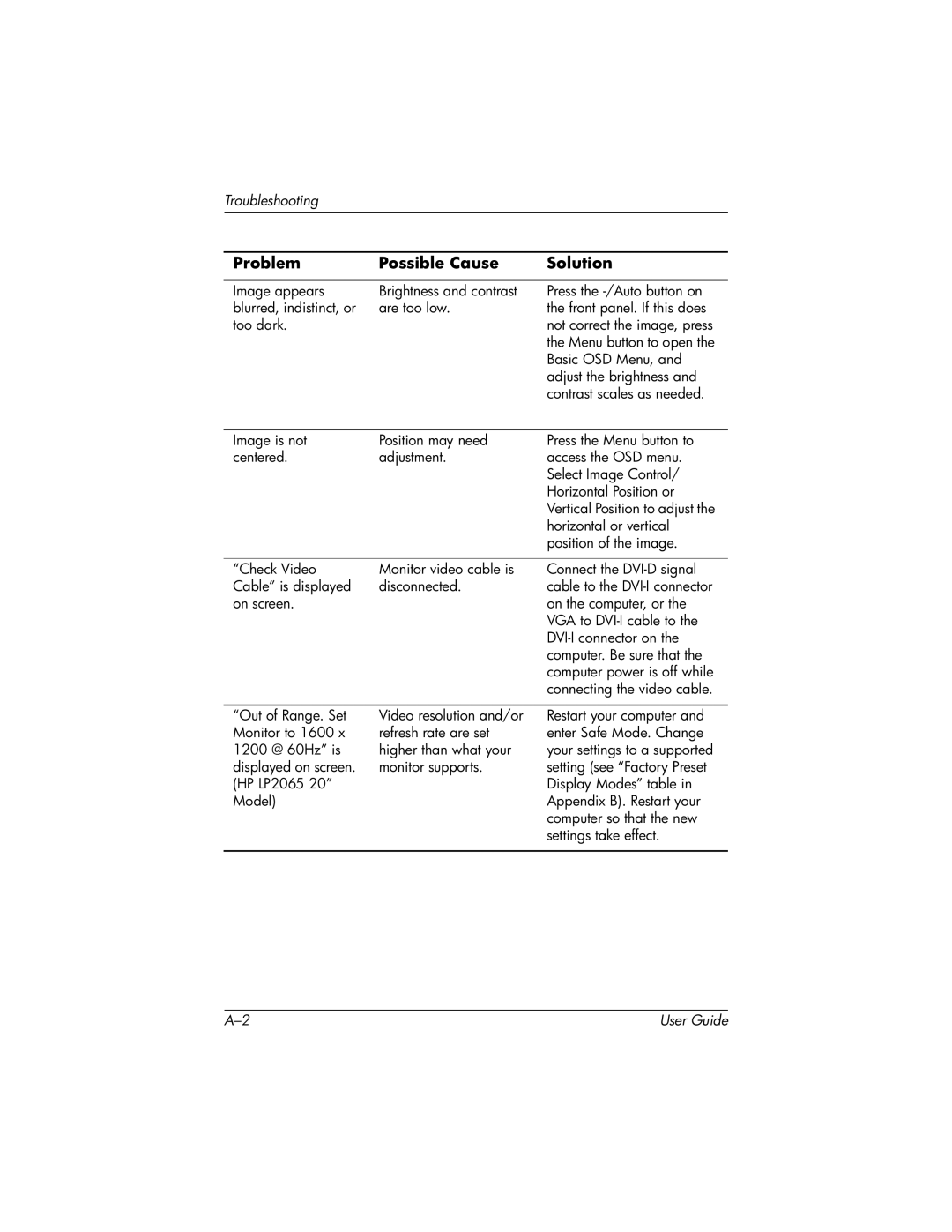Troubleshooting
Problem | Possible Cause | Solution |
|
|
|
Image appears | Brightness and contrast | Press the |
blurred, indistinct, or | are too low. | the front panel. If this does |
too dark. |
| not correct the image, press |
|
| the Menu button to open the |
|
| Basic OSD Menu, and |
|
| adjust the brightness and |
|
| contrast scales as needed. |
|
|
|
Image is not | Position may need | Press the Menu button to |
centered. | adjustment. | access the OSD menu. |
|
| Select Image Control/ |
|
| Horizontal Position or |
|
| Vertical Position to adjust the |
|
| horizontal or vertical |
|
| position of the image. |
|
|
|
“Check Video | Monitor video cable is | Connect the |
Cable” is displayed | disconnected. | cable to the |
on screen. |
| on the computer, or the |
|
| VGA to |
|
| |
|
| computer. Be sure that the |
|
| computer power is off while |
|
| connecting the video cable. |
“Out of Range. Set Monitor to 1600 x 1200 @ 60Hz” is displayed on screen. (HP LP2065 20” Model)
Video resolution and/or refresh rate are set higher than what your monitor supports.
Restart your computer and enter Safe Mode. Change your settings to a supported setting (see “Factory Preset Display Modes” table in Appendix B). Restart your computer so that the new settings take effect.
User Guide |