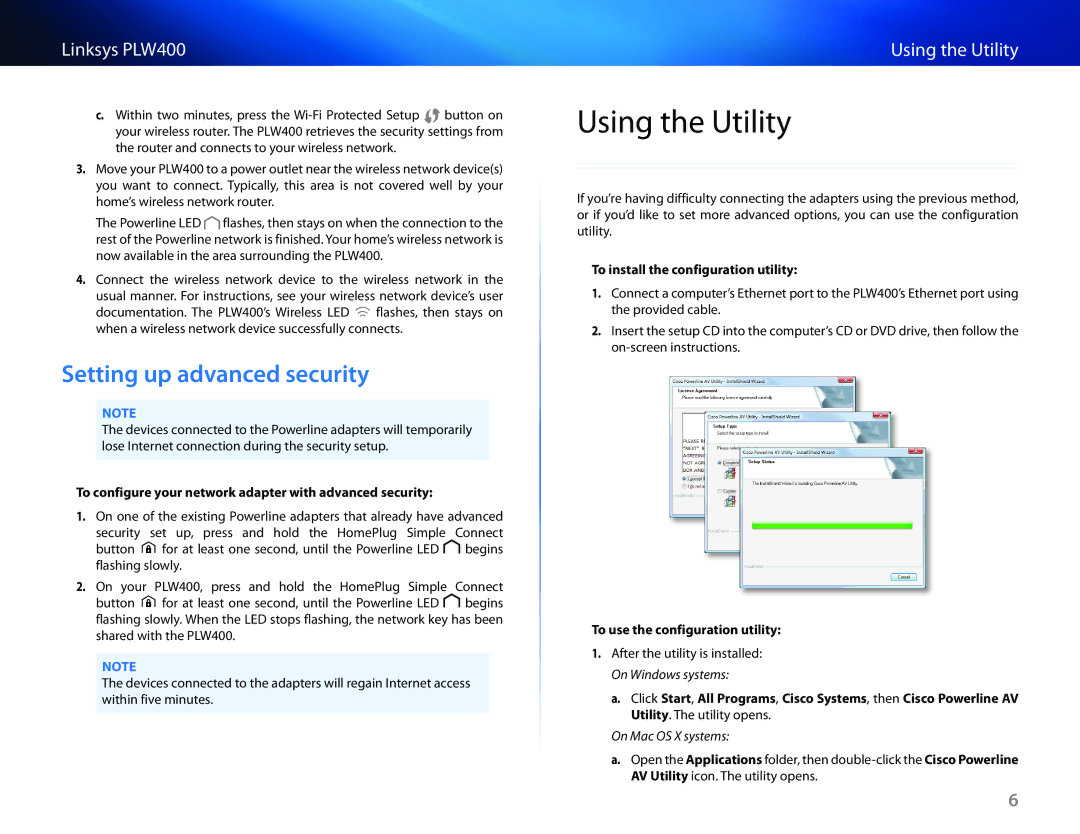Linksys PLW400
c.Within two minutes, press the ![]()
![]() button on your wireless router. The PLW400 retrieves the security settings from the router and connects to your wireless network.
button on your wireless router. The PLW400 retrieves the security settings from the router and connects to your wireless network.
3.Move your PLW400 to a power outlet near the wireless network device(s) you want to connect. Typically, this area is not covered well by your home’s wireless network router.
The Powerline LED ![]() flashes, then stays on when the connection to the rest of the Powerline network is finished. Your home’s wireless network is now available in the area surrounding the PLW400.
flashes, then stays on when the connection to the rest of the Powerline network is finished. Your home’s wireless network is now available in the area surrounding the PLW400.
4.Connect the wireless network device to the wireless network in the usual manner. For instructions, see your wireless network device’s user
documentation. The PLW400’s Wireless LED ![]() flashes, then stays on when a wireless network device successfully connects.
flashes, then stays on when a wireless network device successfully connects.
Setting.up.advanced.security
NOTE
The devices connected to the Powerline adapters will temporarily lose Internet connection during the security setup.
To configure your network adapter with advanced security:
1.On one of the existing Powerline adapters that already have advanced security set up, press and hold the HomePlug Simple Connect
button ![]() for at least one second, until the Powerline LED
for at least one second, until the Powerline LED ![]() begins flashing slowly.
begins flashing slowly.
2.On your PLW400, press and hold the HomePlug Simple Connect
button ![]() for at least one second, until the Powerline LED
for at least one second, until the Powerline LED ![]() begins flashing slowly. When the LED stops flashing, the network key has been shared with the PLW400.
begins flashing slowly. When the LED stops flashing, the network key has been shared with the PLW400.
NOTE
The devices connected to the adapters will regain Internet access within five minutes.
Using the Utility
Using the Utility
If you’re having difficulty connecting the adapters using the previous method, or if you’d like to set more advanced options, you can use the configuration utility.
To install the configuration utility:
1.Connect a computer’s Ethernet port to the PLW400’s Ethernet port using the provided cable.
2.Insert the setup CD into the computer’s CD or DVD drive, then follow the
To use the configuration utility:
1.After the utility is installed: On Windows systems:
a.Click Start, All Programs, Cisco Systems, then Cisco Powerline AV Utility. The utility opens.
On Mac OS X systems:
a.Open the Applications folder, then
6