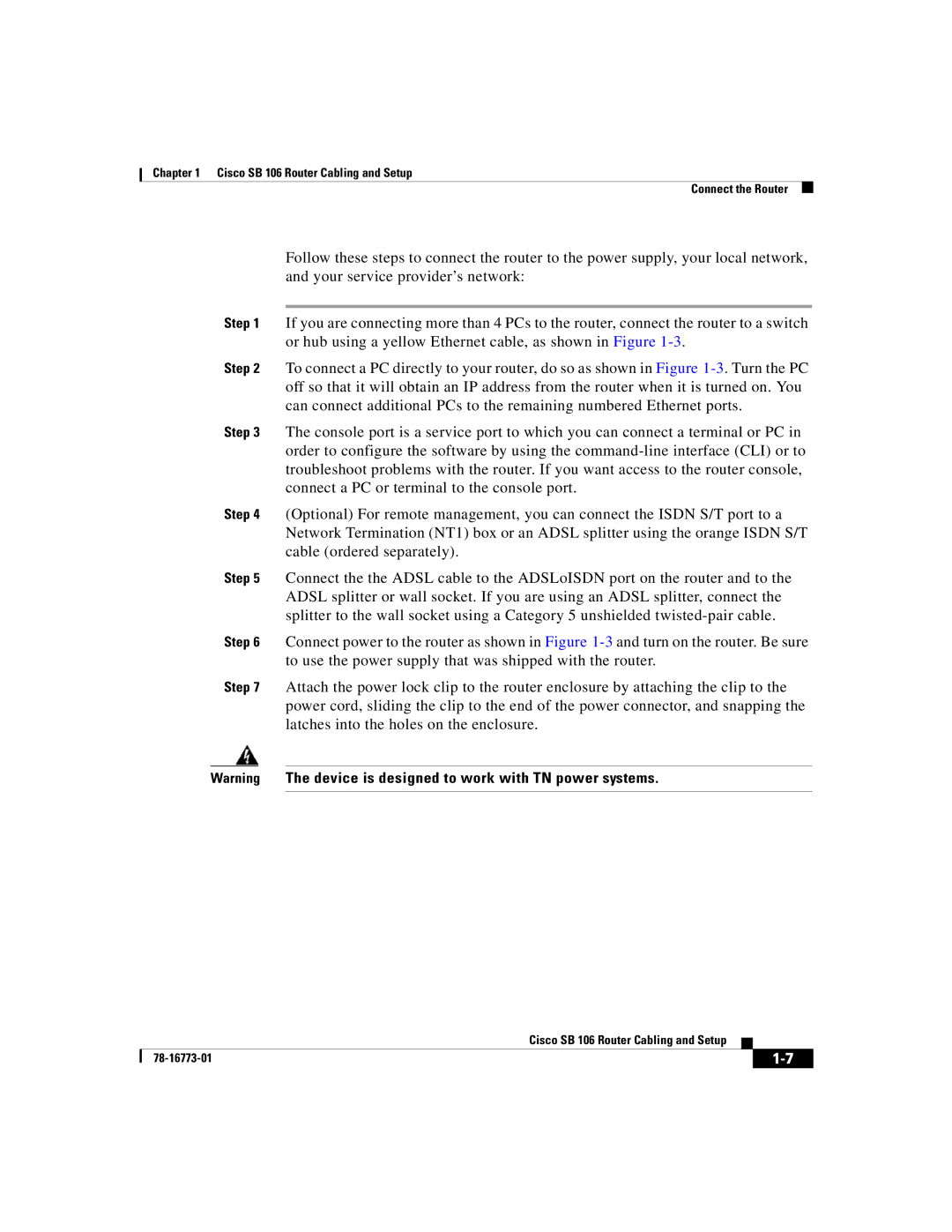Chapter 1 Cisco SB 106 Router Cabling and Setup
Connect the Router
Follow these steps to connect the router to the power supply, your local network, and your service provider’s network:
Step 1 If you are connecting more than 4 PCs to the router, connect the router to a switch or hub using a yellow Ethernet cable, as shown in Figure
Step 2 To connect a PC directly to your router, do so as shown in Figure
Step 3 The console port is a service port to which you can connect a terminal or PC in order to configure the software by using the
Step 4 (Optional) For remote management, you can connect the ISDN S/T port to a Network Termination (NT1) box or an ADSL splitter using the orange ISDN S/T cable (ordered separately).
Step 5 Connect the the ADSL cable to the ADSLoISDN port on the router and to the ADSL splitter or wall socket. If you are using an ADSL splitter, connect the splitter to the wall socket using a Category 5 unshielded
Step 6 Connect power to the router as shown in Figure
Step 7 Attach the power lock clip to the router enclosure by attaching the clip to the power cord, sliding the clip to the end of the power connector, and snapping the latches into the holes on the enclosure.
Warning The device is designed to work with TN power systems.
|
| Cisco SB 106 Router Cabling and Setup |
|
|
|
|
| ||
|
|
| ||
|
|
|