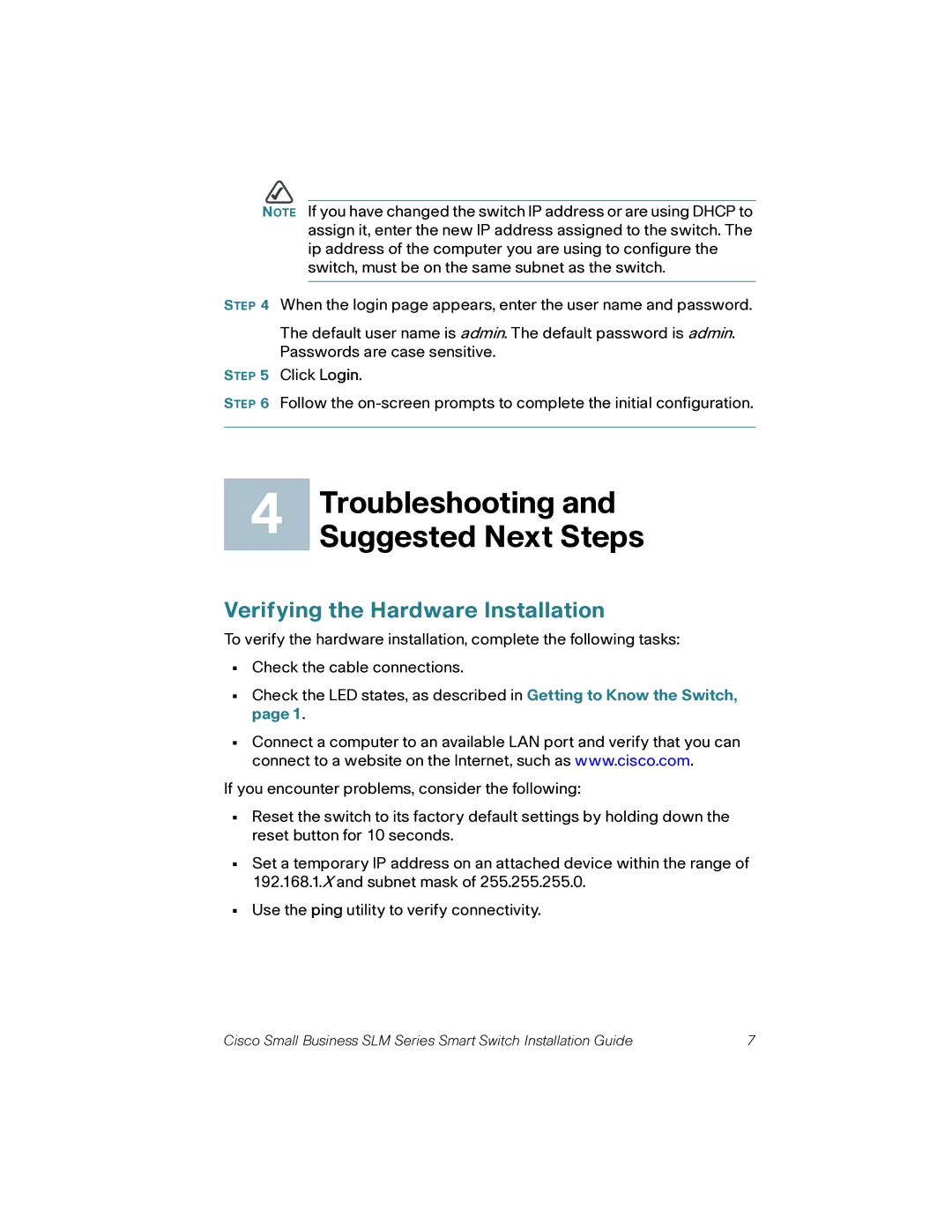SLM2048, SLM248P, SLM2024, SLM248G specifications
Cisco Systems, a global leader in networking and cybersecurity, has developed a range of advanced network switches designed to cater to various business needs. Among these, the SLM2024, SLM248P, SLM248G, and SLM2048 models stand out for their reliability and performance in both small and medium-sized enterprises as well as larger organizations. These switches are engineered to deliver robust connectivity solutions that enhance network efficiency and management.The Cisco SLM2024 is a 24-port switch that supports Layer 2 switching for both home offices and small businesses. With its Gigabit Ethernet capabilities, this model ensures high-speed data transmission and efficient bandwidth management. Its fanless design makes it an ideal choice for quiet environments, while advanced features like VLAN support and Quality of Service (QoS) help prioritize critical traffic and improve overall network performance.
Moving on to the SLM248P, this switch incorporates Power over Ethernet (PoE) technology. With 24 ports, it not only offers efficient data connectivity but also powers devices such as IP phones, security cameras, and wireless access points without the need for additional power sources. This capability simplifies network installation and is especially beneficial for businesses looking to expand their systems without extensive wiring.
The SLM248G further enhances the performance landscape with its advanced Layer 2 switching capabilities. Like the SLM2024, it features 24 Gigabit Ethernet ports, but it also includes enhanced security features and support for spanning tree protocols. This model is well-suited for organizations that require a robust solution for managing data flows while ensuring network security.
Lastly, the SLM2048 takes scalability and performance to a new level. With 48 ports and further PoE support, this switch is perfect for larger network environments. Its high-density port configuration caters to businesses that need to support a growing number of connected devices. Additionally, the SLM2048 provides advanced management features, including SNMP support, making it easier to monitor and configure network settings.
In summary, Cisco's SLM series switches - SLM2024, SLM248P, SLM248G, and SLM2048 - offer a blend of performance, versatility, and advanced features. They are designed to meet the diverse needs of various organizations, enabling seamless connectivity, efficient power management, and enhanced network security, thereby empowering businesses to thrive in an increasingly digital world.