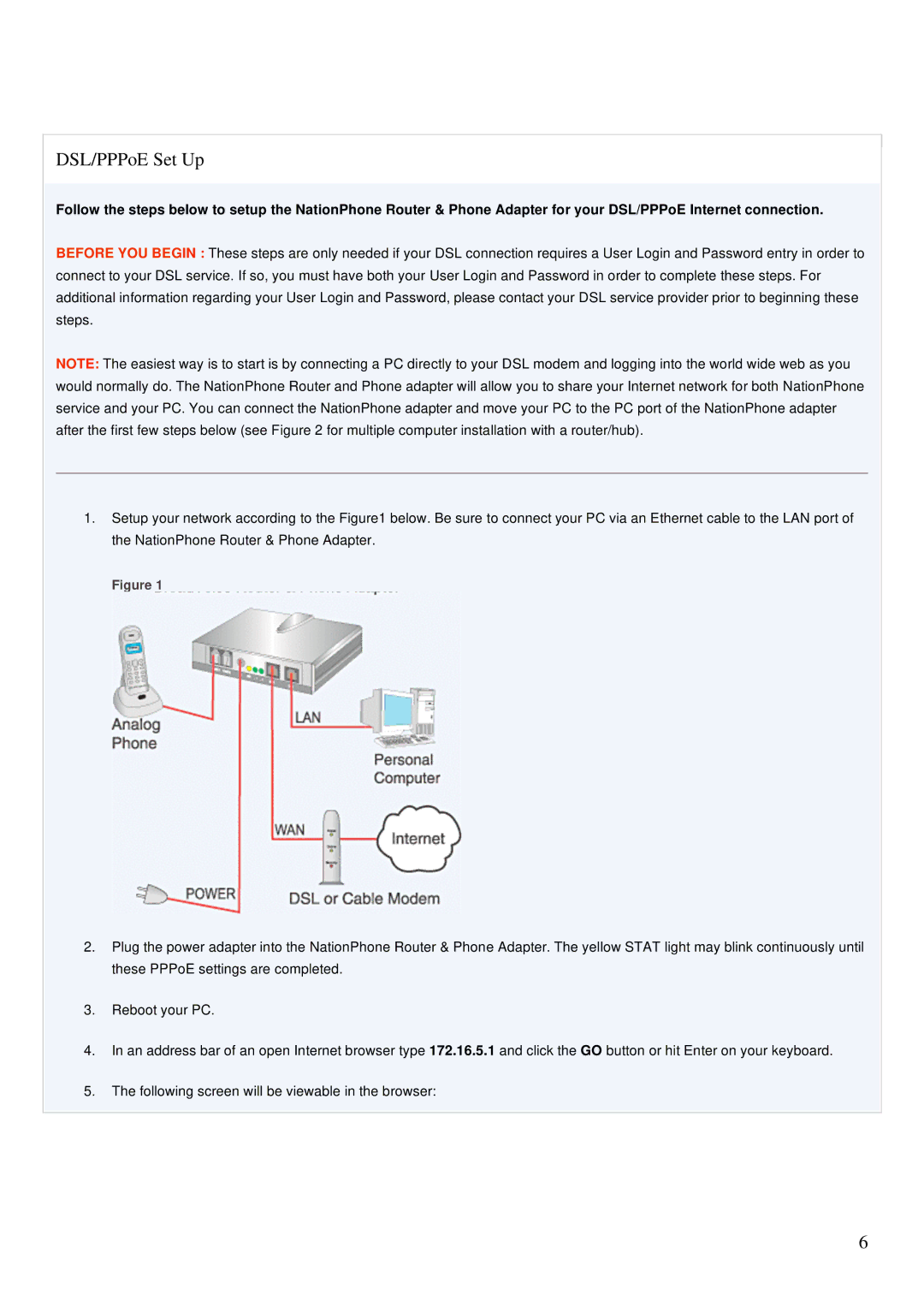DSL/PPPoE Set Up
Follow the steps below to setup the NationPhone Router & Phone Adapter for your DSL/PPPoE Internet connection.
BEFORE YOU BEGIN : These steps are only needed if your DSL connection requires a User Login and Password entry in order to connect to your DSL service. If so, you must have both your User Login and Password in order to complete these steps. For additional information regarding your User Login and Password, please contact your DSL service provider prior to beginning these steps.
NOTE: The easiest way is to start is by connecting a PC directly to your DSL modem and logging into the world wide web as you would normally do. The NationPhone Router and Phone adapter will allow you to share your Internet network for both NationPhone service and your PC. You can connect the NationPhone adapter and move your PC to the PC port of the NationPhone adapter after the first few steps below (see Figure 2 for multiple computer installation with a router/hub).
1.Setup your network according to the Figure1 below. Be sure to connect your PC via an Ethernet cable to the LAN port of the NationPhone Router & Phone Adapter.
Figure 1
2.Plug the power adapter into the NationPhone Router & Phone Adapter. The yellow STAT light may blink continuously until these PPPoE settings are completed.
3.Reboot your PC.
4.In an address bar of an open Internet browser type 172.16.5.1 and click the GO button or hit Enter on your keyboard.
5.The following screen will be viewable in the browser:
6