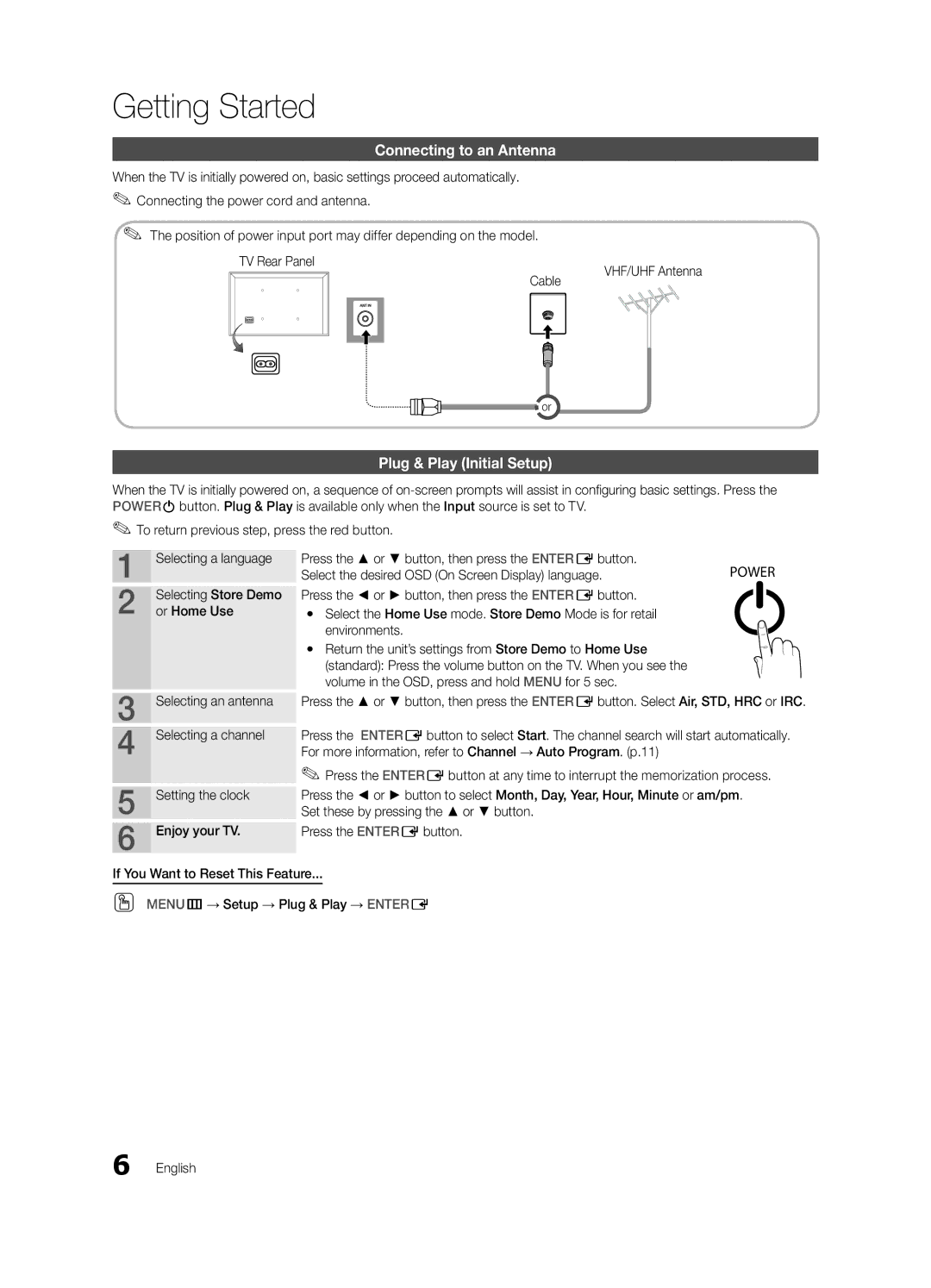Getting Started
Connecting to an Antenna
When the TV is initially powered on, basic settings proceed automatically. ✎✎Connecting the power cord and antenna.
✎✎ The position of power input port may differ depending on the model.
TV Rear Panel |
| VHF/UHF Antenna |
| Cable | |
|
|
![]()
![]() or
or
Plug & Play (Initial Setup)
When the TV is initially powered on, a sequence of
✎✎To return previous step, press the red button.
1 | Selecting a language |
2 | Selecting Store Demo |
or Home Use |
3 | Selecting an antenna |
4 | Selecting a channel |
5 | Setting the clock |
6 | Enjoy your TV. |
Press the ▲ or ▼ button, then press the ENTEREbutton. | POWER |
Select the desired OSD (On Screen Display) language. | |
Press the ◄ or ► button, then press the ENTEREbutton. | P |
yy Select the Home Use mode. Store Demo Mode is for retail | |
environments. |
yy Return the unit’s settings from Store Demo to Home Use (standard): Press the volume button on the TV. When you see the volume in the OSD, press and hold MENU for 5 sec.
Press the ▲ or ▼ button, then press the ENTEREbutton. Select Air, STD, HRC or IRC.
Press the ENTEREbutton to select Start. The channel search will start automatically. For more information, refer to Channel → Auto Program. (p.11)
✎✎Press the ENTEREbutton at any time to interrupt the memorization process.
Press the ◄ or ► button to select Month, Day, Year, Hour, Minute or am/pm. Set these by pressing the ▲ or ▼ button.
Press the ENTEREbutton.
If You Want to Reset This Feature...
OO MENUm→ Setup → Plug & Play → ENTERE