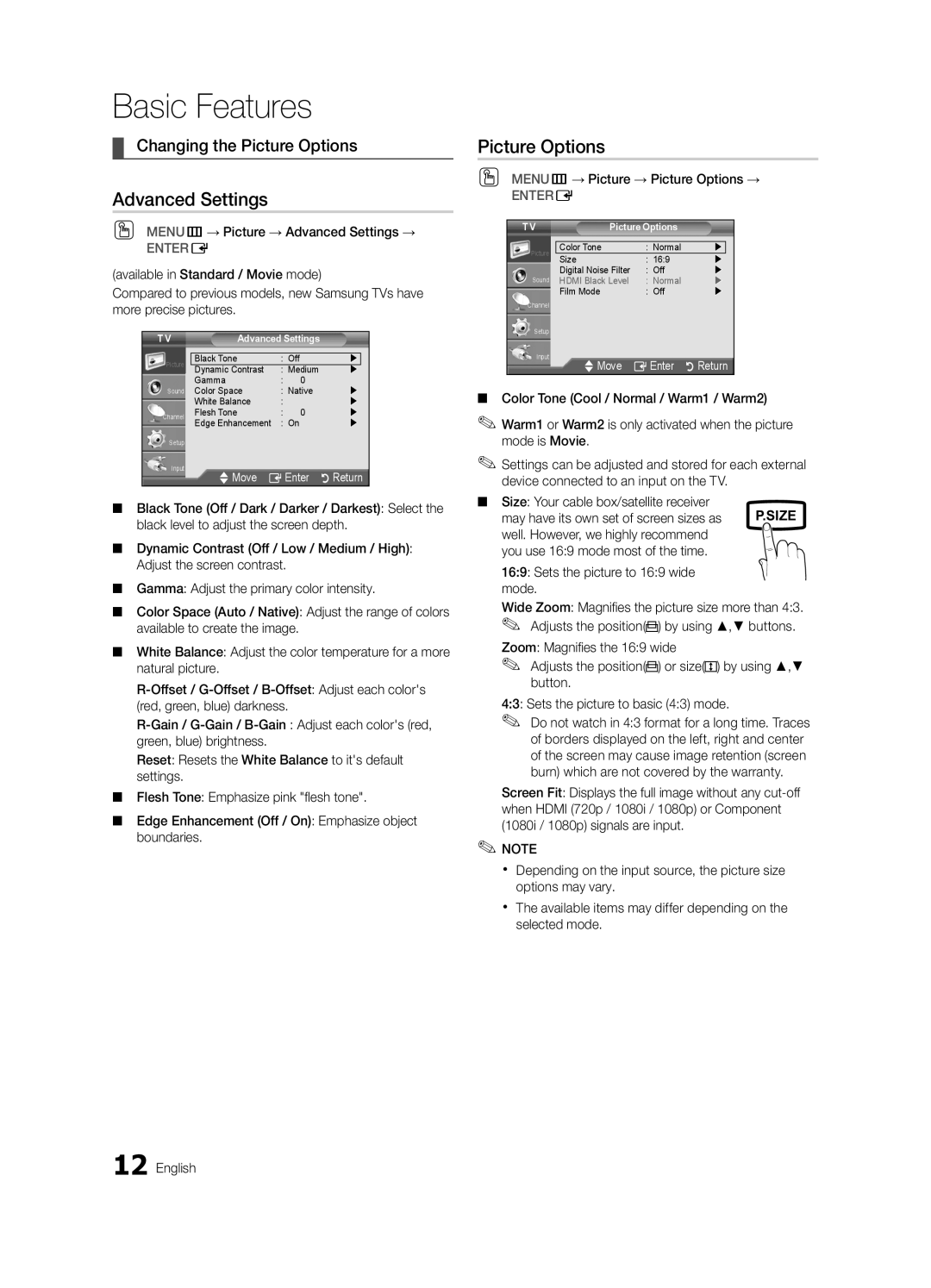Basic Features
¦¦ Changing the Picture Options
Advanced Settings
OO MENUm→ Picture → Advanced Settings →
ENTERE
(available in Standard / Movie mode)
Compared to previous models, new Samsung TVs have more precise pictures.
T V | Advanced Settings |
| ||
|
|
|
|
|
Picture | Black Tone | : Off |
| |
Dynamic Contrast | : Medium | | ||
| Gamma | : | 0 |
|
Sound | Color Space | : Native | | |
| White Balance | : |
| |
Channel | Flesh Tone | : | 0 | |
| Edge Enhancement | : On |
| |
Setup
Input
U Move E Enter R Return
■■ Black Tone (Off / Dark / Darker / Darkest): Select the black level to adjust the screen depth.
■■ Dynamic Contrast (Off / Low / Medium / High): Adjust the screen contrast.
■■ Gamma: Adjust the primary color intensity.
■■ Color Space (Auto / Native): Adjust the range of colors available to create the image.
■■ White Balance: Adjust the color temperature for a more natural picture.
Reset: Resets the White Balance to it's default settings.
■■ Flesh Tone: Emphasize pink "flesh tone".
■■ Edge Enhancement (Off / On): Emphasize object boundaries.
Picture Options
OO MENUm→ Picture → Picture Options →
ENTERE
T V | Picture Options |
|
| |
|
|
|
| |
Picture | Color Tone | : Normal | |
|
Size | : 16:9 | |
| |
| Digital Noise Filter | : Off | | |
Sound | HDMI Black Level | : Normal | | |
| Film Mode | : Off | | |
Channel |
|
|
|
|
Setup |
|
|
|
|
Input | U Move | E Enter | R Return | |
| ||||
■■ Color Tone (Cool / Normal / Warm1 / Warm2)
✎✎Warm1 or Warm2 is only activated when the picture mode is Movie.
✎✎Settings can be adjusted and stored for each external device connected to an input on the TV.
■■ Size: Your cable box/satellite receiver | P.SIZE |
may have its own set of screen sizes as | |
well. However, we highly recommend |
|
you use 16:9 mode most of the time. |
|
16:9: Sets the picture to 16:9 wide mode.
Wide Zoom: Magnifies the picture size more than 4:3. ✎✎ Adjusts the position(![]()
![]()
![]()
![]() ) by using ▲,▼ buttons. Zoom: Magnifies the 16:9 wide
) by using ▲,▼ buttons. Zoom: Magnifies the 16:9 wide
✎✎ Adjusts the position(![]() ) or size(
) or size(![]()
![]()
![]() ) by using ▲,▼ button.
) by using ▲,▼ button.
4:3: Sets the picture to basic (4:3) mode.
✎✎
Screen Fit: Displays the full image without any
✎✎NOTE
xx Depending on the input source, the picture size options may vary.
xx The available items may differ depending on the selected mode.