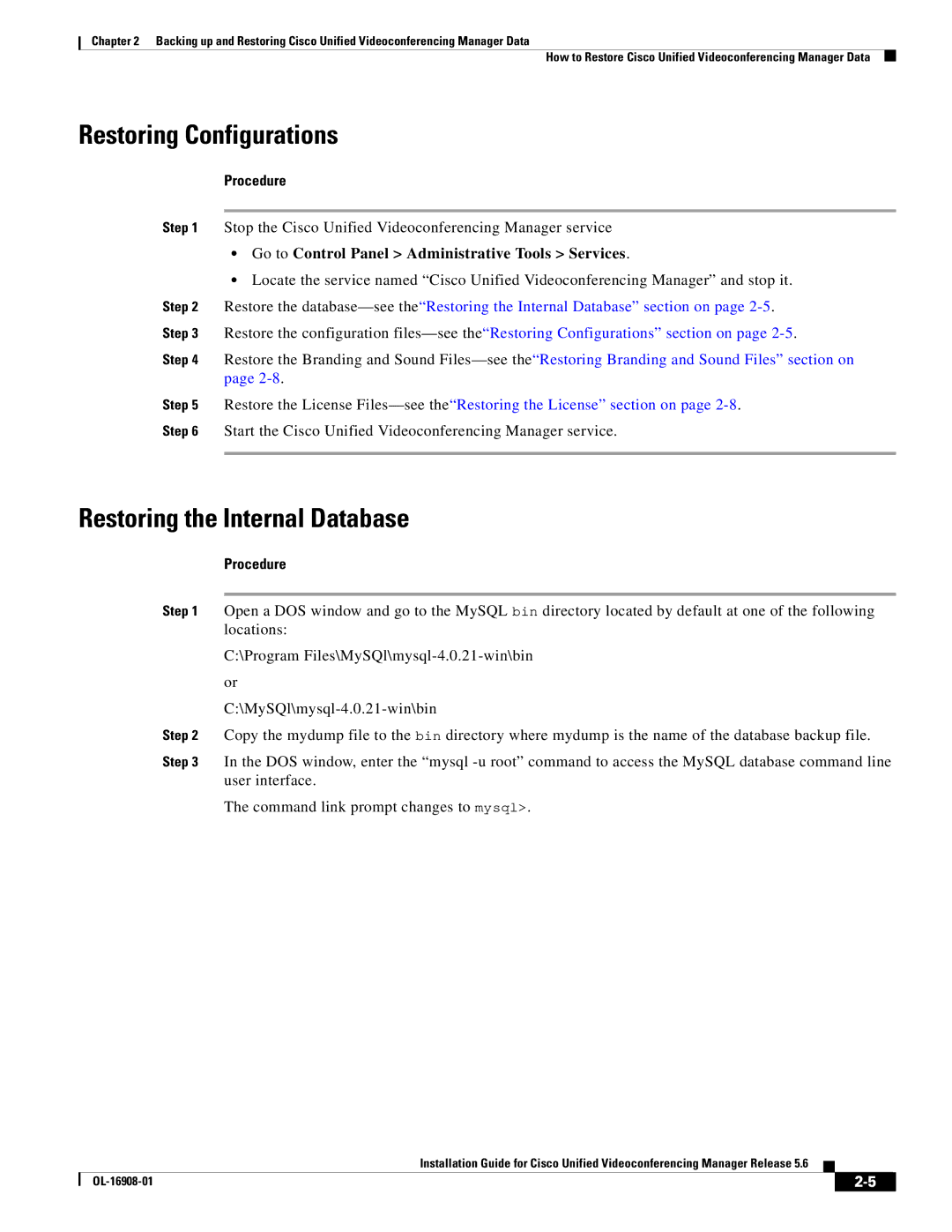Chapter 2 Backing up and Restoring Cisco Unified Videoconferencing Manager Data
How to Restore Cisco Unified Videoconferencing Manager Data
Restoring Configurations
Procedure
Step 1 Stop the Cisco Unified Videoconferencing Manager service
•Go to Control Panel > Administrative Tools > Services.
•Locate the service named “Cisco Unified Videoconferencing Manager” and stop it.
Step 2 Restore the
Step 4 Restore the Branding and Sound
Step 5 Restore the License
Step 6 Start the Cisco Unified Videoconferencing Manager service.
Restoring the Internal Database
Procedure
Step 1 Open a DOS window and go to the MySQL bin directory located by default at one of the following locations:
C:\Program
Step 2 Copy the mydump file to the bin directory where mydump is the name of the database backup file.
Step 3 In the DOS window, enter the “mysql
The command link prompt changes to mysql>.
Installation Guide for Cisco Unified Videoconferencing Manager Release 5.6
|
| ||
|
|