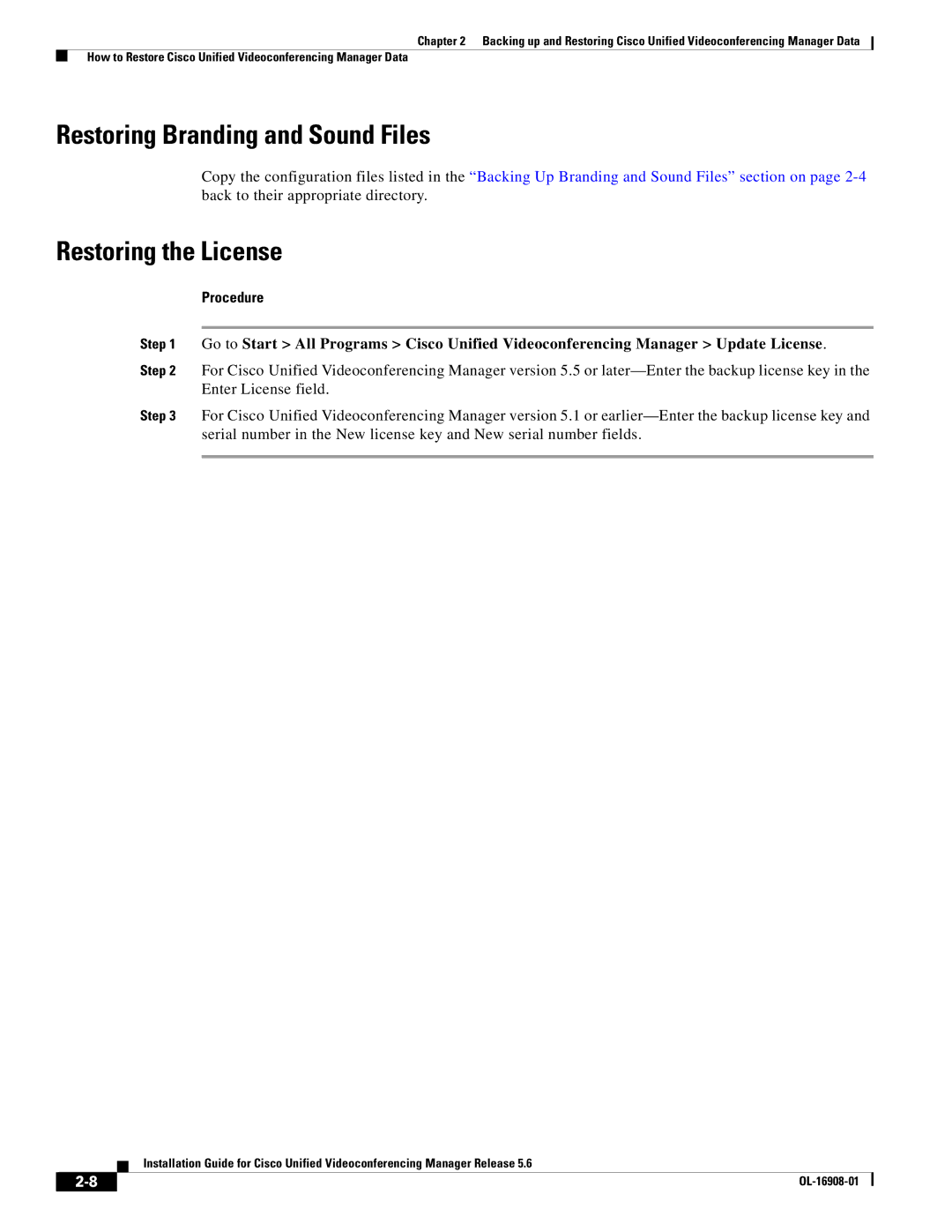Chapter 2 Backing up and Restoring Cisco Unified Videoconferencing Manager Data
How to Restore Cisco Unified Videoconferencing Manager Data
Restoring Branding and Sound Files
Copy the configuration files listed in the “Backing Up Branding and Sound Files” section on page
Restoring the License
Procedure
Step 1 Go to Start > All Programs > Cisco Unified Videoconferencing Manager > Update License.
Step 2 For Cisco Unified Videoconferencing Manager version 5.5 or
Step 3 For Cisco Unified Videoconferencing Manager version 5.1 or
Installation Guide for Cisco Unified Videoconferencing Manager Release 5.6
|
| |
|