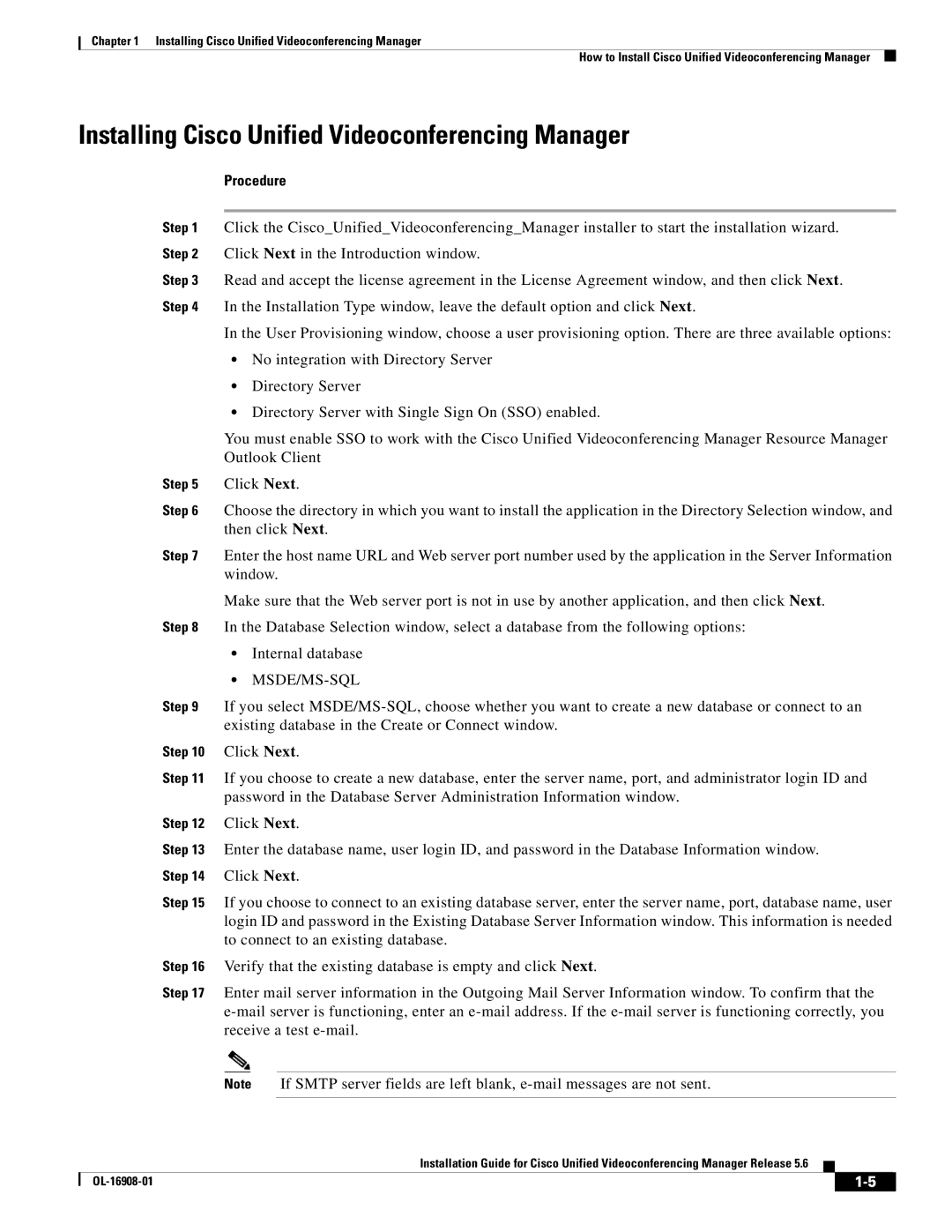Chapter 1 Installing Cisco Unified Videoconferencing Manager
How to Install Cisco Unified Videoconferencing Manager
Installing Cisco Unified Videoconferencing Manager
Procedure
Step 1 Click the Cisco_Unified_Videoconferencing_Manager installer to start the installation wizard. Step 2 Click Next in the Introduction window.
Step 3 Read and accept the license agreement in the License Agreement window, and then click Next. Step 4 In the Installation Type window, leave the default option and click Next.
In the User Provisioning window, choose a user provisioning option. There are three available options:
•No integration with Directory Server
•Directory Server
•Directory Server with Single Sign On (SSO) enabled.
You must enable SSO to work with the Cisco Unified Videoconferencing Manager Resource Manager Outlook Client
Step 5 Click Next.
Step 6 Choose the directory in which you want to install the application in the Directory Selection window, and then click Next.
Step 7 Enter the host name URL and Web server port number used by the application in the Server Information window.
Make sure that the Web server port is not in use by another application, and then click Next.
Step 8 In the Database Selection window, select a database from the following options:
•Internal database
•MSDE/MS-SQL
Step 9 If you select
Step 10 Click Next.
Step 11 If you choose to create a new database, enter the server name, port, and administrator login ID and password in the Database Server Administration Information window.
Step 12 Click Next.
Step 13 Enter the database name, user login ID, and password in the Database Information window. Step 14 Click Next.
| Step 15 | If you choose to connect to an existing database server, enter the server name, port, database name, user | |||||
|
| login ID and password in the Existing Database Server Information window. This information is needed | |||||
|
| to connect to an existing database. | |||||
| Step 16 | Verify that the existing database is empty and click Next. | |||||
| Step 17 | Enter mail server information in the Outgoing Mail Server Information window. To confirm that the | |||||
|
| ||||||
|
| receive a test | |||||
|
|
|
|
| |||
|
| Note | If SMTP server fields are left blank, | ||||
|
|
|
|
|
|
| |
|
|
|
| Installation Guide for Cisco Unified Videoconferencing Manager Release 5.6 |
|
| |
|
|
|
|
| |||
|
|
|
|
|
|
|
|
|
|
|
|
|
| ||
|
|
|
|
|
| ||