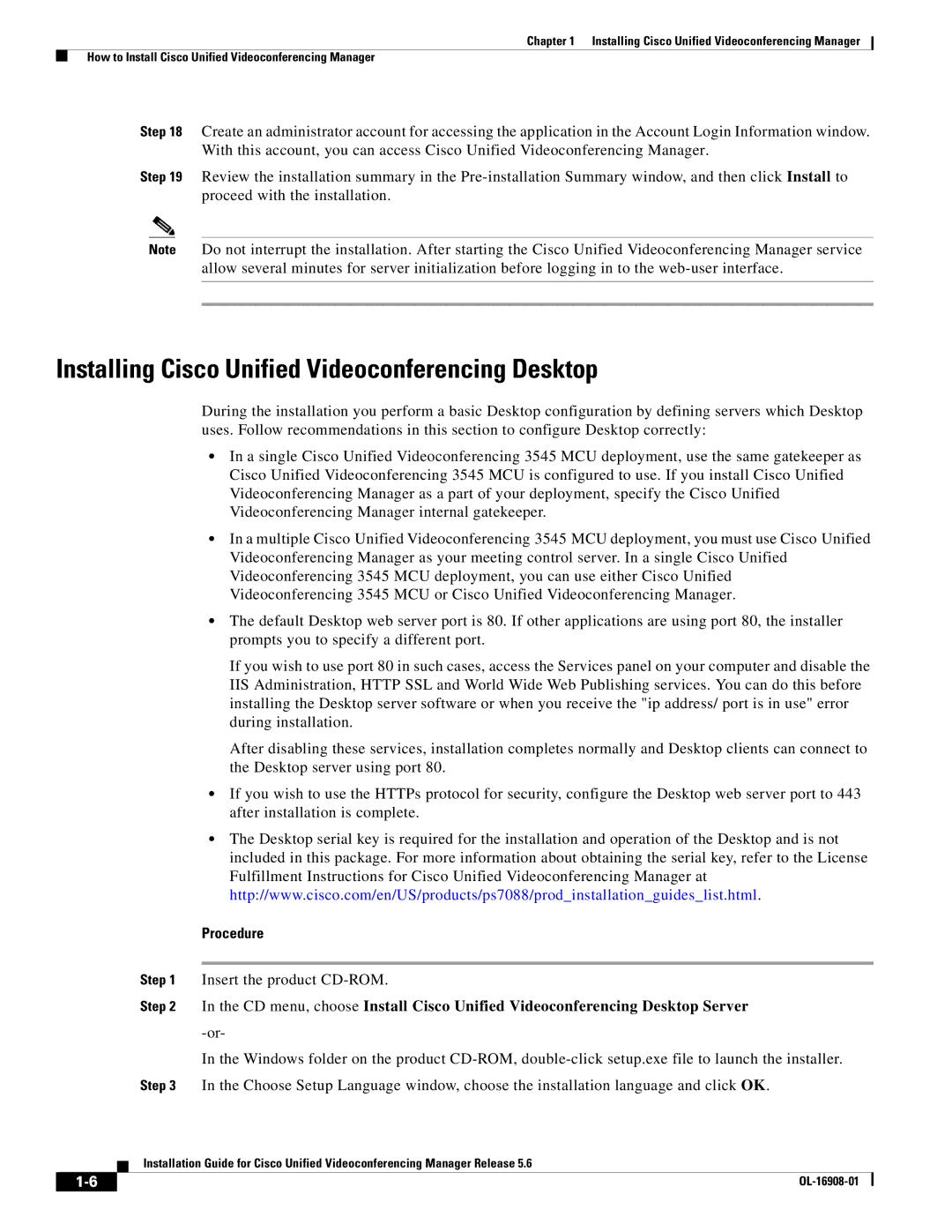Chapter 1 Installing Cisco Unified Videoconferencing Manager
How to Install Cisco Unified Videoconferencing Manager
Step 18 Create an administrator account for accessing the application in the Account Login Information window. With this account, you can access Cisco Unified Videoconferencing Manager.
Step 19 Review the installation summary in the
Note Do not interrupt the installation. After starting the Cisco Unified Videoconferencing Manager service allow several minutes for server initialization before logging in to the
Installing Cisco Unified Videoconferencing Desktop
During the installation you perform a basic Desktop configuration by defining servers which Desktop uses. Follow recommendations in this section to configure Desktop correctly:
•In a single Cisco Unified Videoconferencing 3545 MCU deployment, use the same gatekeeper as Cisco Unified Videoconferencing 3545 MCU is configured to use. If you install Cisco Unified Videoconferencing Manager as a part of your deployment, specify the Cisco Unified Videoconferencing Manager internal gatekeeper.
•In a multiple Cisco Unified Videoconferencing 3545 MCU deployment, you must use Cisco Unified Videoconferencing Manager as your meeting control server. In a single Cisco Unified Videoconferencing 3545 MCU deployment, you can use either Cisco Unified Videoconferencing 3545 MCU or Cisco Unified Videoconferencing Manager.
•The default Desktop web server port is 80. If other applications are using port 80, the installer prompts you to specify a different port.
If you wish to use port 80 in such cases, access the Services panel on your computer and disable the IIS Administration, HTTP SSL and World Wide Web Publishing services. You can do this before installing the Desktop server software or when you receive the "ip address/ port is in use" error during installation.
After disabling these services, installation completes normally and Desktop clients can connect to the Desktop server using port 80.
•If you wish to use the HTTPs protocol for security, configure the Desktop web server port to 443 after installation is complete.
•The Desktop serial key is required for the installation and operation of the Desktop and is not included in this package. For more information about obtaining the serial key, refer to the License Fulfillment Instructions for Cisco Unified Videoconferencing Manager at http://www.cisco.com/en/US/products/ps7088/prod_installation_guides_list.html.
Procedure
Step 1 Insert the product
Step 2 In the CD menu, choose Install Cisco Unified Videoconferencing Desktop Server
In the Windows folder on the product
Step 3 In the Choose Setup Language window, choose the installation language and click OK.
Installation Guide for Cisco Unified Videoconferencing Manager Release 5.6
|
| |
|