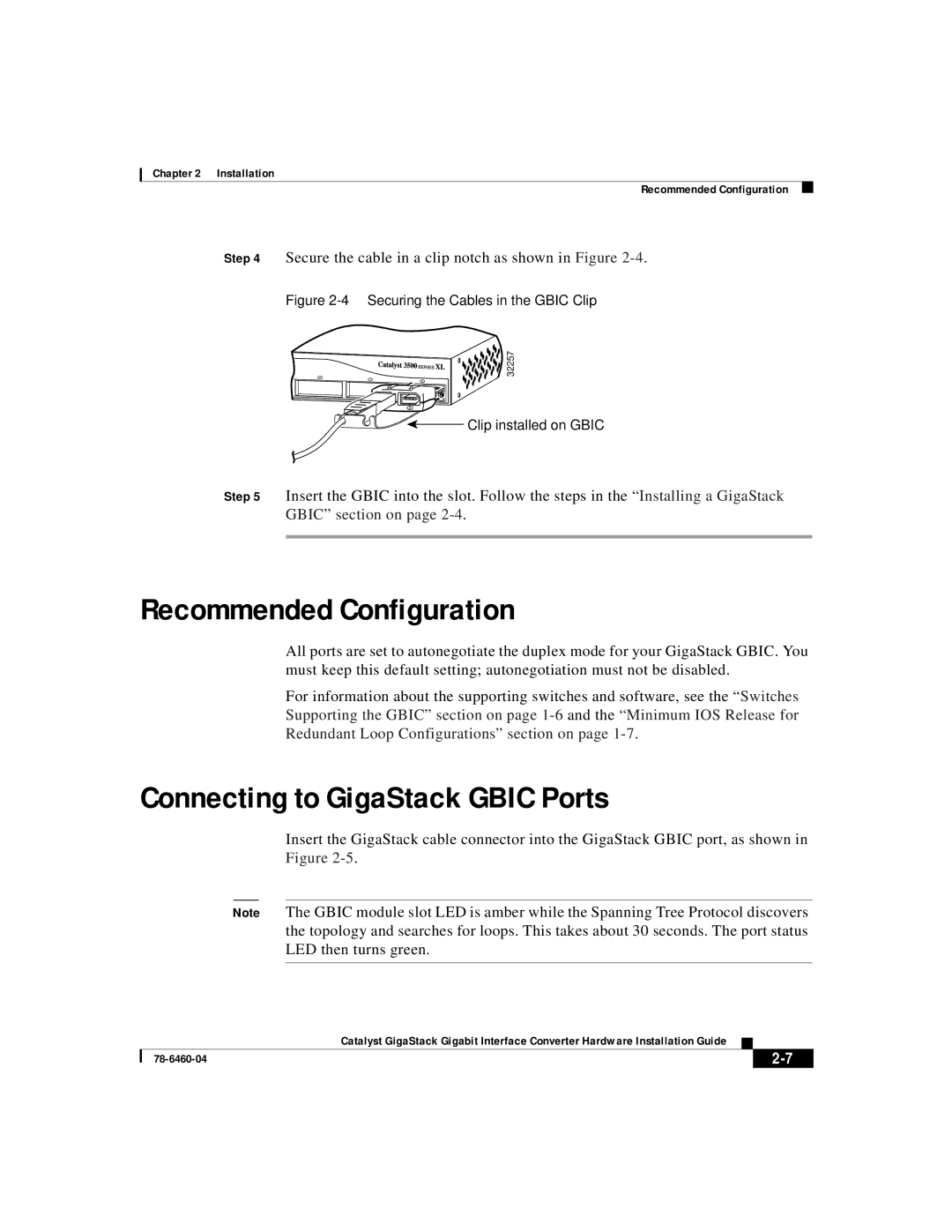WS-X3500-XL specifications
Cisco Systems has long been a leader in networking technology, and one of its robust offerings is the WS-X3500-XL line card. This high-performance module is designed for the Catalyst 3500 series switches, providing enhanced functionality and flexibility for enterprise networking environments.The WS-X3500-XL boasts several main features that make it a valuable addition to any network. Firstly, it supports a variety of Fast Ethernet options, which allows organizations to run 10/100 Mbps connections. Its versatility in port configurations ensures that businesses can tailor their networks according to specific requirements without needing to invest in multiple hardware components.
Another hallmark of the WS-X3500-XL is its support for Cisco's patented features, such as VLANs (Virtual Local Area Networks) and QoS (Quality of Service). VLANs enable the segmentation of a network into distinct broadcast domains, enhancing security and improving traffic management. This capability is particularly important in larger environments where different departments may require their own isolated network segments.
In terms of technology, the WS-X3500-XL is equipped with support for advanced routing protocols such as RIP, OSPF, and EIGRP, making it suitable for both Layer 2 and Layer 3 networking scenarios. This adaptability allows organizations to optimize their routing processes and make efficient use of bandwidth.
Performance-wise, the WS-X3500-XL includes features like fast switching and multicasting capabilities for improved network efficiency. With its built-in forwarding engine, this line card ensures rapid packet processing, which is crucial for maintaining high performance in busy network environments.
The WS-X3500-XL also emphasizes redundancy and failover capabilities, which are vital for maintaining network uptime. It supports features like Spanning Tree Protocol (STP) for loop prevention, ensuring that the network remains stable and functional even in the event of a device failure.
In conclusion, the Cisco WS-X3500-XL line card stands out in the realm of networking equipment thanks to its versatility, robust feature set, and advanced technologies. Whether used in small to medium-sized businesses or larger enterprise networks, it provides the flexibility and performance required to meet modern networking demands. Its compatibility with a range of Cisco's technologies ensures a future-proof solution for evolving networking needs.