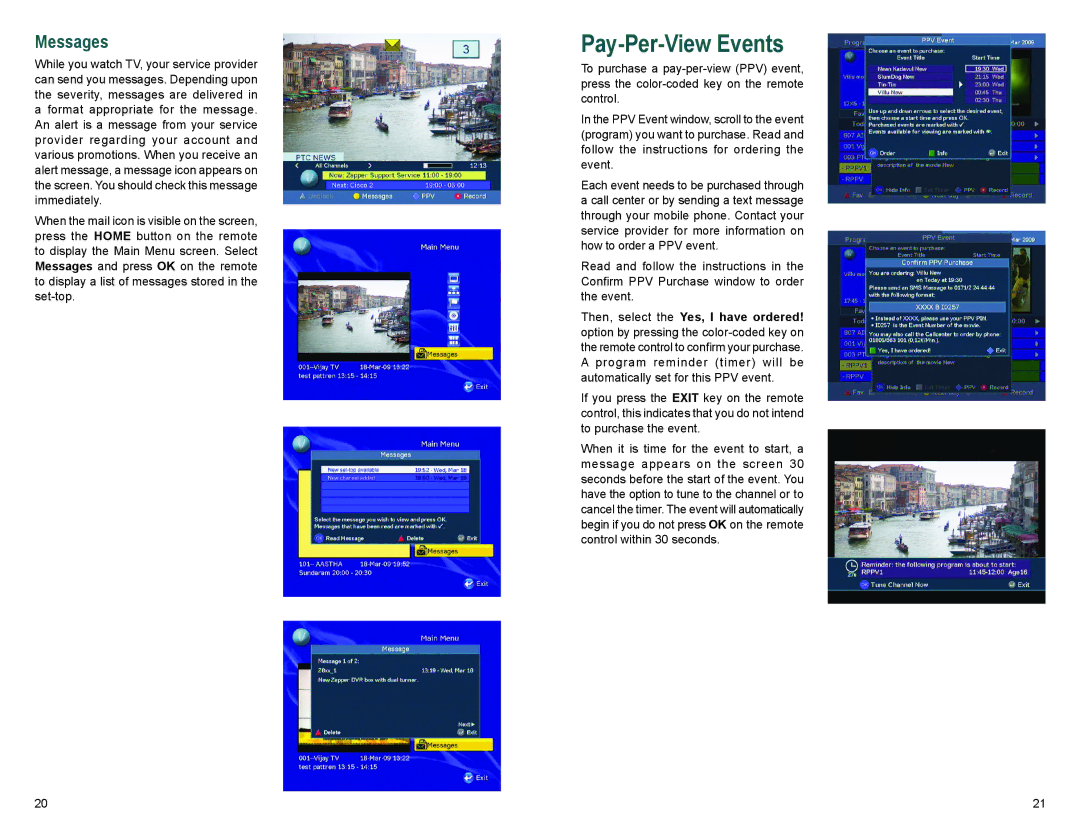Messages
While you watch TV, your service provider can send you messages. Depending upon the severity, messages are delivered in a format appropriate for the message. An alert is a message from your service provider regarding your account and various promotions. When you receive an alert message, a message icon appears on the screen. You should check this message immediately.
When the mail icon is visible on the screen, press the HOME button on the remote to display the Main Menu screen. Select Messages and press OK on the remote to display a list of messages stored in the
Pay-Per-View Events
To purchase a
In the PPV Event window, scroll to the event (program) you want to purchase. Read and follow the instructions for ordering the event.
Each event needs to be purchased through a call center or by sending a text message through your mobile phone. Contact your service provider for more information on how to order a PPV event.
Read and follow the instructions in the Confirm PPV Purchase window to order the event.
Then, select the Yes, I have ordered! option by pressing the
If you press the EXIT key on the remote control, this indicates that you do not intend to purchase the event.
When it is time for the event to start, a message appears on the screen 30 seconds before the start of the event. You have the option to tune to the channel or to cancel the timer. The event will automatically begin if you do not press OK on the remote control within 30 seconds.
20 | 21 |