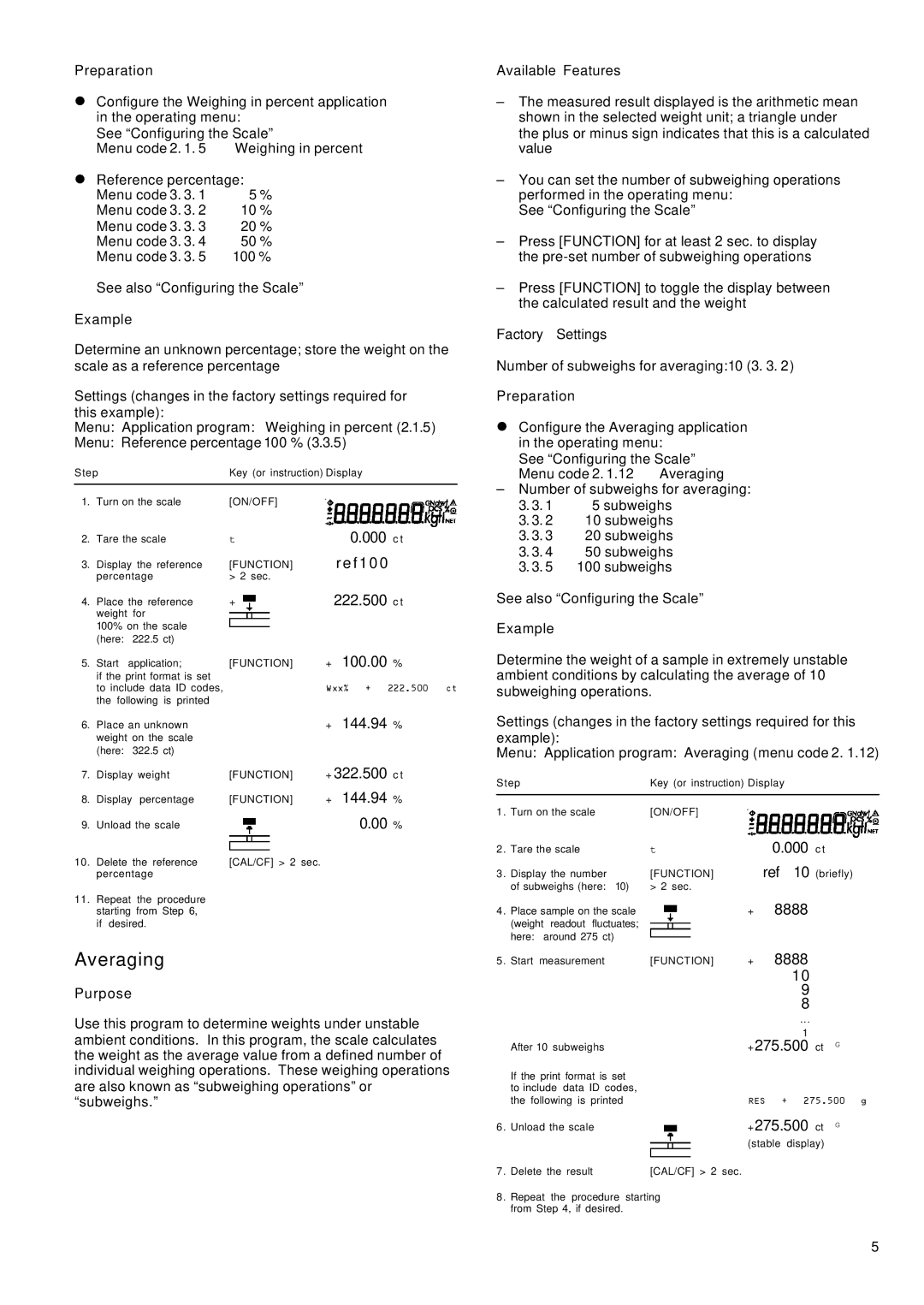Preparation
•Configure the Weighing in percent application in the operating menu:
See “Configuring the Scale”
Menu code 2. 1. 5 | Weighing in percent |
•Reference percentage:
Menu code 3. 3. 1 | 5 % |
Menu code 3. 3. 2 | 10 % |
Menu code 3. 3. 3 | 20 % |
Menu code 3. 3. 4 | 50 % |
Menu code 3. 3. 5 | 100 % |
See also “Configuring the Scale”
Example
Determine an unknown percentage; store the weight on the scale as a reference percentage
Settings (changes in the factory settings required for this example):
Menu: Application program: Weighing in percent (2.1.5)
Menu: Reference percentage 100 % (3.3.5)
Step |
| Key (or instruction) Display | |||
1. | Turn on the scale | [ON/OFF] |
|
| |
2. | Tare the scale | t |
| 0.000 c t | |
3. | Display the reference | [FUNCTION] |
| r e f 1 0 0 | |
| percentage | > 2 sec. |
|
| |
4. | Place the reference | + |
| 222.500 c t | |
| weight | for |
|
|
|
| 100% on the scale |
|
|
| |
| (here: | 222.5 ct) |
|
|
|
5. | Start | application; | [FUNCTION] | + | 100.00 % |
| if the print format is set |
|
|
| |
| to include data ID codes, |
| Wxx% + 222.500 ct | ||
| the following is printed |
|
|
| |
6. | Place an unknown |
| + | 144.94 % | |
| weight on the scale |
|
|
| |
| (here: | 322.5 ct) |
|
|
|
7. | Display weight | [FUNCTION] | + 322.500 c t | ||
8. | Display percentage | [FUNCTION] | + | 144.94 % | |
9. | Unload the scale |
|
| 0.00 % | |
10. | Delete the reference | [CAL/CF] > 2 sec. |
|
| |
| percentage |
|
|
| |
11.Repeat the procedure starting from Step 6, if desired.
Averaging
Purpose
Use this program to determine weights under unstable ambient conditions. In this program, the scale calculates the weight as the average value from a defined number of individual weighing operations. These weighing operations are also known as “subweighing operations” or “subweighs.”
Available Features
–The measured result displayed is the arithmetic mean shown in the selected weight unit; a triangle under
the plus or minus sign indicates that this is a calculated value
–You can set the number of subweighing operations performed in the operating menu:
See “Configuring the Scale”
–Press [FUNCTION] for at least 2 sec. to display the
–Press [FUNCTION] to toggle the display between the calculated result and the weight
Factory Settings
Number of subweighs for averaging:10 (3. 3. 2)
Preparation
•Configure the Averaging application in the operating menu:
See “Configuring the Scale”
Menu code 2. 1.12 Averaging
–Number of subweighs for averaging:
3.3. 1 5 subweighs
3.3. 2 10 subweighs
3.3. 3 20 subweighs
3.3. 4 50 subweighs
3.3. 5 100 subweighs
See also “Configuring the Scale”
Example
Determine the weight of a sample in extremely unstable ambient conditions by calculating the average of 10 subweighing operations.
Settings (changes in the factory settings required for this example):
Menu: Application program: Averaging (menu code 2. 1.12)
Step |
| Key (or instruction) Display |
| ||||
1 | . Turn on the scale | [ON/OFF] |
|
|
|
| |
2 | . Tare the scale | t |
| 0.000 c t |
| ||
3 | . Display the number | [FUNCTION] |
| ref | 10 (briefly) | ||
| of subweighs (here: 10) | > 2 sec. |
|
|
|
| |
4 | . Place sample on the scale |
| + | 8888 |
| ||
| (weight | readout fluctuates; |
|
|
|
|
|
| here: | around 275 ct) |
|
|
|
|
|
5 | . Start measurement | [FUNCTION] | + | 8888 |
| ||
|
|
|
|
|
| 10 |
|
|
|
|
|
|
| 9 |
|
|
|
|
|
|
| 8 |
|
|
|
|
|
|
| ... |
|
| After 10 subweighs |
|
|
| 1 |
| |
|
| +275.500 ct | G | ||||
| If the print format is set |
|
|
|
|
| |
| to include data ID codes, |
|
|
|
|
| |
| the following is printed |
| RES | + 275.500 g | |||
6 | . Unload the scale |
| +275.500 ct | G | |||
|
|
|
| (stable | display) |
| |
7 | . Delete the result | [CAL/CF] > 2 sec. |
|
|
|
| |
8 | . Repeat the procedure starting |
|
|
|
| ||
| from Step 4, if desired. |
|
|
|
|
| |
5