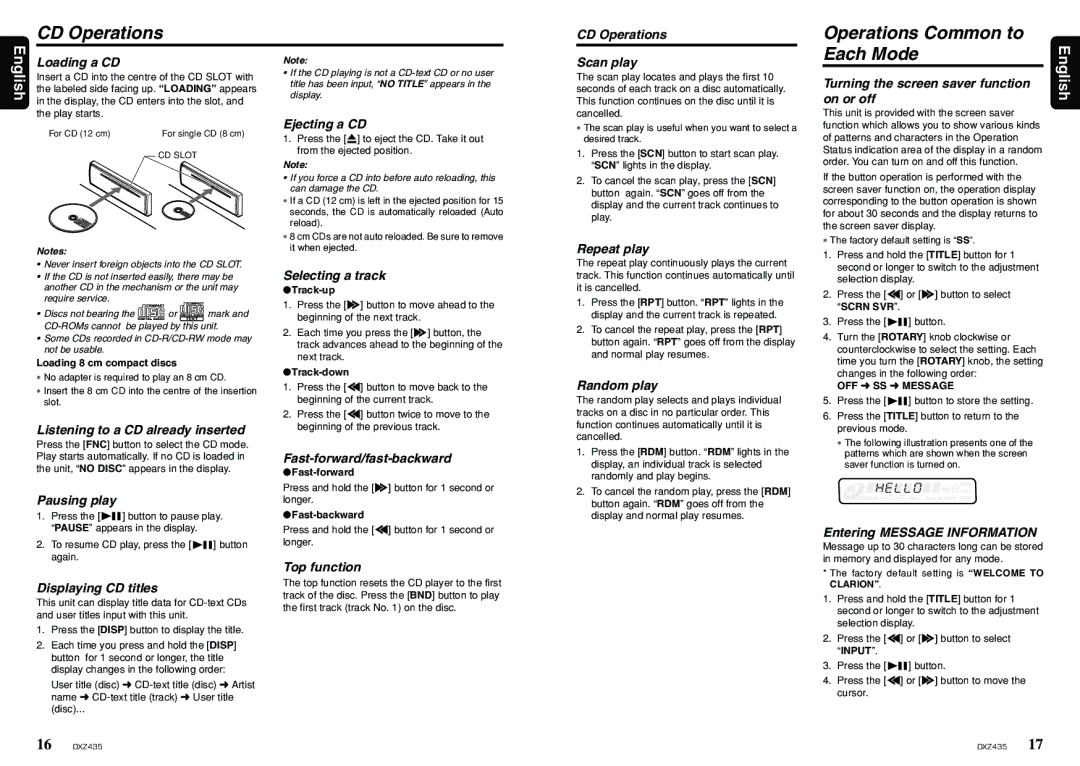DXZ435 specifications
The Clarion DXZ435 is a versatile and feature-rich car audio receiver designed for those who seek an exceptional listening experience on the road. This model stands out for its robust sound quality, user-friendly interface, and a plethora of connectivity options, making it an ideal choice for music enthusiasts.One of the main features of the DXZ435 is its powerful audio performance. It boasts a built-in MOSFET amplifier that delivers clear and dynamic sound across various music genres. The unit offers a standard output power of 4x50 watts, ensuring that even at higher volumes, the audio remains crisp and distortion-free. Users can further enhance their listening experience through the integration of digital signal processing, allowing for customization of sound settings to suit personal preferences.
The DXZ435 comes equipped with a CD player, enabling the playback of CDs, CD-Rs, and CD-RWs. Beyond traditional media, it also features an AM/FM tuner with preset options, providing access to various radio stations. For those who prefer digital music sources, this receiver includes a USB port, allowing for direct connection with portable media devices. Additionally, it supports MP3, WMA, and AAC file formats, ensuring compatibility with a wide range of audio files.
In terms of connectivity, the Clarion DXZ435 is designed with convenience in mind. It features an auxiliary input that enables the connection of external devices, such as smartphones or tablets, for streaming music directly through the receiver. This flexibility extends to Bluetooth compatibility, allowing users to wirelessly connect their devices for hands-free calling and audio streaming, enhancing both safety and convenience while driving.
The user interface of the DXZ435 is intuitive, with a bright and easy-to-read display. It features customizable button illumination that can match the dashboard lighting, allowing for a cohesive look. The rotary knob and on-screen menus make it easy to navigate through various settings and options, enhancing the overall user experience.
In summary, the Clarion DXZ435 is a well-rounded car audio receiver that provides exceptional sound quality, versatile media playback options, and seamless connectivity for the modern driver. Its combination of performance and user-friendly features makes it a compelling choice for anyone looking to upgrade their car audio system.