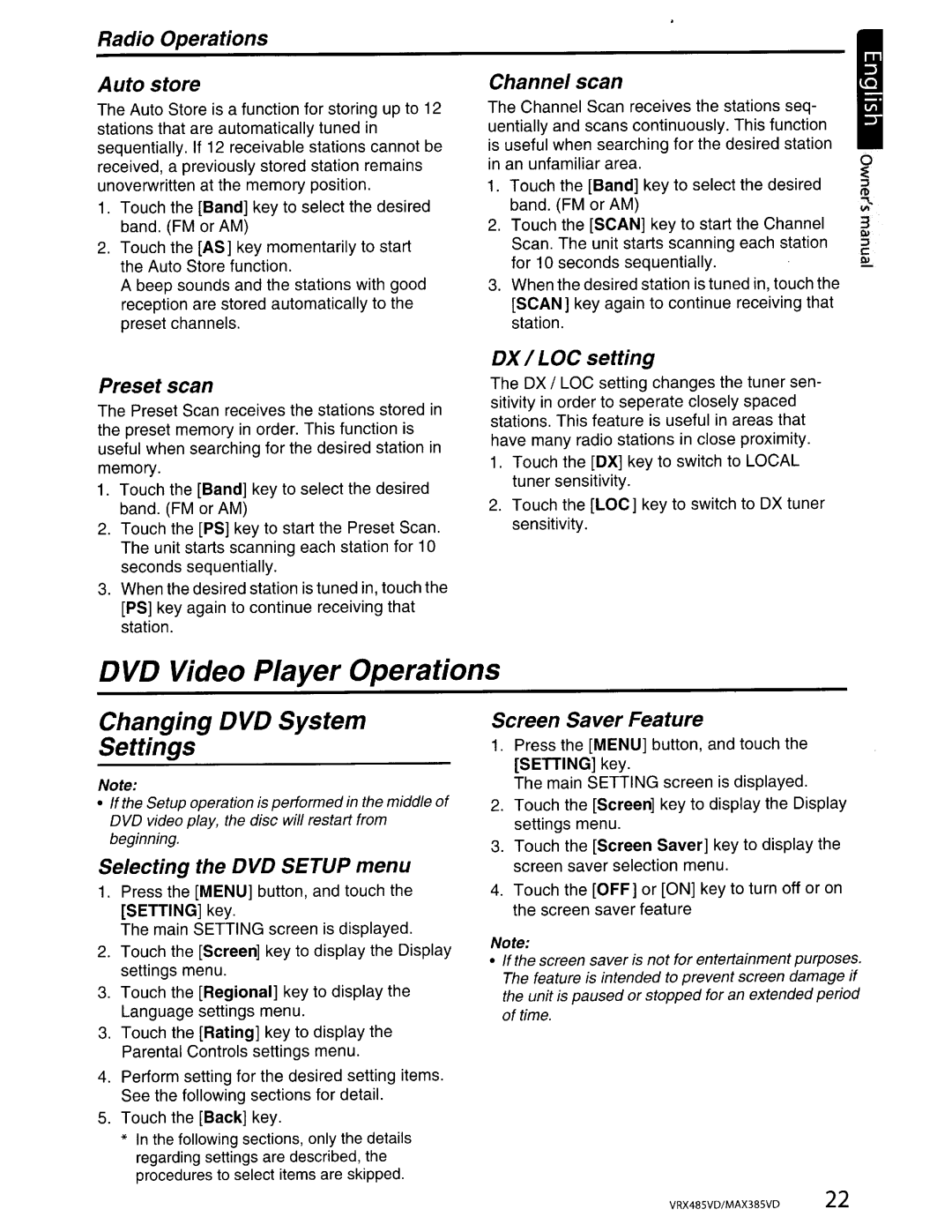VRX485VD, MAX385VD specifications
The Clarion VRX485VD and MAX385VD are remarkable car audio systems designed to deliver premium sound quality and exceptional multimedia functionalities. Both models harness advanced technologies to enhance the driving experience, ensuring that users enjoy their favorite music, media, and navigation features seamlessly.The Clarion VRX485VD is a multimedia receiver that features a vibrant 7-inch motorized display. This touch screen interface allows users to navigate various functions with ease, providing an immersive experience. One of its standout features is its compatibility with DVD, CD, and USB media, enabling drivers to enjoy their library of music and videos while on the road. It also supports MP3 and WMA formats, providing flexibility in media playback.
The VRX485VD incorporates Bluetooth technology, allowing hands-free calling and wireless music streaming. This functionality not only enhances safety by enabling users to keep their hands on the wheel but also provides convenience in accessing a vast array of audio content without the constraints of wired connections. Additionally, the receiver includes a built-in AM/FM tuner with programmable presets.
Another significant feature of the VRX485VD includes its capability to integrate with navigation systems. This allows drivers to receive turn-by-turn instructions directly on the display, making it easier to follow directions without taking their eyes off the road. Furthermore, its customizable equalizer settings enable users to tailor the sound output to their liking, ensuring an optimal listening experience.
Moving to the MAX385VD, this receiver focuses on providing an unparalleled sound experience while retaining user-friendly controls. It features a sleek design with a 6.2-inch LCD display, ensuring excellent visibility and ease of use. The MAX385VD also supports Bluetooth for streaming capabilities and hands-free calls, emphasizing connectivity and versatility.
Equipped with dual USB ports, the MAX385VD allows for simultaneous charging and playback from multiple devices. This is particularly useful for families or groups who travel together, as it accommodates various media sources. The receiver is also compatible with Android Auto and Apple CarPlay, allowing seamless access to smartphone applications directly from the dashboard.
Both models emphasize audio quality with built-in amplifiers and support for high-resolution audio formats. Their advanced sound processing features, including digital signal processing (DSP), provide users with a customizable audio experience that can adjust bass, treble, and overall sound dynamics.
In summary, the Clarion VRX485VD and MAX385VD are exemplary audio systems that epitomize innovation and performance. With their diverse features, superior connectivity options, and an emphasis on user experience, they stand out as excellent choices for any car enthusiast looking to upgrade their in-vehicle entertainment system.