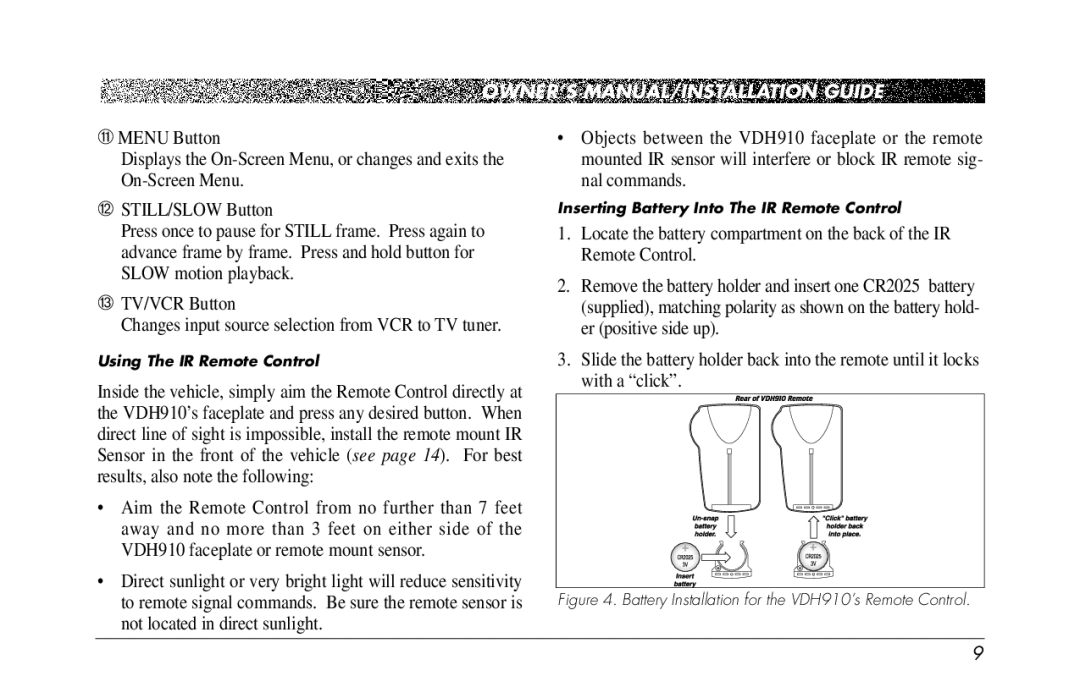OWNER’S MANUAL/INSTALLATION GUIDE
qMENU Button
Displays the
wSTILL/SLOW Button
Press once to pause for STILL frame. Press again to advance frame by frame. Press and hold button for SLOW motion playback.
eTV/VCR Button
Changes input source selection from VCR to TV tuner.
Using The IR Remote Control
Inside the vehicle, simply aim the Remote Control directly at the VDH910’s faceplate and press any desired button. When direct line of sight is impossible, install the remote mount IR Sensor in the front of the vehicle (see page 14). For best results, also note the following:
•Aim the Remote Control from no further than 7 feet away and no more than 3 feet on either side of the VDH910 faceplate or remote mount sensor.
•Direct sunlight or very bright light will reduce sensitivity to remote signal commands. Be sure the remote sensor is not located in direct sunlight.
•Objects between the VDH910 faceplate or the remote mounted IR sensor will interfere or block IR remote sig- nal commands.
Inserting Battery Into The IR Remote Control
1.Locate the battery compartment on the back of the IR Remote Control.
2.Remove the battery holder and insert one CR2025 battery (supplied), matching polarity as shown on the battery hold- er (positive side up).
3.Slide the battery holder back into the remote until it locks with a “click”.
Figure 4. Battery Installation for the VDH910’s Remote Control.
9