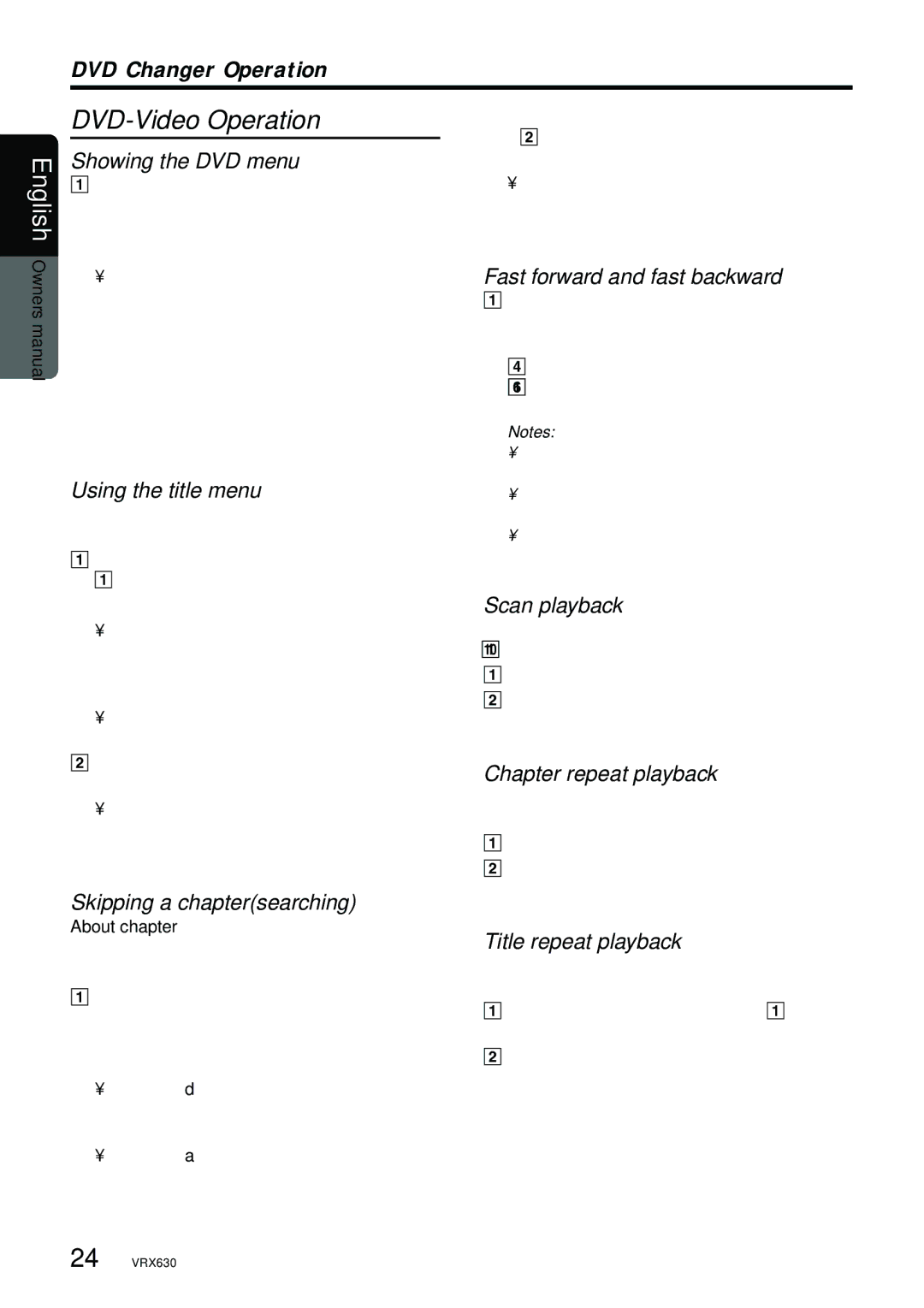vrx 630 specifications
The Clarion VRX 630 is a sophisticated multimedia receiver designed to enhance the in-car entertainment experience. It stands out in the automotive audio market thanks to its robust set of features and innovative technologies that cater to today's tech-savvy users.One of the flagship features of the VRX 630 is its 6.2-inch touchscreen display. This high-resolution display offers clear visuals and intuitive touch controls, making it simple to navigate through various multimedia options. The display is also engineered to minimize reflections, ensuring visibility even in bright sunlight.
The Clarion VRX 630 boasts a wide array of media compatibility. It supports DVD, CD, MP3, and AM/FM radio, allowing users to enjoy diverse audio formats effortlessly. Additionally, it comes equipped with USB ports and an SD card slot, making it easy to connect and play music directly from external devices. Bluetooth functionality also strengthens the VRX 630's appeal, enabling hands-free calls and audio streaming from smartphones, enhancing safety and convenience for drivers.
Another impressive aspect of the VRX 630 is its customizable audio settings. With a built-in 5-band graphic equalizer, users can adjust frequencies to their preference, tailoring sound output to match their listening environment. The receiver also includes time alignment and a 3-way crossover feature, delivering exceptional sound quality by ensuring that audio signals reach the listener simultaneously from all speakers.
For those who enjoy video, the VRX 630 supports video playback, allowing passengers to watch movies while on the go. The rear video output feature also enables the installation of additional screens, perfect for larger vehicles or family trips.
The receiver is equipped with a rear-view camera input, enhancing safety during parking and driving by providing a clear view of obstacles behind the vehicle. Its compatibility with steering wheel controls allows for a seamless integration with existing car controls, making for a user-friendly experience.
In terms of build quality, the Clarion VRX 630 is designed to withstand the rigors of the automotive environment. Its durable construction and quality components ensure longevity, making it a reliable choice for car enthusiasts.
Overall, the Clarion VRX 630 offers a comprehensive approach to in-car entertainment, merging advanced technologies with user-friendly features. Its mix of multimedia support, customizable audio capabilities, safety enhancements, and modern design makes it a popular choice for anyone looking to upgrade their vehicle's audio system. Whether for long road trips or daily commutes, the VRX 630 promises to deliver an elevated driving experience.