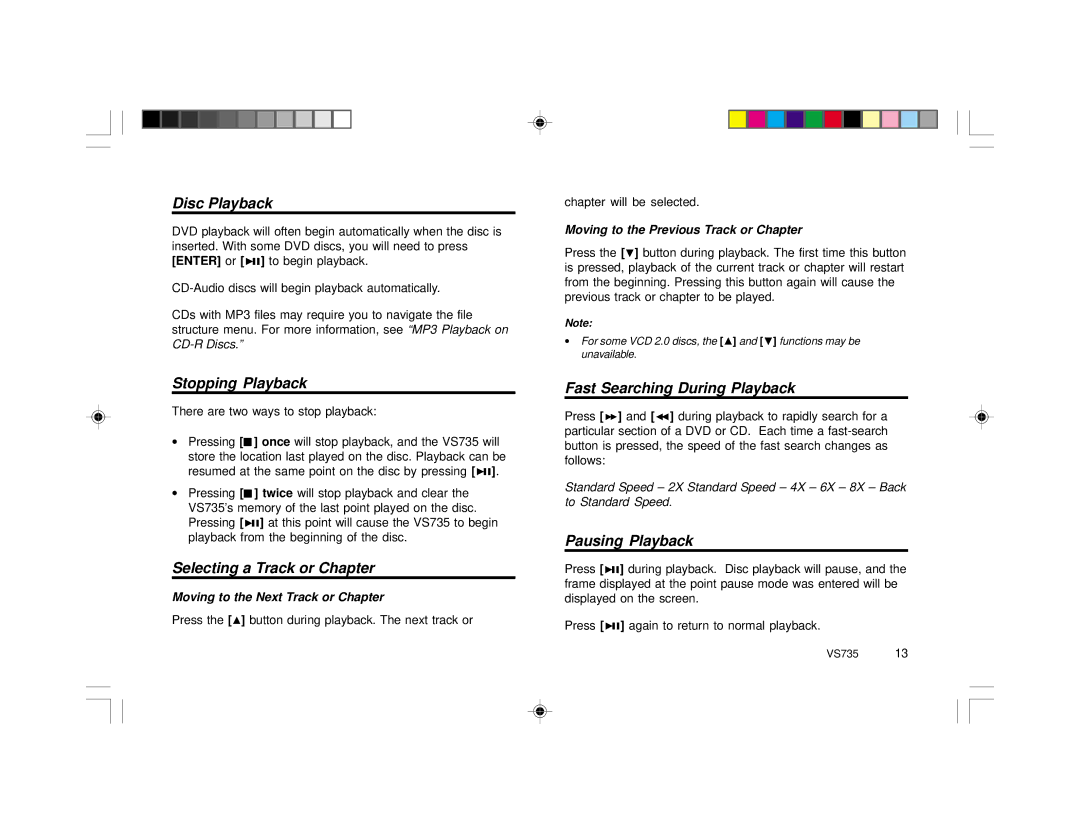Disc Playback
DVD playback will often begin automatically when the disc is inserted. With some DVD discs, you will need to press [ENTER] or [![]() ] to begin playback.
] to begin playback.
CDs with MP3 files may require you to navigate the file structure menu. For more information, see “MP3 Playback on
Stopping Playback
There are two ways to stop playback:
•Pressing [![]() ] once will stop playback, and the VS735 will store the location last played on the disc. Playback can be resumed at the same point on the disc by pressing [
] once will stop playback, and the VS735 will store the location last played on the disc. Playback can be resumed at the same point on the disc by pressing [![]() ].
].
•Pressing [![]() ] twice will stop playback and clear the VS735’s memory of the last point played on the disc. Pressing [
] twice will stop playback and clear the VS735’s memory of the last point played on the disc. Pressing [![]() ] at this point will cause the VS735 to begin playback from the beginning of the disc.
] at this point will cause the VS735 to begin playback from the beginning of the disc.
Selecting a Track or Chapter
Moving to the Next Track or Chapter
Press the [![]() ] button during playback. The next track or
] button during playback. The next track or
chapter will be selected.
Moving to the Previous Track or Chapter
Press the [![]() ] button during playback. The first time this button is pressed, playback of the current track or chapter will restart from the beginning. Pressing this button again will cause the previous track or chapter to be played.
] button during playback. The first time this button is pressed, playback of the current track or chapter will restart from the beginning. Pressing this button again will cause the previous track or chapter to be played.
Note:
•For some VCD 2.0 discs, the [![]() ] and [
] and [![]() ] functions may be unavailable.
] functions may be unavailable.
Fast Searching During Playback
Press [![]() ] and [
] and [![]() ] during playback to rapidly search for a particular section of a DVD or CD. Each time a
] during playback to rapidly search for a particular section of a DVD or CD. Each time a
Standard Speed – 2X Standard Speed – 4X – 6X – 8X – Back to Standard Speed.
Pausing Playback
Press [![]() ] during playback. Disc playback will pause, and the frame displayed at the point pause mode was entered will be displayed on the screen.
] during playback. Disc playback will pause, and the frame displayed at the point pause mode was entered will be displayed on the screen.
Press [![]() ] again to return to normal playback.
] again to return to normal playback.