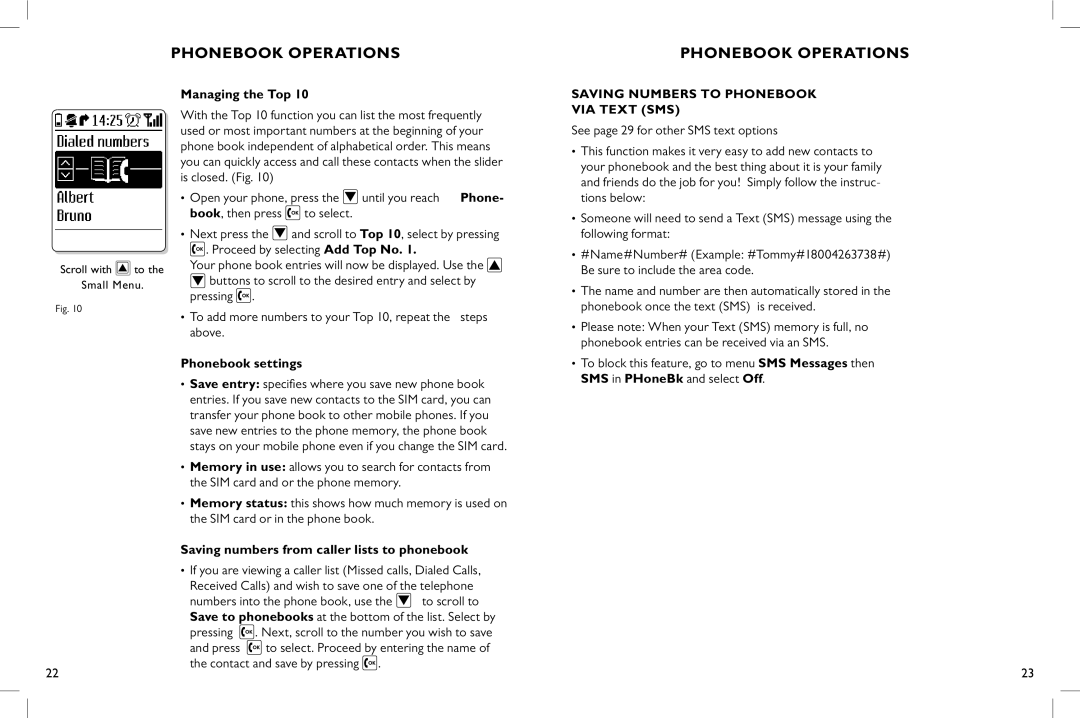phonebook operations
Phonebook operations
Scroll with ![]() to the Small Menu.
to the Small Menu.
Fig. 10
22
Managing the Top 10
With the Top 10 function you can list the most frequently used or most important numbers at the beginning of your phone book independent of alphabetical order. This means you can quickly access and call these contacts when the slider is closed. (Fig. 10)
• Open your phone, press the | until you reach Phone- |
book, then press to select. |
|
•Next press the ![]() and scroll to Top 10, select by pressing
and scroll to Top 10, select by pressing ![]() . Proceed by selecting Add Top No. 1.
. Proceed by selecting Add Top No. 1.
Your phone book entries will now be displayed. Use the ![]()
![]() buttons to scroll to the desired entry and select by pressing
buttons to scroll to the desired entry and select by pressing ![]() .
.
• To add more numbers to your Top 10, repeat the steps above.
Phonebook settings
•Save entry: specifies where you save new phone book entries. If you save new contacts to the SIM card, you can transfer your phone book to other mobile phones. If you save new entries to the phone memory, the phone book stays on your mobile phone even if you change the SIM card.
•Memory in use: allows you to search for contacts from the SIM card and or the phone memory.
•Memory status: this shows how much memory is used on the SIM card or in the phone book.
Saving numbers from caller lists to phonebook
•If you are viewing a caller list (Missed calls, Dialed Calls, Received Calls) and wish to save one of the telephone
numbers into the phone book, use the ![]() to scroll to Save to phonebooks at the bottom of the list. Select by
to scroll to Save to phonebooks at the bottom of the list. Select by
pressing ![]() . Next, scroll to the number you wish to save
. Next, scroll to the number you wish to save
and press ![]() to select. Proceed by entering the name of the contact and save by pressing
to select. Proceed by entering the name of the contact and save by pressing ![]() .
.
Saving numbers to Phonebook via Text (SMS)
See page 29 for other SMS text options
•This function makes it very easy to add new contacts to your phonebook and the best thing about it is your family and friends do the job for you! Simply follow the instruc- tions below:
•Someone will need to send a Text (SMS) message using the following format:
•#Name#Number# (Example: #Tommy#18004263738#) Be sure to include the area code.
•The name and number are then automatically stored in the phonebook once the text (SMS) is received.
•Please note: When your Text (SMS) memory is full, no phonebook entries can be received via an SMS.
•To block this feature, go to menu SMS Messages then SMS in PHoneBk and select Off.
23