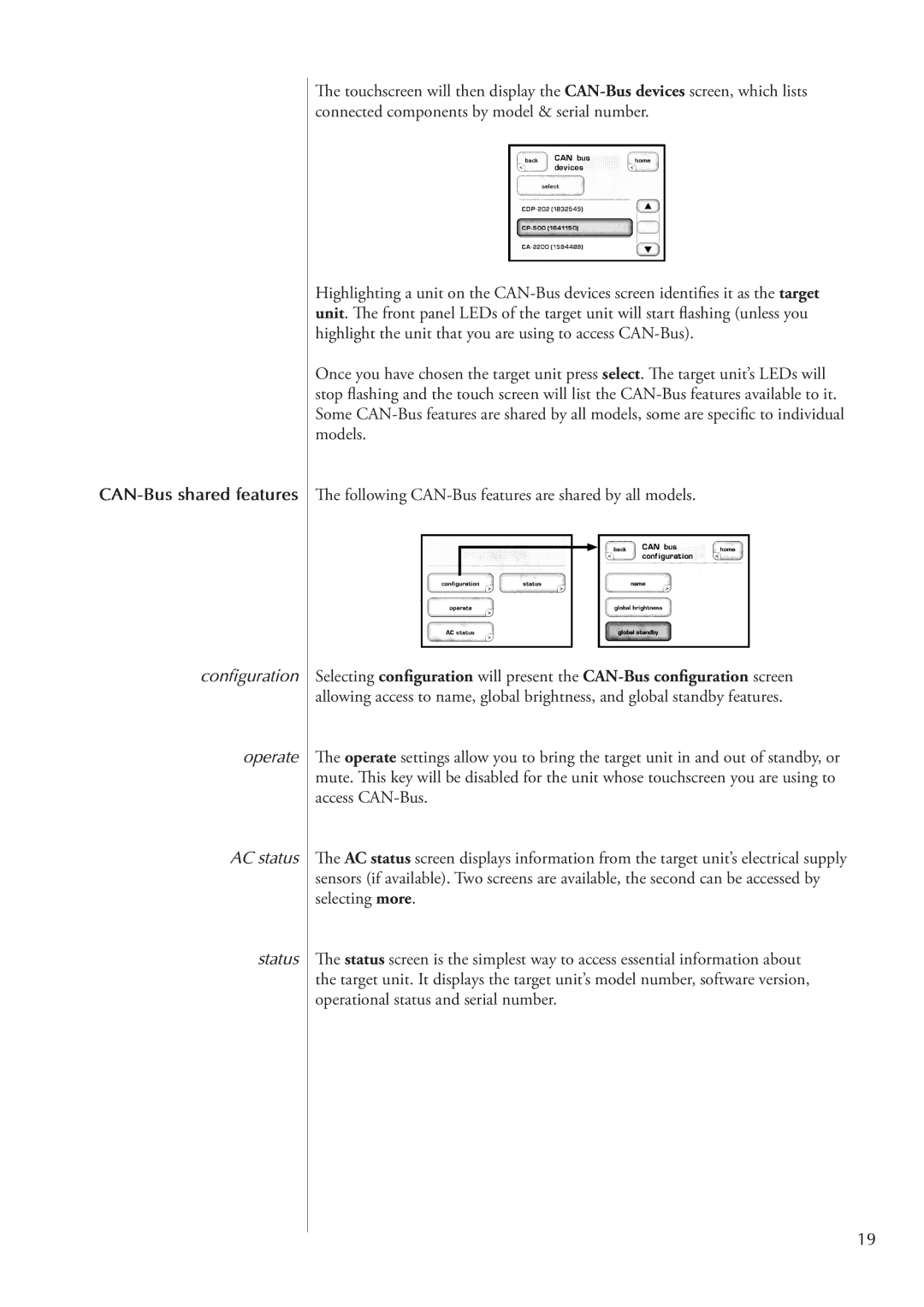CAN-Bus shared features
configuration
operate
AC status
status
The touchscreen will then display the
Highlighting a unit on the
Once you have chosen the target unit press select. The target unit’s LEDs will stop flashing and the touch screen will list the
The following CAN-Bus features are shared by all models.
Selecting configuration will present the
The operate settings allow you to bring the target unit in and out of standby, or mute. This key will be disabled for the unit whose touchscreen you are using to access
The AC status screen displays information from the target unit’s electrical supply sensors (if available). Two screens are available, the second can be accessed by selecting more.
The status screen is the simplest way to access essential information about
the target unit. It displays the target unit’s model number, software version,
operational status and serial number.
19