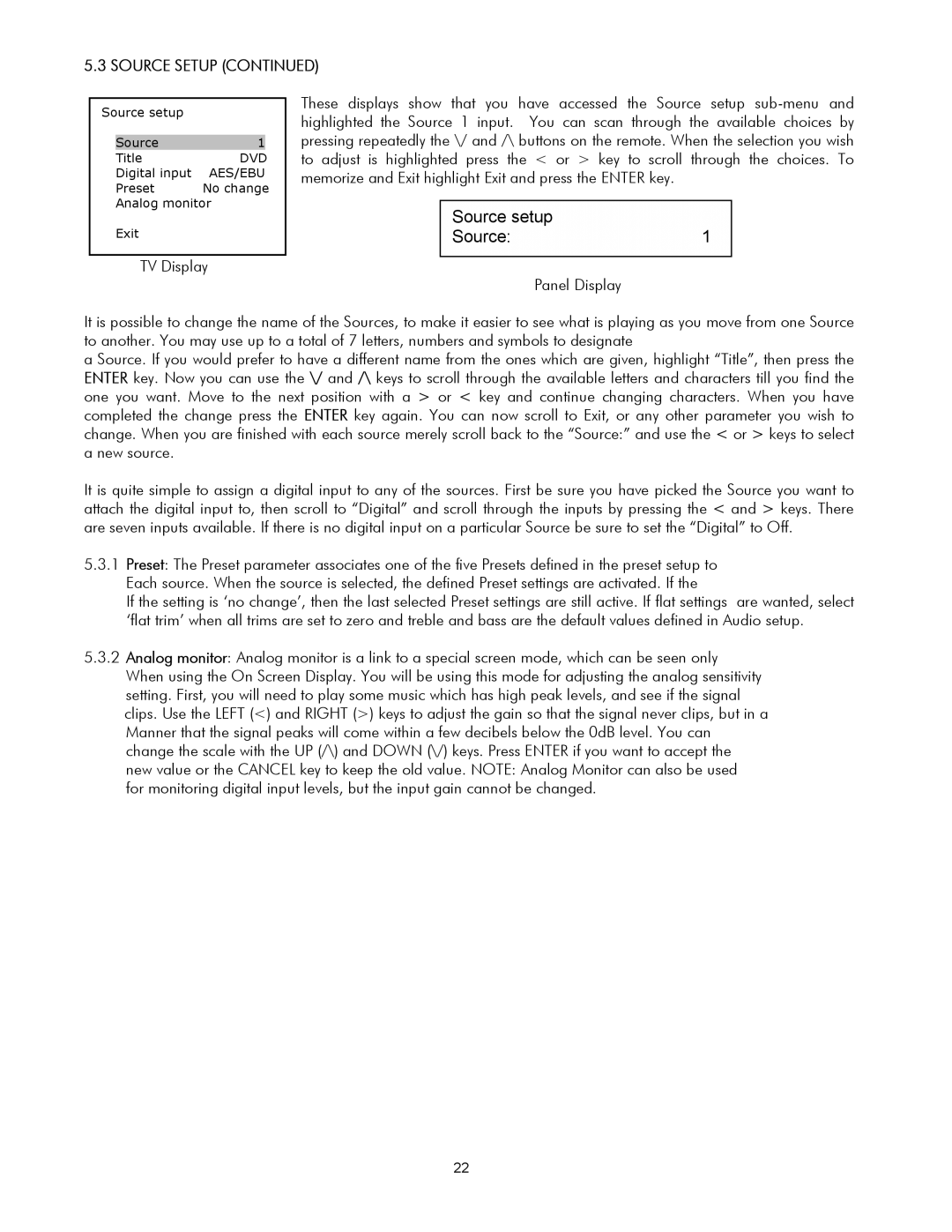SSP-30 MKII specifications
The Classe Audio SSP-30 MKII is a high-performance surround sound processor that has garnered attention from audiophiles and home theater enthusiasts alike. Known for its exceptional build quality and sound engineering, the SSP-30 MKII continues the legacy of Classe Audio, a brand synonymous with premium audio products.One of the standout features of the SSP-30 MKII is its advanced processing capabilities. The unit supports various audio formats, including Dolby Atmos, DTS:X, and others, allowing for a truly immersive audio experience. The processor utilizes 24-bit/192 kHz DACs, ensuring that the audio reproduction is incredibly detailed and accurate, making it a top choice for those looking to create a high-end listening environment.
The SSP-30 MKII incorporates advanced room correction technology, which allows users to optimize their listening environment. This technology analyzes the acoustics of the room and adjusts the audio output accordingly, compensating for any anomalies in the space, such as reflections and absorption. This results in a balanced sound that maintains clarity and precision regardless of the room's characteristics.
Connectivity options are plentiful with the SSP-30 MKII. It features multiple HDMI inputs, ensuring compatibility with various video sources, as well as analog and digital audio inputs for flexibility in connecting different devices. Furthermore, the processor supports 4K video passthrough, making it an ideal choice for home theater setups that incorporate the latest video technologies.
The user interface of the SSP-30 MKII has been designed with simplicity in mind. With a well-organized menu system and intuitive remote control, adjusting settings and navigating through options is a seamless experience. The inclusion of programmable presets allows users to save their preferred audio settings for different listening scenarios, adding to the convenience and functionality of the unit.
Aesthetic appeal is another hallmark of the Classe Audio SSP-30 MKII. The sleek and modern design features a high-quality aluminum chassis that not only enhances durability but also looks stunning in any audio or video setup. The level of craftsmanship is evident throughout the product, making it as much a piece of art as it is a piece of technology.
In summary, the Classe Audio SSP-30 MKII is a formidable surround sound processor that delivers on multiple fronts. With its advanced audio processing, cutting-edge technologies, extensive connectivity, user-friendly interface, and elegant design, it stands out as a premium choice for anyone looking to elevate their audio experience. Whether for movies, music, or gaming, the SSP-30 MKII promises to provide an extraordinary sonic experience that is hard to match.