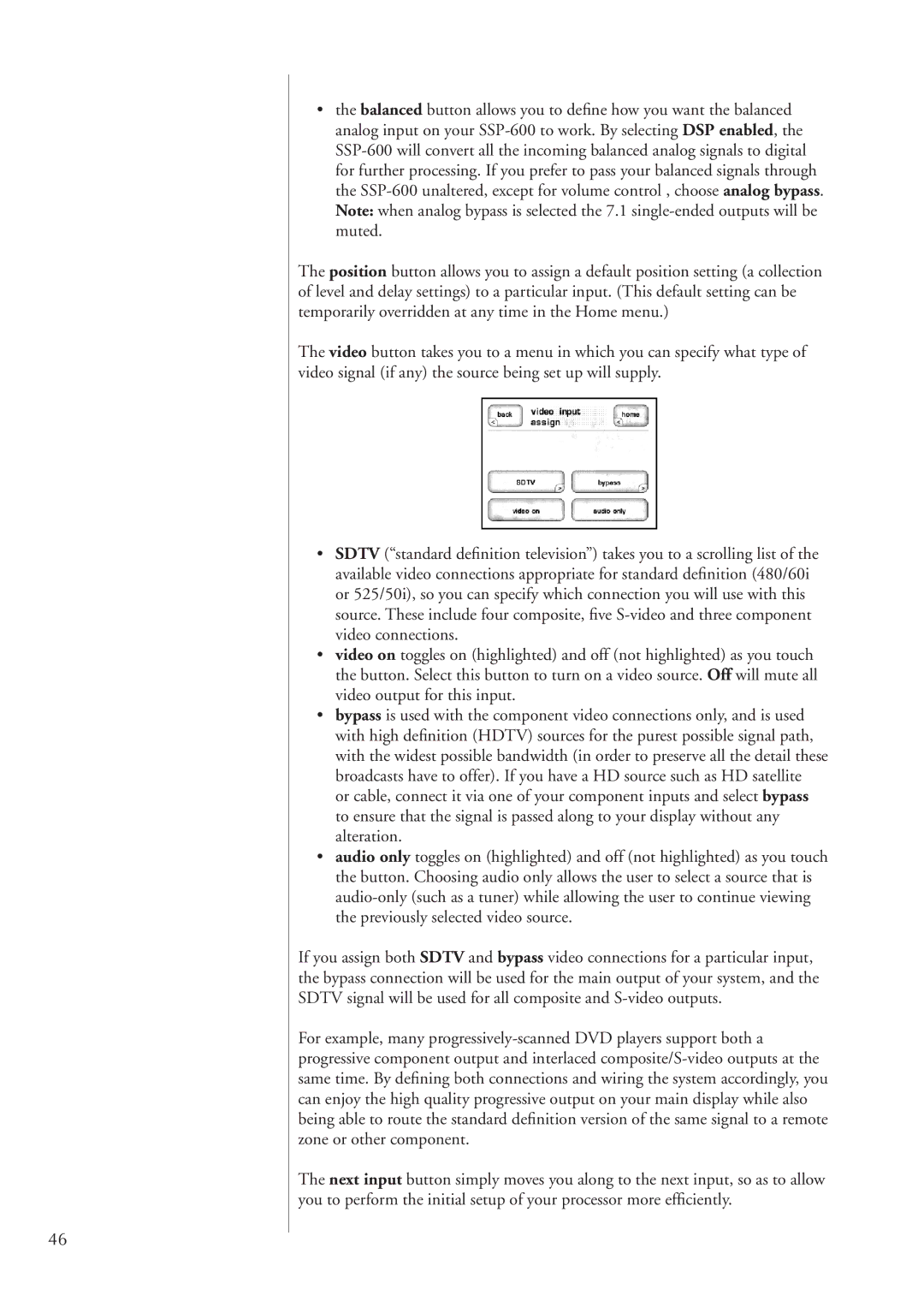46
•the balanced button allows you to define how you want the balanced analog input on your
The position button allows you to assign a default position setting (a collection of level and delay settings) to a particular input. (This default setting can be temporarily overridden at any time in the Home menu.)
The video button takes you to a menu in which you can specify what type of video signal (if any) the source being set up will supply.
•SDTV (“standard definition television”) takes you to a scrolling list of the available video connections appropriate for standard definition (480/60i or 525/50i), so you can specify which connection you will use with this source. These include four composite, five
•video on toggles on (highlighted) and off (not highlighted) as you touch the button. Select this button to turn on a video source. Off will mute all video output for this input.
•bypass is used with the component video connections only, and is used with high definition (HDTV) sources for the purest possible signal path, with the widest possible bandwidth (in order to preserve all the detail these broadcasts have to offer). If you have a HD source such as HD satellite or cable, connect it via one of your component inputs and select bypass to ensure that the signal is passed along to your display without any alteration.
•audio only toggles on (highlighted) and off (not highlighted) as you touch the button. Choosing audio only allows the user to select a source that is
If you assign both SDTV and bypass video connections for a particular input, the bypass connection will be used for the main output of your system, and the SDTV signal will be used for all composite and
For example, many
The next input button simply moves you along to the next input, so as to allow you to perform the initial setup of your processor more efficiently.