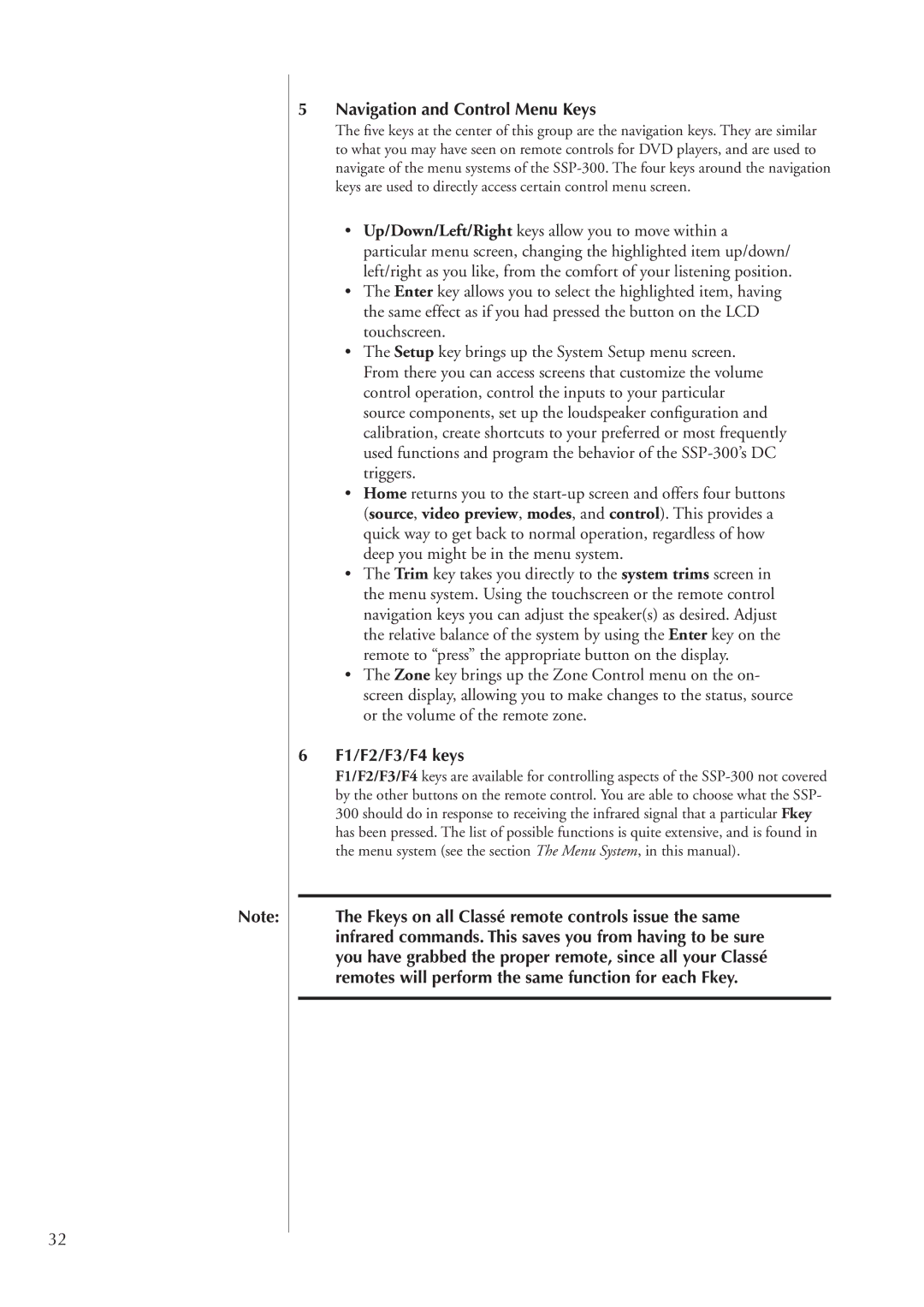Note:
32
5Navigation and Control Menu Keys
The five keys at the center of this group are the navigation keys. They are similar to what you may have seen on remote controls for DVD players, and are used to navigate of the menu systems of the
•Up/Down/Left/Right keys allow you to move within a particular menu screen, changing the highlighted item up/down/ left/right as you like, from the comfort of your listening position.
•The Enter key allows you to select the highlighted item, having the same effect as if you had pressed the button on the LCD touchscreen.
•The Setup key brings up the System Setup menu screen. From there you can access screens that customize the volume control operation, control the inputs to your particular source components, set up the loudspeaker configuration and calibration, create shortcuts to your preferred or most frequently used functions and program the behavior of the
•Home returns you to the
•The Trim key takes you directly to the system trims screen in the menu system. Using the touchscreen or the remote control navigation keys you can adjust the speaker(s) as desired. Adjust the relative balance of the system by using the Enter key on the remote to “press” the appropriate button on the display.
•The Zone key brings up the Zone Control menu on the on- screen display, allowing you to make changes to the status, source or the volume of the remote zone.
6F1/F2/F3/F4 keys
F1/F2/F3/F4 keys are available for controlling aspects of the
The Fkeys on all Classé remote controls issue the same infrared commands. This saves you from having to be sure you have grabbed the proper remote, since all your Classé remotes will perform the same function for each Fkey.