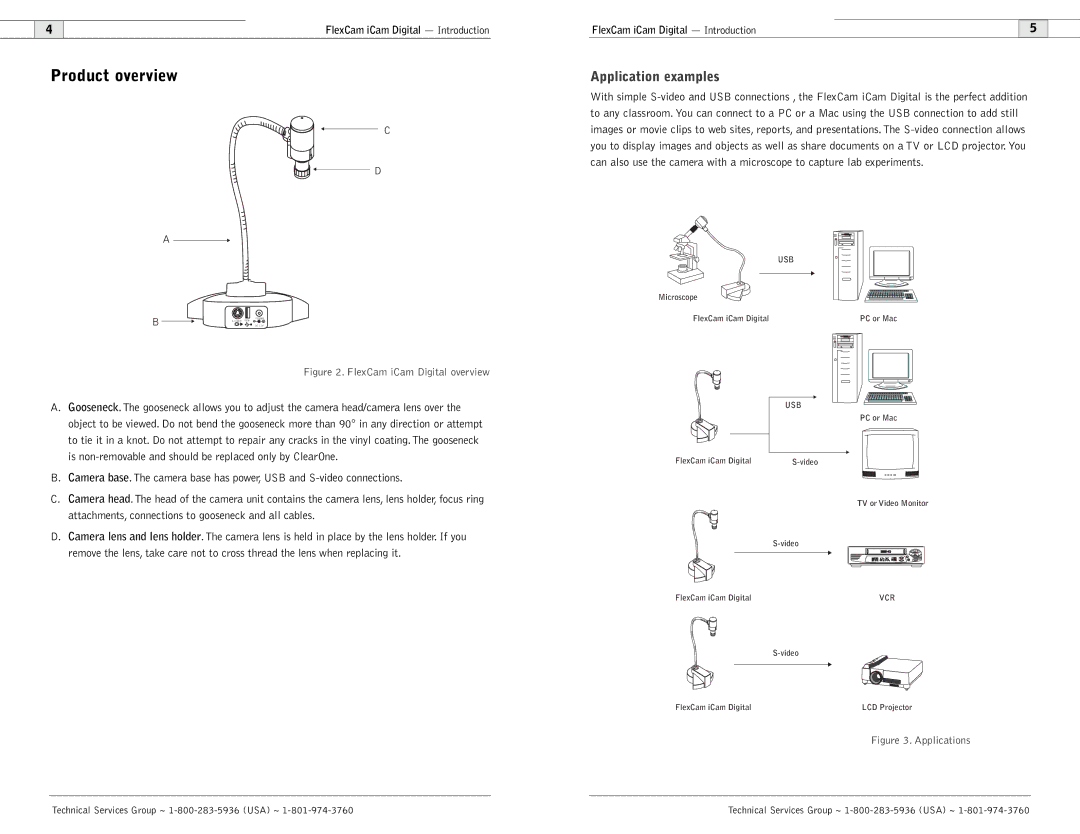4 | FlexCam iCam Digital — Introduction |
Product overview
C
D
A
B |
| POWER |
USB | ||
| DC 12V |
Figure 2. FlexCam iCam Digital overview
A.Gooseneck.The gooseneck allows you to adjust the camera head/camera lens over the object to be viewed. Do not bend the gooseneck more than 90° in any direction or attempt to tie it in a knot. Do not attempt to repair any cracks in the vinyl coating.The gooseneck is
B.Camera base.The camera base has power, USB and
C.Camera head.The head of the camera unit contains the camera lens, lens holder, focus ring attachments, connections to gooseneck and all cables.
D.Camera lens and lens holder.The camera lens is held in place by the lens holder. If you remove the lens, take care not to cross thread the lens when replacing it.
FlexCam iCam Digital — Introduction |
| 5 |
|
Application examples
With simple
| USB |
Microscope |
|
FlexCam iCam Digital | PC or Mac |
USB
PC or Mac
FlexCam iCam Digital |
TV or Video Monitor
FlexCam iCam Digital | VCR |
FlexCam iCam Digital | LCD Projector |
Figure 3. Applications
Technical Services Group ~ | Technical Services Group ~ |