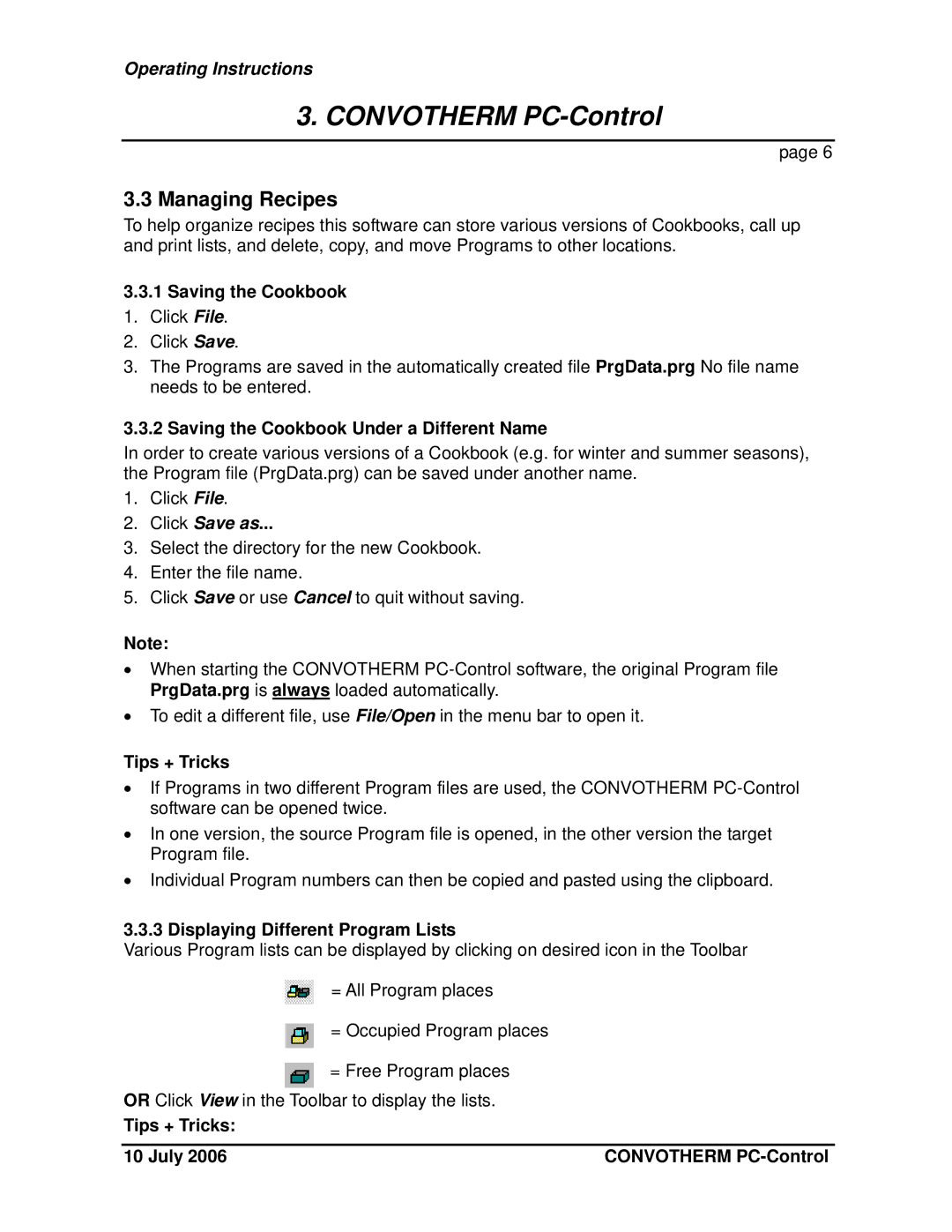PC-HACCP, PC-Control specifications
Cleveland Range has long been recognized as a leader in innovative kitchen equipment, and its PC-Control and PC-HACCP systems stand out as exemplary advancements in commercial kitchen technology. These systems are designed to enhance operational efficiency, ensure food safety, and provide real-time monitoring in foodservice environments.The PC-Control system is primarily focused on automation and user-friendliness. At its core, it offers an intuitive touchscreen interface that simplifies the management of cooking processes. This allows culinary staff to monitor various cooking parameters, including time and temperature, ensuring consistent quality in food preparation. The system facilitates multitasking by allowing users to control multiple units from a single interface, significantly reducing the need for constant supervision.
One of the standout features of the PC-Control system is its programmability. Users can create and save custom cooking programs for different dishes, enabling precise control over cooking conditions and outcomes. This level of precision not only enhances the flavor and presentation of the food but also improves operational efficiency by streamlining the cooking process.
On the other hand, the PC-HACCP system is vital for maintaining food safety standards. HACCP, or Hazard Analysis Critical Control Point, is a systematic approach to food safety that identifies and manages potential hazards in the kitchen. The PC-HACCP system provides real-time monitoring of critical control points, which helps ensure compliance with food safety regulations.
Key features of the PC-HACCP system include automatic data logging, which records cooking temperatures and times, and generates reports for inspection. This capability not only enhances accountability but also provides valuable documentation during health inspections. Additionally, the system can send alerts to staff when parameters deviate from accepted ranges, mitigating potential food safety risks.
Both systems utilize advanced technologies such as cloud connectivity, allowing for remote access and monitoring. This is especially beneficial for multi-site operations, where centralized management enhances oversight and operational efficiency.
In summary, Cleveland Range’s PC-Control and PC-HACCP systems offer a combination of cutting-edge technology and user-friendly features that streamline kitchen operations and elevate food safety standards. By incorporating these systems, foodservice operators can achieve greater efficiency, consistency, and compliance, ultimately leading to improved customer satisfaction and operational success. These advancements position Cleveland Range as a forward-thinking leader in the realm of commercial kitchen solutions.