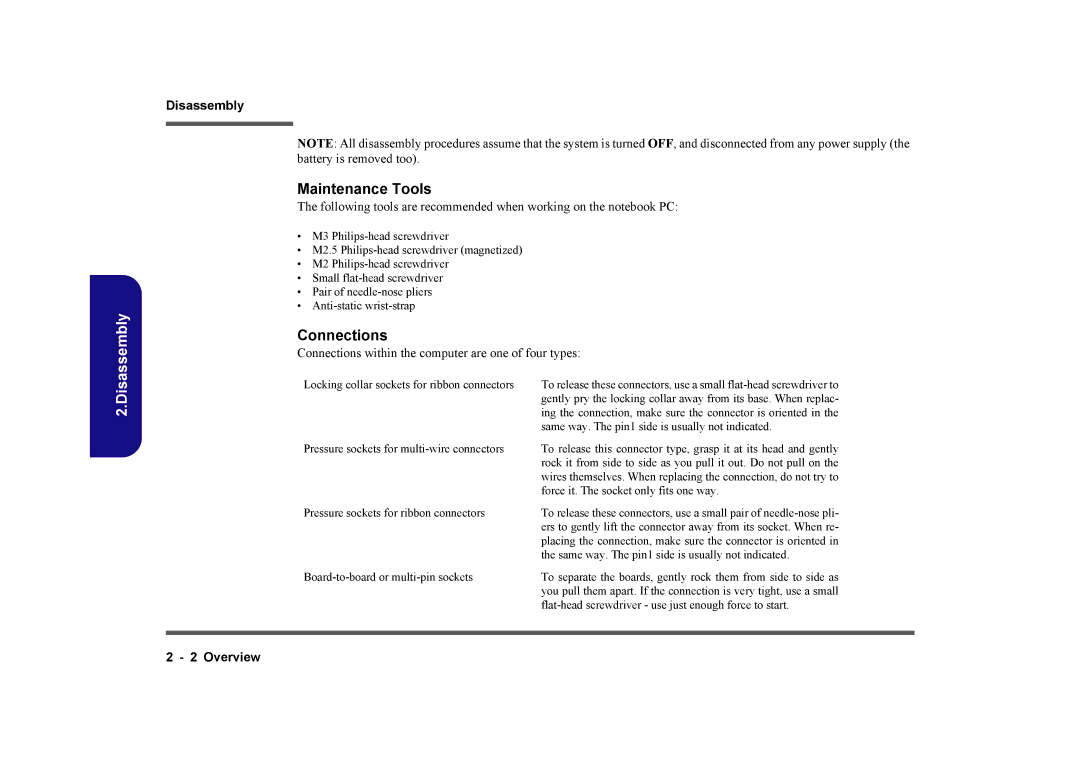Page
Page
D900C/D901C
Trademarks
About this Manual
Important Safety Instructions
Instructions for Care and Operation
Power Safety
Battery Precautions
Preface
Contents
DVI/ CRT
Introduction
System Specifications
Feature Specification
System Specifications 1
Option
Physical
External Locator Top View with LCD Panel Open
Top View
External Locator Front & Rear Views
Front Views
Left Side View
External Locator Left & Right Side View
Right Side View
External Locator Bottom View
Bottom View
Mainboard Overview Top Key Parts
Mainboard Top Key Parts
Mainboard Overview Bottom Key Parts
Mainboard Bottom Key Parts
Mainboard Overview Top Connectors
Mainboard Top Connectors
Mainboard Overview Bottom Connectors
Mainboard Bottom Connectors
Introduction
Disassembly
Overview
Disassembly
Maintenance Precautions
Disassembly Steps
Disassembly
Removing the Battery
Battery Removal
Removing the Optical CD/DVD Device
Optical Device Removal
HDD Assembly Removal
Removing the Hard Disk Drive
Assembly Removal
Removing the Hard Disks in the Secondary HDD Bay
Removing the System Memory RAM
RAM Module Removal
RAM Module Removal cont’d
Contact Warning
Removing the Processor
Processor Removal
Removing the VGA Card
VGA Card Removal
VGA Card Removal Cont’d
Installing the VGA Card
VGA Card Installation
Removing the Keyboard
Keyboard Removal
Removing the Wireless LAN Module
Wireless LAN Module Removal
Removing the Bluetooth Module
Bluetooth Module Removal
Removing the Modem
Modem Removal
Removing the TV Tuner Card
TV Tuner Card Removal
Disassembly
Appendix APart Lists
Part List Illustration Location
Part List Illustration Location
TOP D900C/D901C
TOP D900C D901C
Bottom D900C/D901C
Bottom D900C
LCD D900C/D901C
MB One VGA only D900C/D901C
MB One VGA only D900C/D901C
MB D900C/D901C
MB D900C/D901C
HDD D900C/D901C
HDD D900C D901C
2nd HDD D900C/D901C
2nd HDD D900C D901C
Combo D900C/D901C
Combo D900C
DVD-DUAL RW D900C/D901C
DVD-DUAL RW D900C/D901C
Part Lists
Appendix BSchematic Diagrams
Schematic Diagrams
Block Diagram
Block Diagram
Sheet 1
Sheet 2
Clock Generator
Clock Generator
CPU-1
Sheet 3
CPU-1
Vcore
Sheet 4
CPU-2
CPU-2
Intel P965 CPU Interface 1/4
Sheet 5 Intel P965 CPU Interace
MCHBSEL0
MCHBSEL1
MCHBSEL2
PE0RX0 PE0TXC0
Intel P965 Memory I/F 3/4
Sheet 7 Intel P965 Memory I/F
Ddrii Sodimm
Sheet 8
Ddrii Sodimm
3VS
Intel P965 Power 4/4
Sheet 9 Intel P965 Power
Sheet 10 of 40 ICH8 PCI, DMI
ICH8 PCI, DMI, CPU, IRQ
CPU, IRQ
Sheet 11 of 40 ICH8 LPC, ATA
ICH8 LPC, ATA, USB, Gpio
USB, Gpio
Sheet 12 ICH8 Power
ICH8 Power
2VS 9,15..17,30
Sheet 13
MXM PCI-E CON1
MXM PCI-E CON1
Sheet 14
MXM PCI-E CON2
MXM PCI-E CON2
BR03 PCI-E & Straps 1/3
Sheet 15 BR03 PCI-E & Strap
BR03 PCI-E Interface 2/3
Sheet 16
BR03 PCI-E
Interface 2/3
BR03 Power & GND 3/3
BR03 Power & GND
Sheet 18
DVI/ CRT
DVI/ CRT
Panel CON/ LED Indicator
Sheet 19 Panel Con LED Indicator
10,28 AD0..31
1394/ Card Reader TI PCI7402
CARDPWREN#
Sheet 21
Glan RTL8111B
Glan RTL8111B
Audio ALC888/ Amplifier
Sheet 22 Audio ALC888 Amplifier
KBC-H8/2111
Sheet 23 of 40 KBC-H8/2111
JM368 Pcie to Pata
Pata
Mini Card & TV Out/ Video
Daughter Connection
Sheet 26 Daughter Connection
Sheet 27 of 40 CCD/ BT/ FAN
CCD/ BT/ FAN/ ROM
ROM
Mini PCI/ MDC/ New Card
Sheet 28 Mini PCI/ MDC New Card
AC-In, Charger
Sheet 29 of 40 AC-In, Charger
Power 1.2V
Sheet 30 Power 1.2V
VDD5 19,23,26,31,33
25VS 6,9,12 2VS 2VS 4..6,9,12,15..17
Power 1.5V/ 1.05V
Sheet 31 Power 1.5V
19,23,26,30,33 VDD5
13,14 RUNPWROK#
Sheet 32 Power 1.8V 12V
8VPWRGD C
Vssa
Vtten
VDD5 19,23,26,30,31 10..13,21,25..28,30..32
5VS 4,9..13,25,28
5VS 6,12..14,18,19,22,24,26..28
VIN 13,19,26,29..32,34
VCore Power
VIN
Vcoreon
Vttpwgd
Audio Board
Sheet 35 Audio Board
Card Reader Board
Sheet 36 Card Reader Board
Click Board
Sheet 37 Click Board
Tpaddatac Tpadclkc
SWR
HotKey Board
Sheet 38 HotKey Board
Sheet 39 of 40 Switch Board
Switch Board
PRG GND
USB Board
Sheet 40 USB Board
USBP0F SBN0F SBP2F SBN2F
USBN4F USBP4F USBN6F USBP6F
Schematic Diagrams