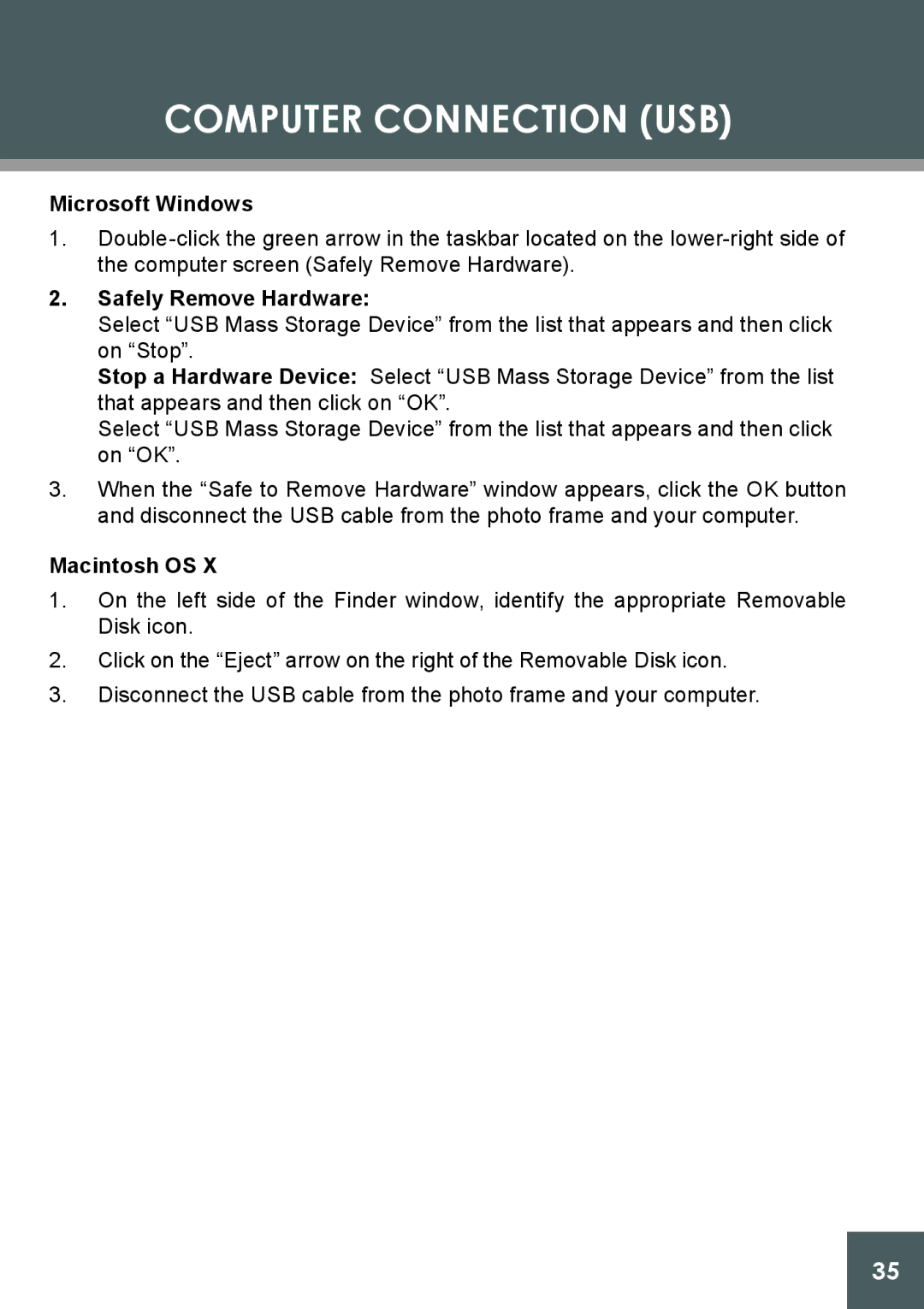COMPUTER CONNECTION (USB)
Microsoft Windows
1.
2.Safely Remove Hardware:
Select “USB Mass Storage Device” from the list that appears and then click on “Stop”.
Stop a Hardware Device: Select “USB Mass Storage Device” from the list that appears and then click on “OK”.
Select “USB Mass Storage Device” from the list that appears and then click on “OK”.
3.When the “Safe to Remove Hardware” window appears, click the OK button and disconnect the USB cable from the photo frame and your computer.
Macintosh OS X
1.On the left side of the Finder window, identify the appropriate Removable Disk icon.
2.Click on the “Eject” arrow on the right of the Removable Disk icon.
3.Disconnect the USB cable from the photo frame and your computer.
35