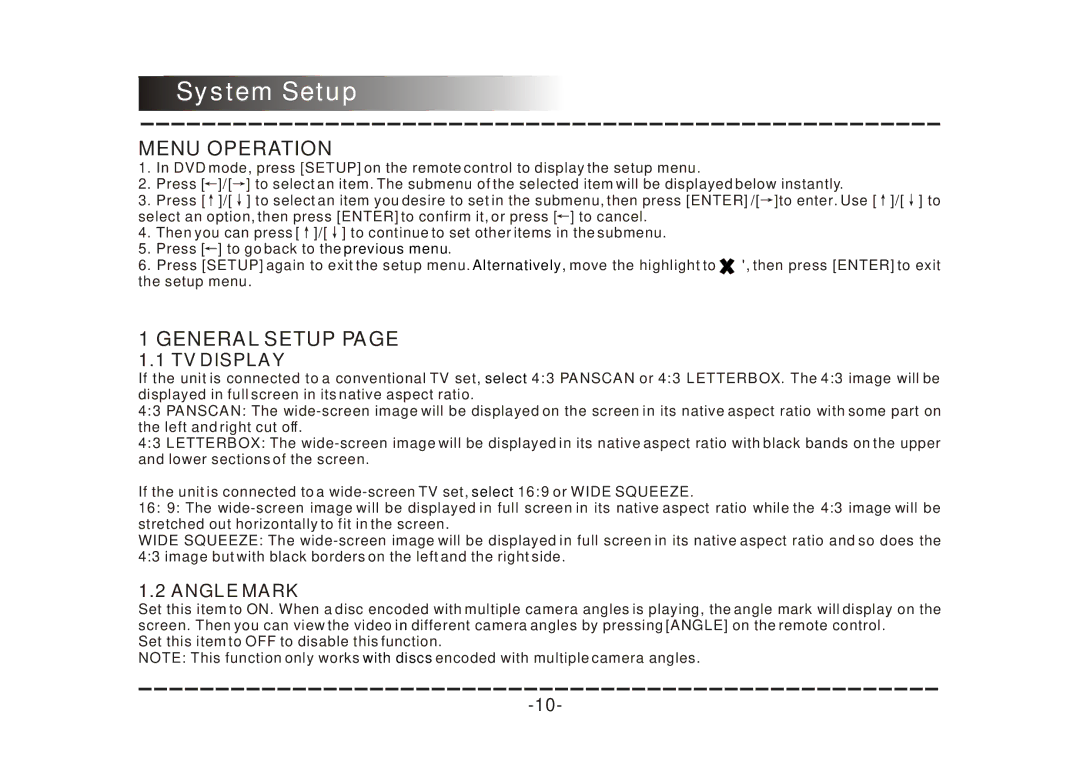System Setup
MENU OPERATION
1. | In DVD mode, press [SETUP] on the remote control to display the setup menu. | ||
2. | Press [ | ]/[ | ] to select an item. The submenu of the selected item will be displayed below instantly. |
3. | Press [ | ]/[ | ] to select an item you desire to set in the submenu, then press [ENTER] /[ ]to enter. Use [ ]/[ ] to |
select an option, then press [ENTER] to confirm it, or press [ ] to cancel. | |||
4. | Then you can press [ ]/[ ] to continue to set other items in the submenu. | ||
5. | Press [ | ] to go back to the previous menu. | |
6. Press [SETUP] again to exit the setup menu. Alternatively, move the highlight to ' ', then press [ENTER] to exit the setup menu.
1 GENERAL SETUP PAGE
1.1 TV DISPLAY
If the unit is connected to a conventional TV set, select 4:3 PANSCAN or 4:3 LETTERBOX. The 4:3 image will be displayed in full screen in its native aspect ratio.
4:3 PANSCAN: The
4:3 LETTERBOX: The
If the unit is connected to a
16:9: The
WIDE SQUEEZE: The
1.2 ANGLE MARK
Set this item to ON. When a disc encoded with multiple camera angles is playing, the angle mark will display on the screen. Then you can view the video in different camera angles by pressing [ANGLE] on the remote control.
Set this item to OFF to disable this function.
NOTE: This function only works with discs encoded with multiple camera angles.