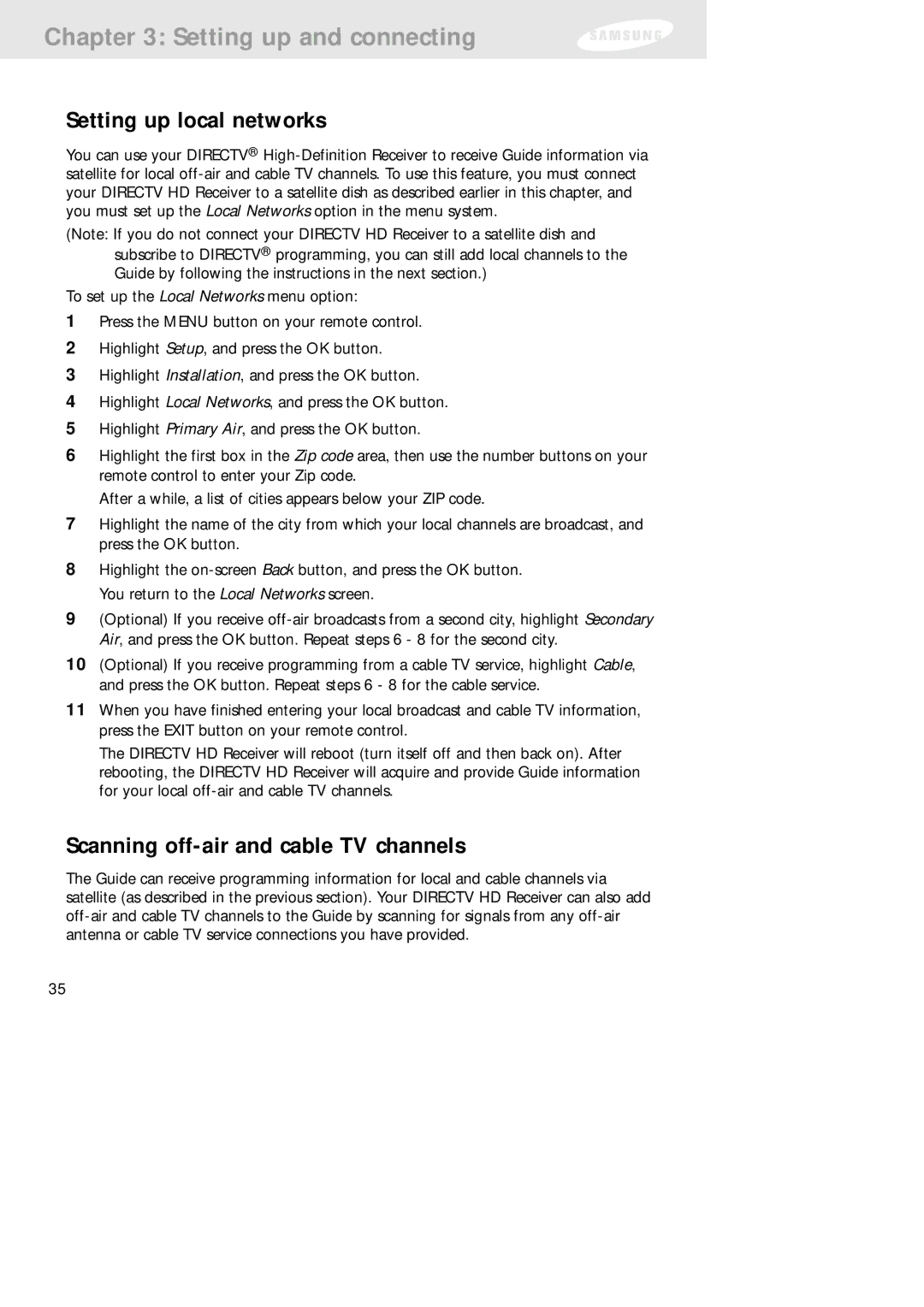Chapter 3: Setting up and connecting
Setting up local networks
You can use your DIRECTV®
(Note: If you do not connect your DIRECTV HD Receiver to a satellite dish and subscribe to DIRECTV® programming, you can still add local channels to the Guide by following the instructions in the next section.)
To set up the Local Networks menu option:
1Press the MENU button on your remote control.
2Highlight Setup, and press the OK button.
3Highlight Installation, and press the OK button.
4Highlight Local Networks, and press the OK button.
5Highlight Primary Air, and press the OK button.
6Highlight the first box in the Zip code area, then use the number buttons on your remote control to enter your Zip code.
After a while, a list of cities appears below your ZIP code.
7Highlight the name of the city from which your local channels are broadcast, and press the OK button.
8Highlight the
9(Optional) If you receive
10(Optional) If you receive programming from a cable TV service, highlight Cable, and press the OK button. Repeat steps 6 - 8 for the cable service.
11When you have finished entering your local broadcast and cable TV information, press the EXIT button on your remote control.
The DIRECTV HD Receiver will reboot (turn itself off and then back on). After rebooting, the DIRECTV HD Receiver will acquire and provide Guide information for your local
Scanning off-air and cable TV channels
The Guide can receive programming information for local and cable channels via satellite (as described in the previous section). Your DIRECTV HD Receiver can also add
35