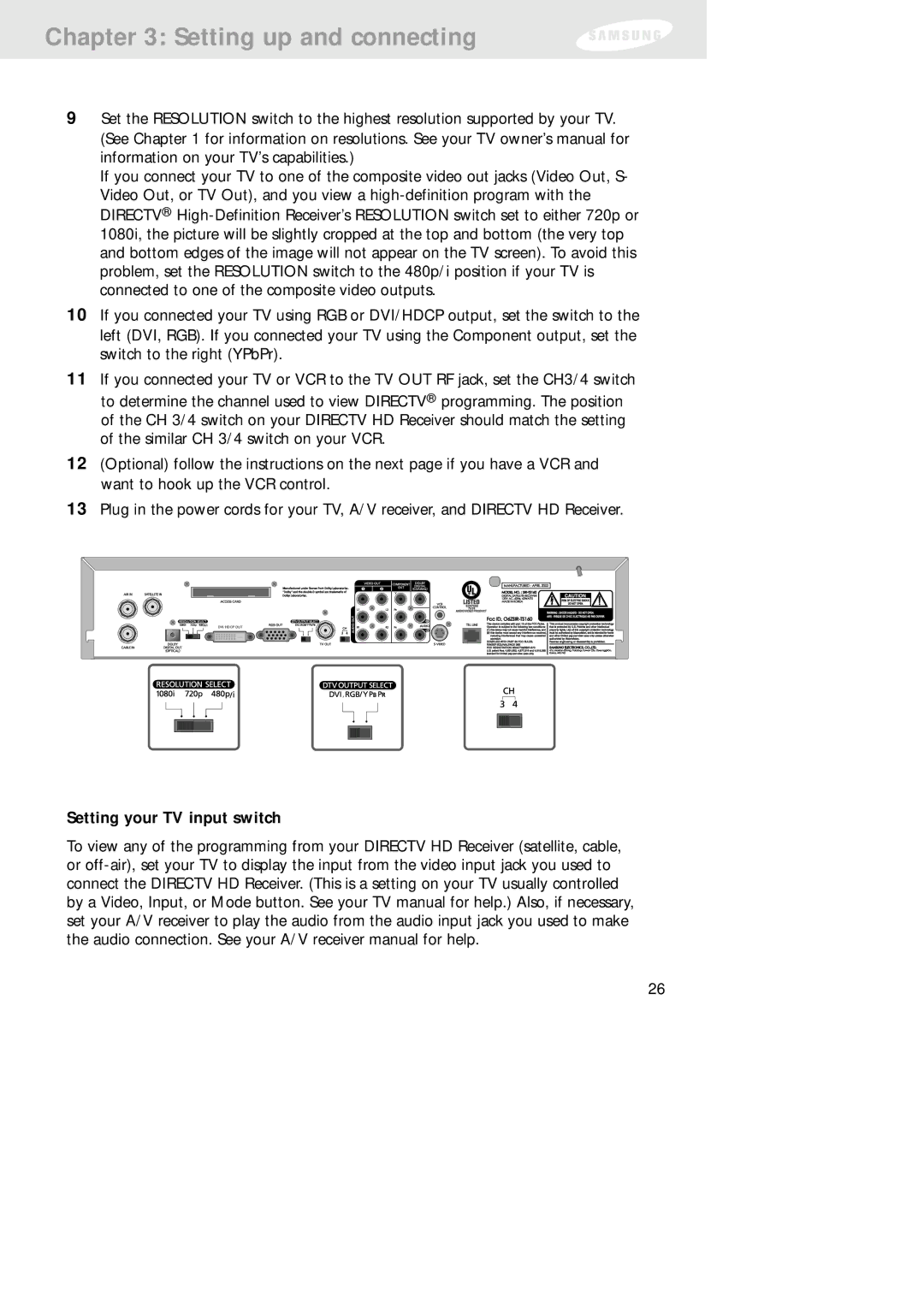Chapter 3: Setting up and connecting
9Set the RESOLUTION switch to the highest resolution supported by your TV. (See Chapter 1 for information on resolutions. See your TV owner’s manual for information on your TV’s capabilities.)
If you connect your TV to one of the composite video out jacks (Video Out, S- Video Out, or TV Out), and you view a
10If you connected your TV using RGB or DVI/HDCP output, set the switch to the left (DVI, RGB). If you connected your TV using the Component output, set the switch to the right (YPbPr).
11If you connected your TV or VCR to the TV OUT RF jack, set the CH3/4 switch to determine the channel used to view DIRECTV® programming. The position of the CH 3/4 switch on your DIRECTV HD Receiver should match the setting of the similar CH 3/4 switch on your VCR.
12(Optional) follow the instructions on the next page if you have a VCR and want to hook up the VCR control.
13Plug in the power cords for your TV, A/V receiver, and DIRECTV HD Receiver.
DVI/HDCP OUT
Setting your TV input switch
To view any of the programming from your DIRECTV HD Receiver (satellite, cable, or
26