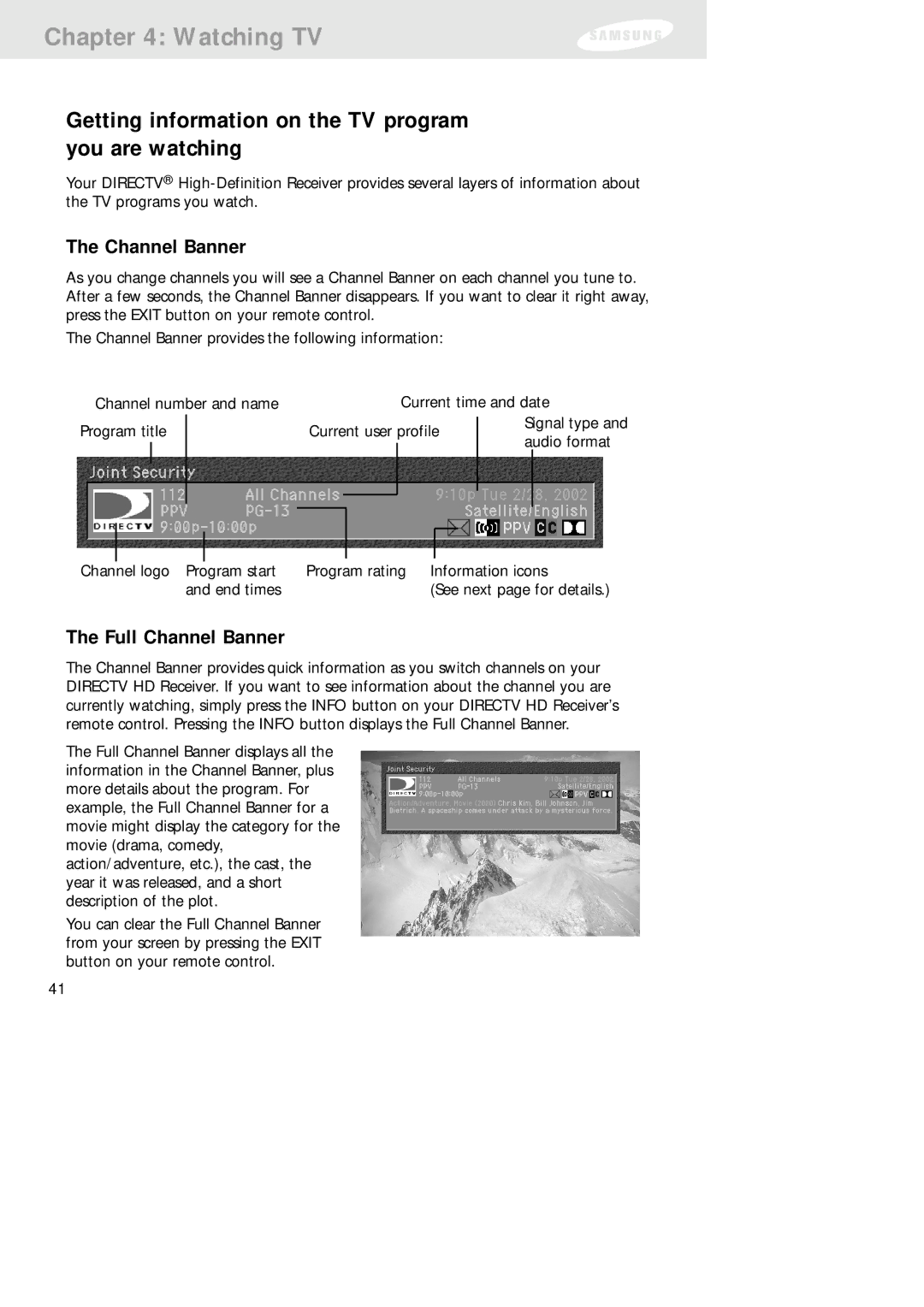Chapter 4: Watching TV
Getting information on the TV program you are watching
Your DIRECTV®
The Channel Banner
As you change channels you will see a Channel Banner on each channel you tune to. After a few seconds, the Channel Banner disappears. If you want to clear it right away, press the EXIT button on your remote control.
The Channel Banner provides the following information:
Channel number and name |
|
|
| Current time and date | ||||||||
Program title |
|
| Current user profile | Signal type and | ||||||||
|
| audio format | ||||||||||
|
|
|
|
|
|
|
|
|
|
| ||
|
|
|
|
|
|
|
|
|
|
|
|
|
|
|
|
|
|
|
|
|
|
|
|
|
|
|
|
|
|
|
|
|
|
|
|
|
|
|
|
|
|
|
|
|
|
|
|
|
|
|
|
|
|
|
|
|
|
|
|
|
|
|
|
|
|
|
|
|
|
|
|
|
|
|
|
|
|
|
|
|
|
|
|
|
|
|
|
|
|
|
|
|
|
|
|
|
|
|
|
|
|
|
|
|
|
|
|
|
|
|
|
|
|
|
|
|
Channel logo Program start | Program rating Information icons |
and end times | (See next page for details.) |
The Full Channel Banner
The Channel Banner provides quick information as you switch channels on your DIRECTV HD Receiver. If you want to see information about the channel you are currently watching, simply press the INFO button on your DIRECTV HD Receiver’s remote control. Pressing the INFO button displays the Full Channel Banner.
The Full Channel Banner displays all the information in the Channel Banner, plus more details about the program. For example, the Full Channel Banner for a movie might display the category for the movie (drama, comedy, action/adventure, etc.), the cast, the year it was released, and a short description of the plot.
You can clear the Full Channel Banner from your screen by pressing the EXIT button on your remote control.
41