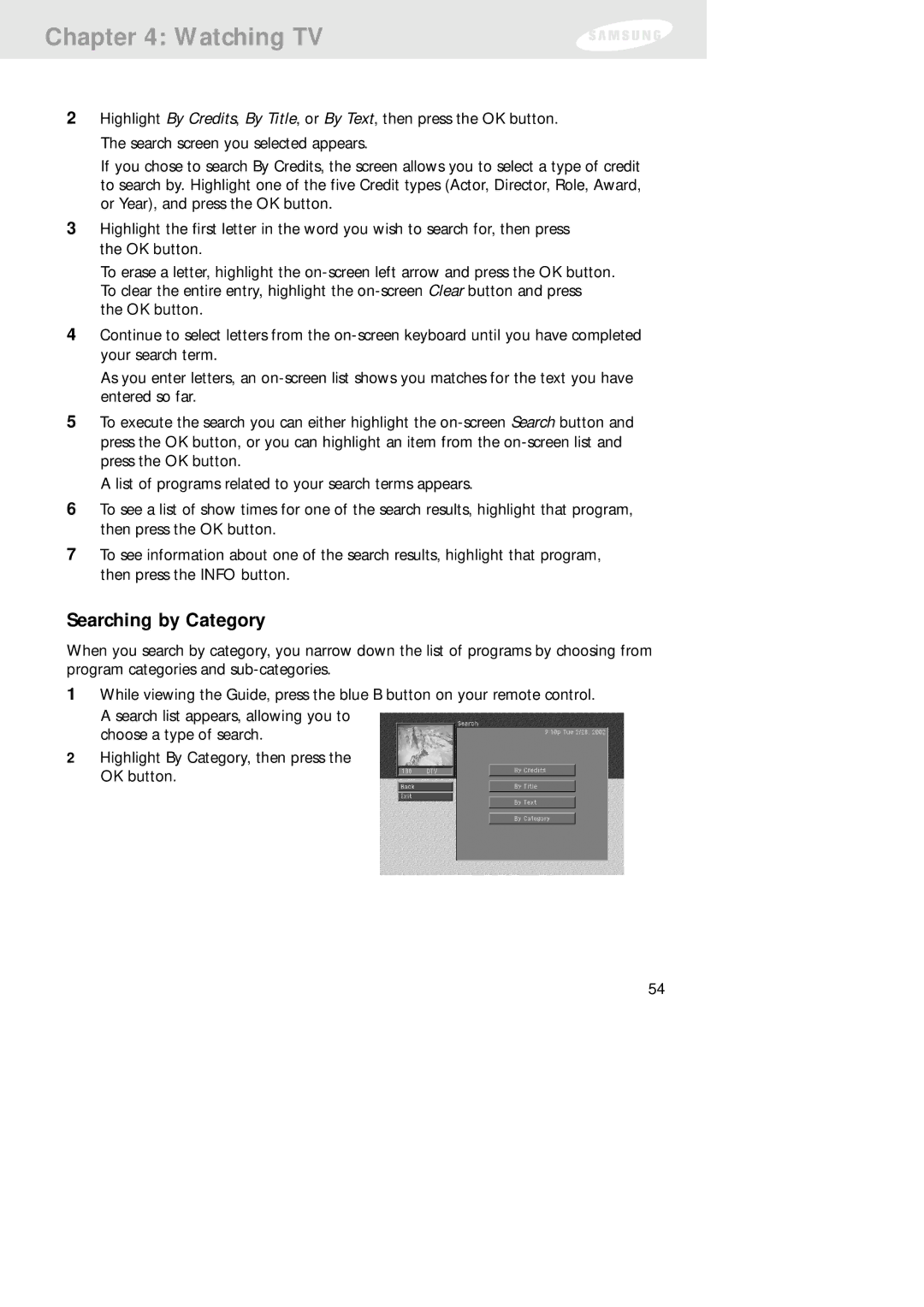Chapter 4: Watching TV
2Highlight By Credits, By Title, or By Text, then press the OK button. The search screen you selected appears.
If you chose to search By Credits, the screen allows you to select a type of credit to search by. Highlight one of the five Credit types (Actor, Director, Role, Award, or Year), and press the OK button.
3Highlight the first letter in the word you wish to search for, then press the OK button.
To erase a letter, highlight the
4Continue to select letters from the
As you enter letters, an
5To execute the search you can either highlight the
A list of programs related to your search terms appears.
6To see a list of show times for one of the search results, highlight that program, then press the OK button.
7To see information about one of the search results, highlight that program, then press the INFO button.
Searching by Category
When you search by category, you narrow down the list of programs by choosing from program categories and
1While viewing the Guide, press the blue B button on your remote control. A search list appears, allowing you to
choose a type of search.
2Highlight By Category, then press the OK button.
54