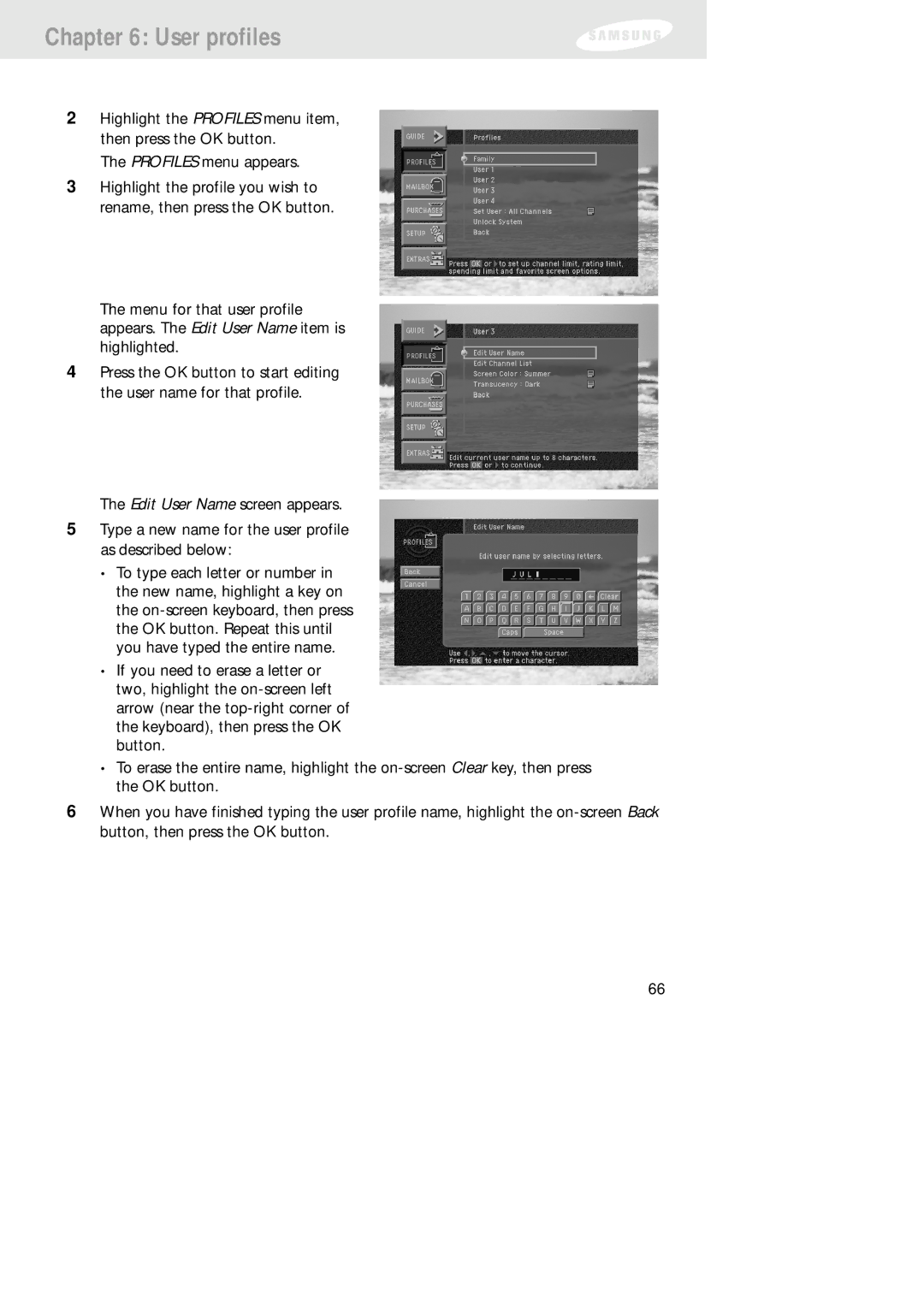Chapter 6: User profiles
2Highlight the PROFILES menu item, then press the OK button.
The PROFILES menu appears.
3Highlight the profile you wish to rename, then press the OK button.
The menu for that user profile appears. The Edit User Name item is highlighted.
4Press the OK button to start editing the user name for that profile.
The Edit User Name screen appears.
5Type a new name for the user profile as described below:
•To type each letter or number in the new name, highlight a key on the
•If you need to erase a letter or two, highlight the
•To erase the entire name, highlight the
6When you have finished typing the user profile name, highlight the
66