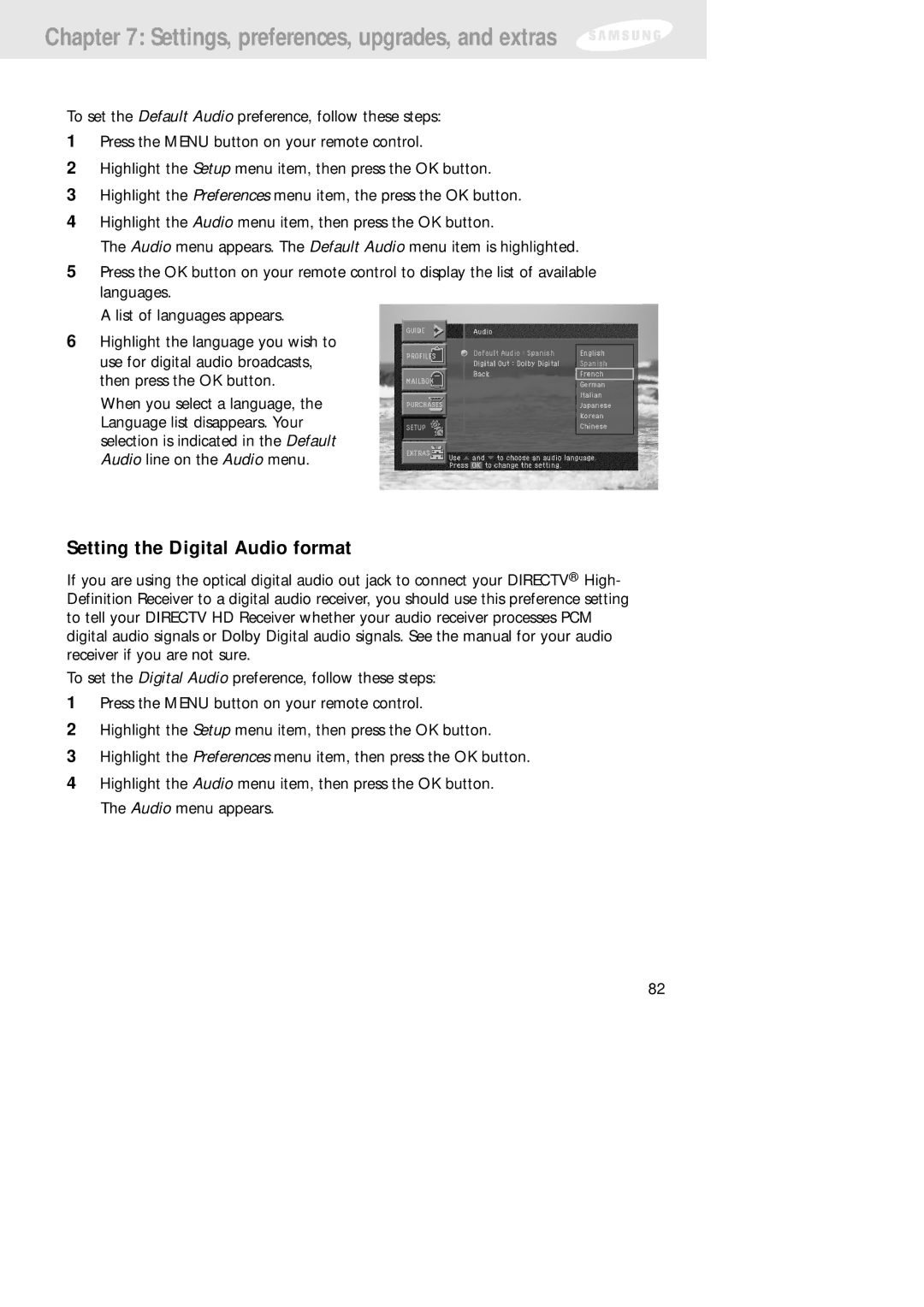Chapter 7: Settings, preferences, upgrades, and extras
To set the Default Audio preference, follow these steps:
1Press the MENU button on your remote control.
2Highlight the Setup menu item, then press the OK button.
3Highlight the Preferences menu item, the press the OK button.
4Highlight the Audio menu item, then press the OK button.
The Audio menu appears. The Default Audio menu item is highlighted.
5Press the OK button on your remote control to display the list of available languages.
A list of languages appears.
6Highlight the language you wish to use for digital audio broadcasts, then press the OK button.
When you select a language, the Language list disappears. Your selection is indicated in the Default Audio line on the Audio menu.
Setting the Digital Audio format
If you are using the optical digital audio out jack to connect your DIRECTV® High- Definition Receiver to a digital audio receiver, you should use this preference setting to tell your DIRECTV HD Receiver whether your audio receiver processes PCM digital audio signals or Dolby Digital audio signals. See the manual for your audio receiver if you are not sure.
To set the Digital Audio preference, follow these steps:
1Press the MENU button on your remote control.
2Highlight the Setup menu item, then press the OK button.
3Highlight the Preferences menu item, then press the OK button.
4Highlight the Audio menu item, then press the OK button. The Audio menu appears.
82