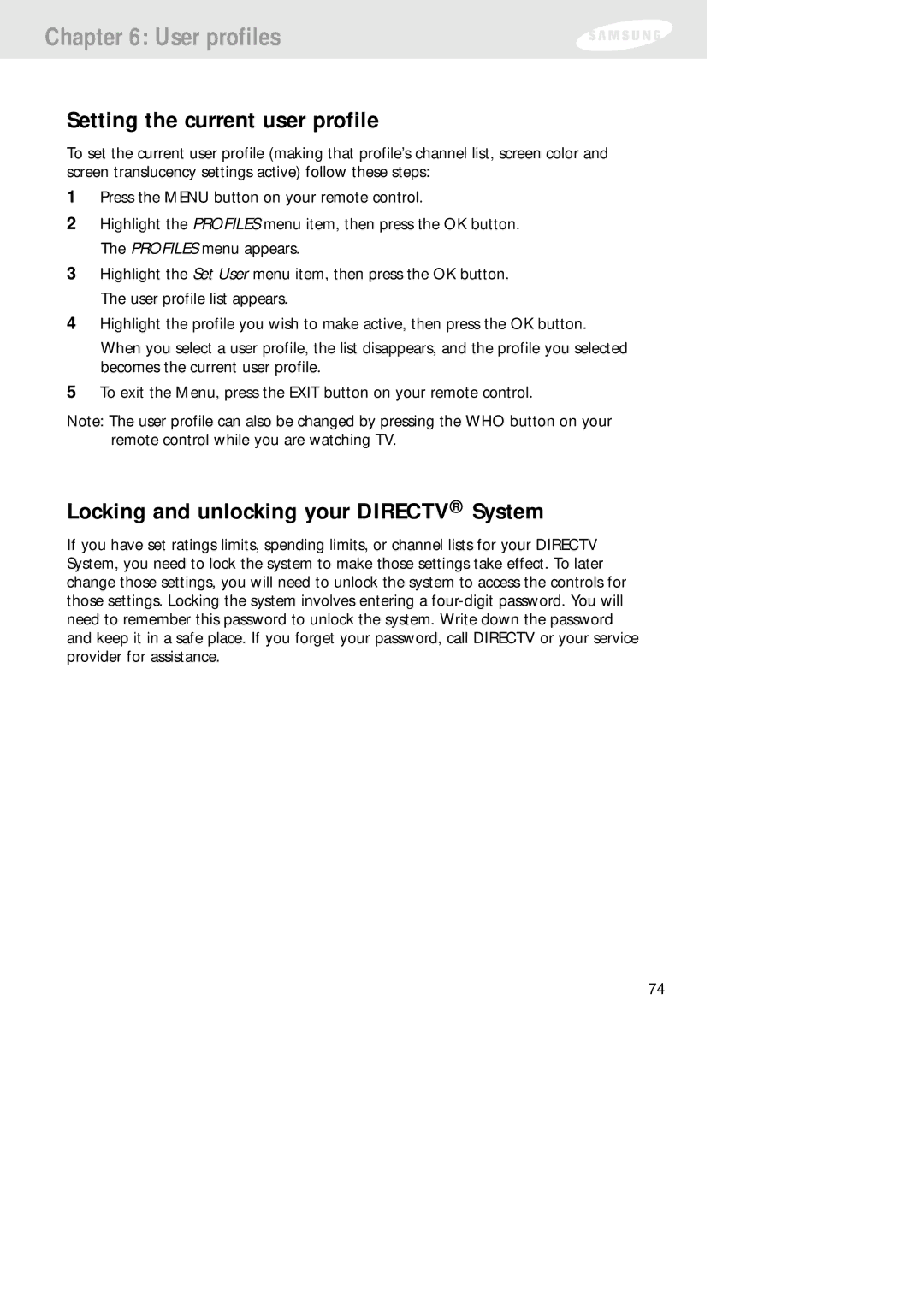Chapter 6: User profiles
Setting the current user profile
To set the current user profile (making that profile’s channel list, screen color and screen translucency settings active) follow these steps:
1Press the MENU button on your remote control.
2Highlight the PROFILES menu item, then press the OK button. The PROFILES menu appears.
3Highlight the Set User menu item, then press the OK button. The user profile list appears.
4Highlight the profile you wish to make active, then press the OK button.
When you select a user profile, the list disappears, and the profile you selected becomes the current user profile.
5To exit the Menu, press the EXIT button on your remote control.
Note: The user profile can also be changed by pressing the WHO button on your remote control while you are watching TV.
Locking and unlocking your DIRECTV® System
If you have set ratings limits, spending limits, or channel lists for your DIRECTV System, you need to lock the system to make those settings take effect. To later change those settings, you will need to unlock the system to access the controls for those settings. Locking the system involves entering a
74