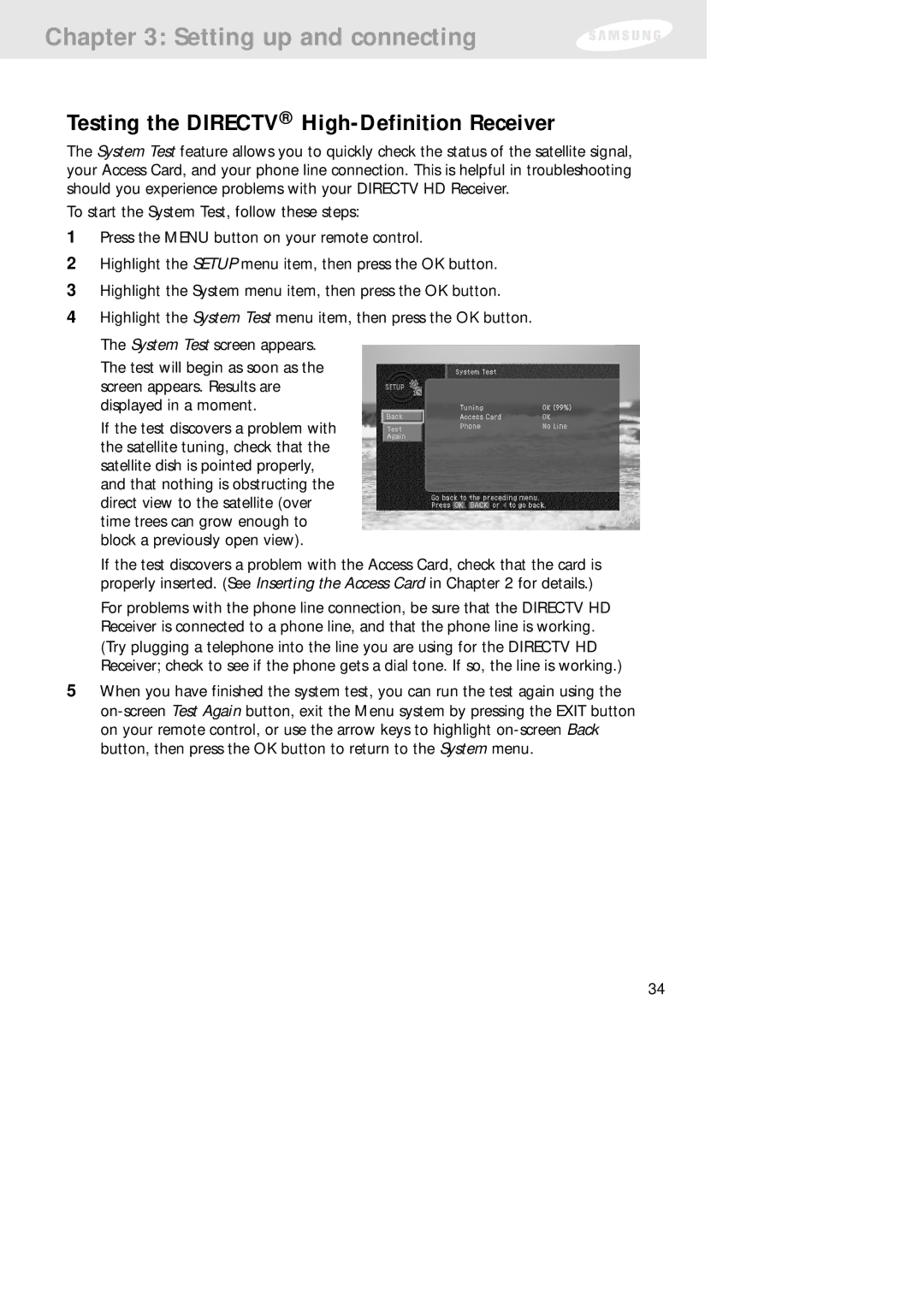Chapter 3: Setting up and connecting
Testing the DIRECTV® High-Definition Receiver
The System Test feature allows you to quickly check the status of the satellite signal, your Access Card, and your phone line connection. This is helpful in troubleshooting should you experience problems with your DIRECTV HD Receiver.
To start the System Test, follow these steps:
1Press the MENU button on your remote control.
2Highlight the SETUP menu item, then press the OK button.
3Highlight the System menu item, then press the OK button.
4Highlight the System Test menu item, then press the OK button. The System Test screen appears.
The test will begin as soon as the screen appears. Results are displayed in a moment.
If the test discovers a problem with the satellite tuning, check that the satellite dish is pointed properly, and that nothing is obstructing the direct view to the satellite (over time trees can grow enough to block a previously open view).
If the test discovers a problem with the Access Card, check that the card is properly inserted. (See Inserting the Access Card in Chapter 2 for details.)
For problems with the phone line connection, be sure that the DIRECTV HD Receiver is connected to a phone line, and that the phone line is working. (Try plugging a telephone into the line you are using for the DIRECTV HD Receiver; check to see if the phone gets a dial tone. If so, the line is working.)
5When you have finished the system test, you can run the test again using the
34