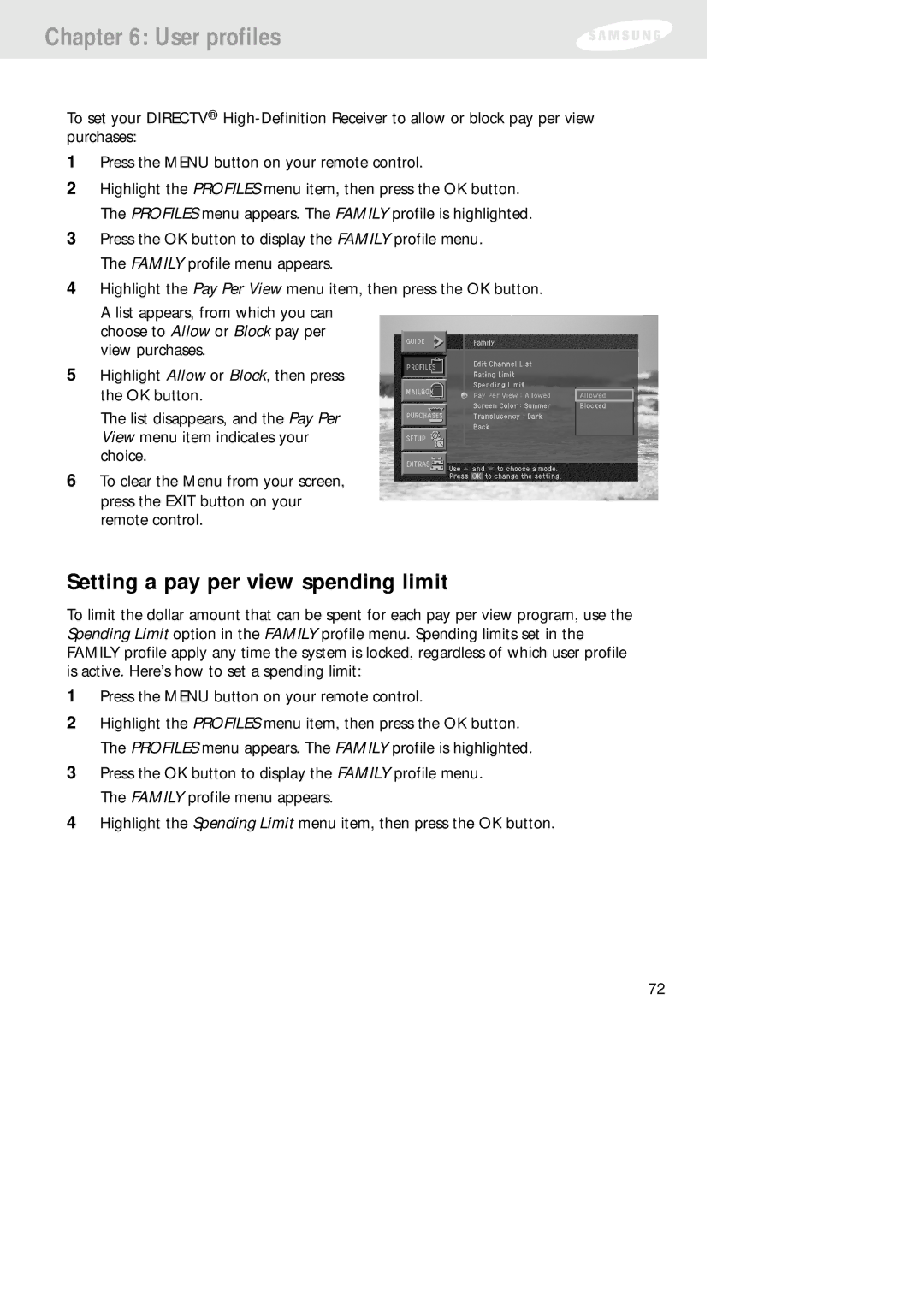Chapter 6: User profiles
To set your DIRECTV®
1Press the MENU button on your remote control.
2Highlight the PROFILES menu item, then press the OK button. The PROFILES menu appears. The FAMILY profile is highlighted.
3Press the OK button to display the FAMILY profile menu. The FAMILY profile menu appears.
4Highlight the Pay Per View menu item, then press the OK button.
A list appears, from which you can choose to Allow or Block pay per view purchases.
5Highlight Allow or Block, then press the OK button.
The list disappears, and the Pay Per View menu item indicates your choice.
6To clear the Menu from your screen, press the EXIT button on your remote control.
Setting a pay per view spending limit
To limit the dollar amount that can be spent for each pay per view program, use the Spending Limit option in the FAMILY profile menu. Spending limits set in the FAMILY profile apply any time the system is locked, regardless of which user profile is active. Here’s how to set a spending limit:
1Press the MENU button on your remote control.
2Highlight the PROFILES menu item, then press the OK button. The PROFILES menu appears. The FAMILY profile is highlighted.
3Press the OK button to display the FAMILY profile menu. The FAMILY profile menu appears.
4Highlight the Spending Limit menu item, then press the OK button.
72