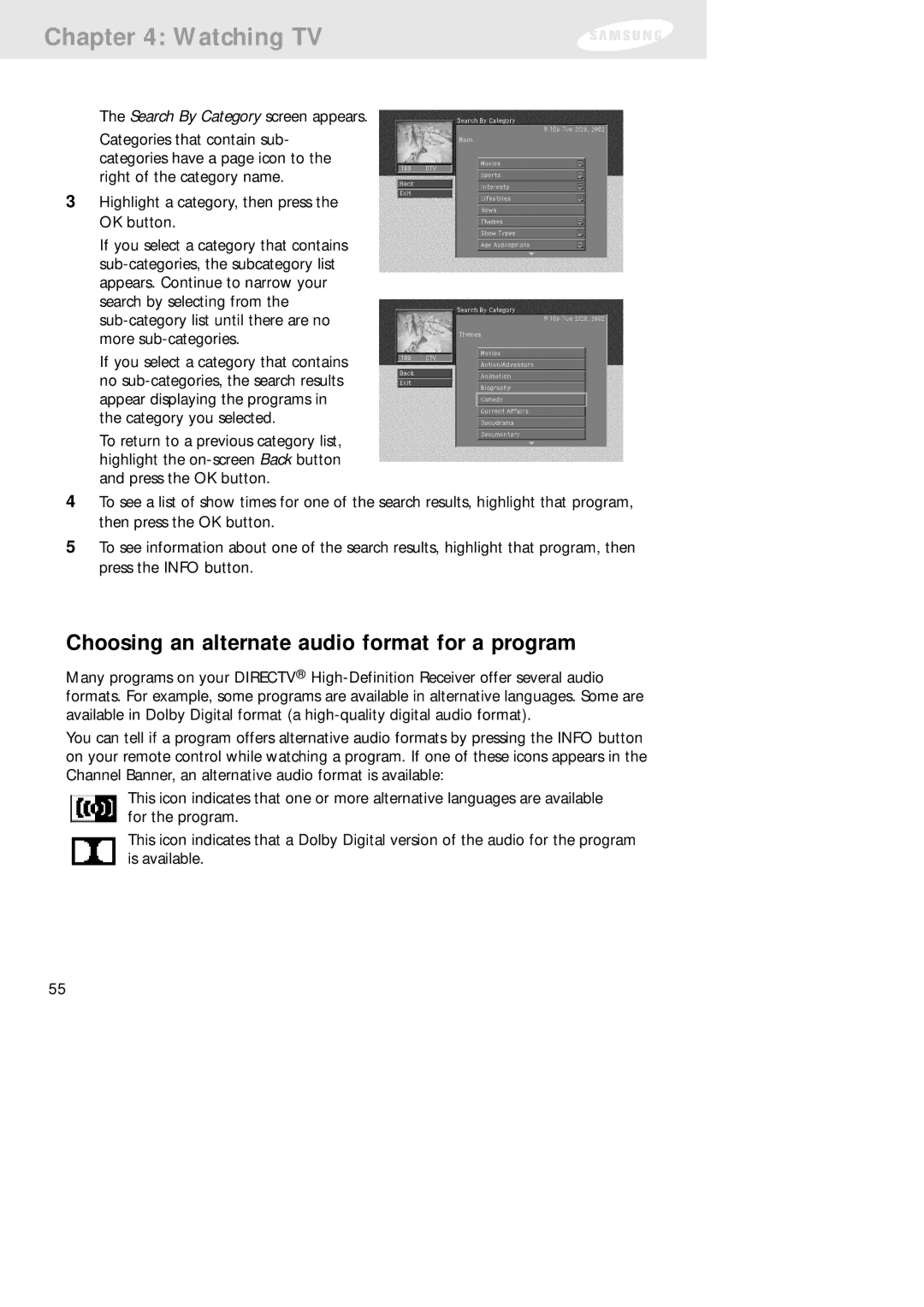Chapter 4: Watching TV
The Search By Category screen appears.
Categories that contain sub- categories have a page icon to the right of the category name.
3Highlight a category, then press the OK button.
If you select a category that contains
If you select a category that contains no
To return to a previous category list, highlight the
4To see a list of show times for one of the search results, highlight that program, then press the OK button.
5To see information about one of the search results, highlight that program, then press the INFO button.
Choosing an alternate audio format for a program
Many programs on your DIRECTV®
You can tell if a program offers alternative audio formats by pressing the INFO button on your remote control while watching a program. If one of these icons appears in the Channel Banner, an alternative audio format is available:
This icon indicates that one or more alternative languages are available for the program.
This icon indicates that a Dolby Digital version of the audio for the program is available.
55