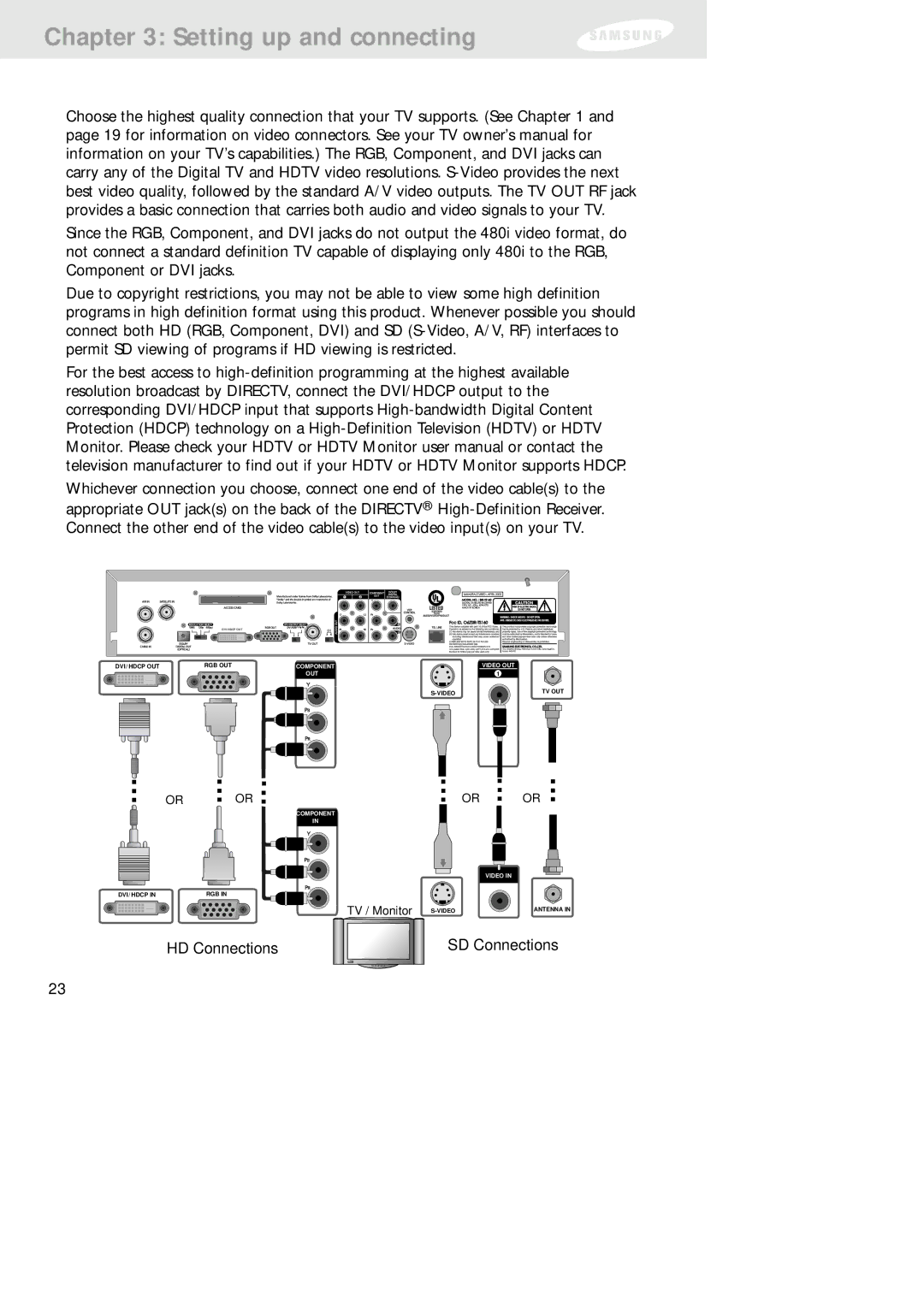Chapter 3: Setting up and connecting
Choose the highest quality connection that your TV supports. (See Chapter 1 and page 19 for information on video connectors. See your TV owner’s manual for information on your TV’s capabilities.) The RGB, Component, and DVI jacks can carry any of the Digital TV and HDTV video resolutions.
Since the RGB, Component, and DVI jacks do not output the 480i video format, do not connect a standard definition TV capable of displaying only 480i to the RGB, Component or DVI jacks.
Due to copyright restrictions, you may not be able to view some high definition programs in high definition format using this product. Whenever possible you should connect both HD (RGB, Component, DVI) and SD
For the best access to
Whichever connection you choose, connect one end of the video cable(s) to the appropriate OUT jack(s) on the back of the DIRECTV®
DVI/HDCP OUT
DVI /HDCP OUT | RGB OUT | COMPONENT |
| VIDEO OUT |
|
| OUT |
| 1 |
|
|
| TV OUT | |
|
|
|
|
OR ![]() OR
OR
COMPONENT
IN
DVI /HDCP IN | RGB IN |
TV / Monitor
HD Connections
OR ![]() OR
OR
VIDEO IN
ANTENNA IN |
SD Connections
23