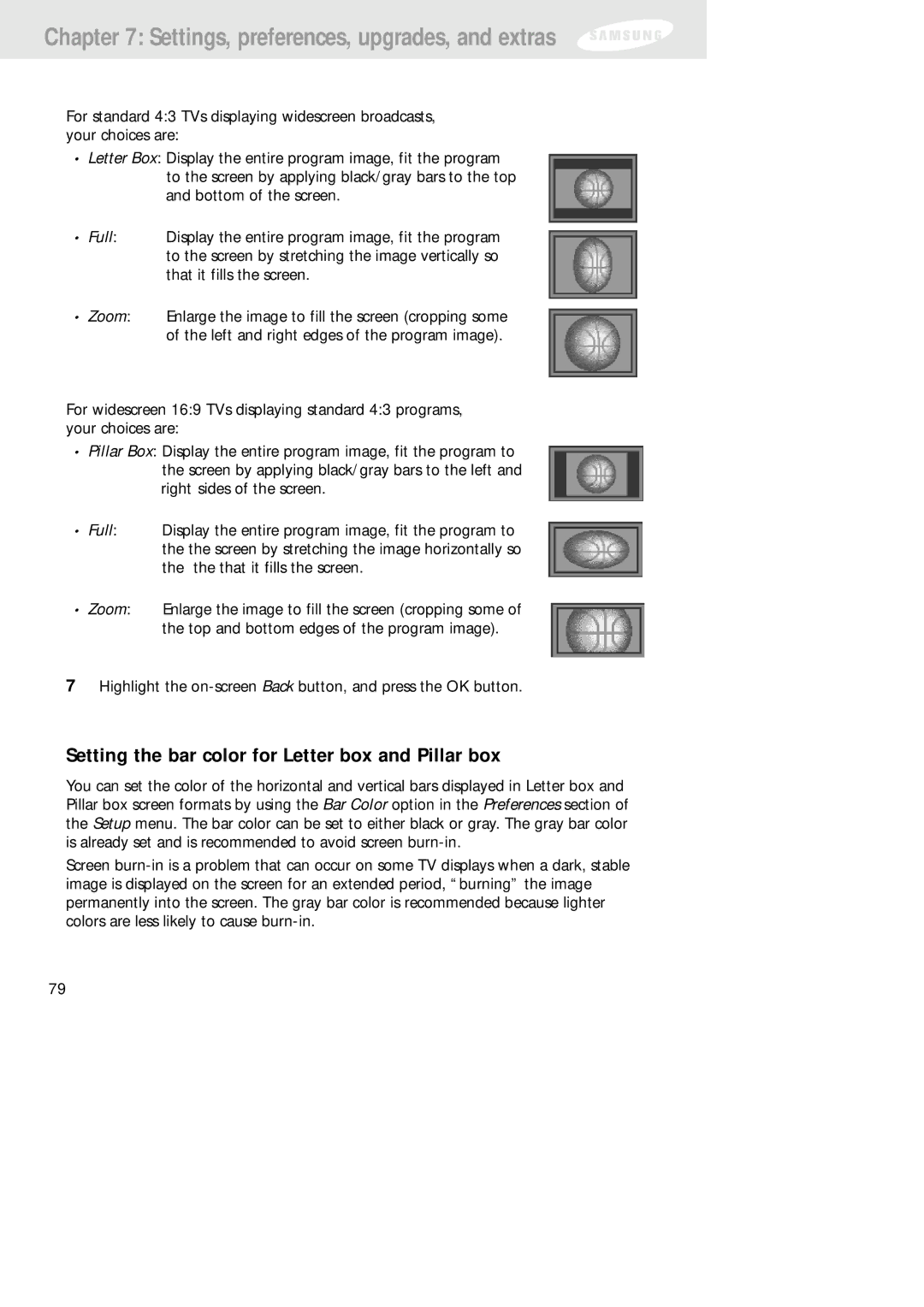Chapter 7: Settings, preferences, upgrades, and extras
For standard 4:3 TVs displaying widescreen broadcasts, your choices are:
•Letter Box: Display the entire program image, fit the program to the screen by applying black/gray bars to the top and bottom of the screen.
•Full: Display the entire program image, fit the program to the screen by stretching the image vertically so that it fills the screen.
•Zoom: Enlarge the image to fill the screen (cropping some of the left and right edges of the program image).
For widescreen 16:9 TVs displaying standard 4:3 programs, your choices are:
•Pillar Box: Display the entire program image, fit the program to the screen by applying black/gray bars to the left and right sides of the screen.
•Full: Display the entire program image, fit the program to the the screen by stretching the image horizontally so the the that it fills the screen.
•Zoom: Enlarge the image to fill the screen (cropping some of the top and bottom edges of the program image).
7Highlight the
Setting the bar color for Letter box and Pillar box
You can set the color of the horizontal and vertical bars displayed in Letter box and Pillar box screen formats by using the Bar Color option in the Preferences section of the Setup menu. The bar color can be set to either black or gray. The gray bar color is already set and is recommended to avoid screen
Screen
79