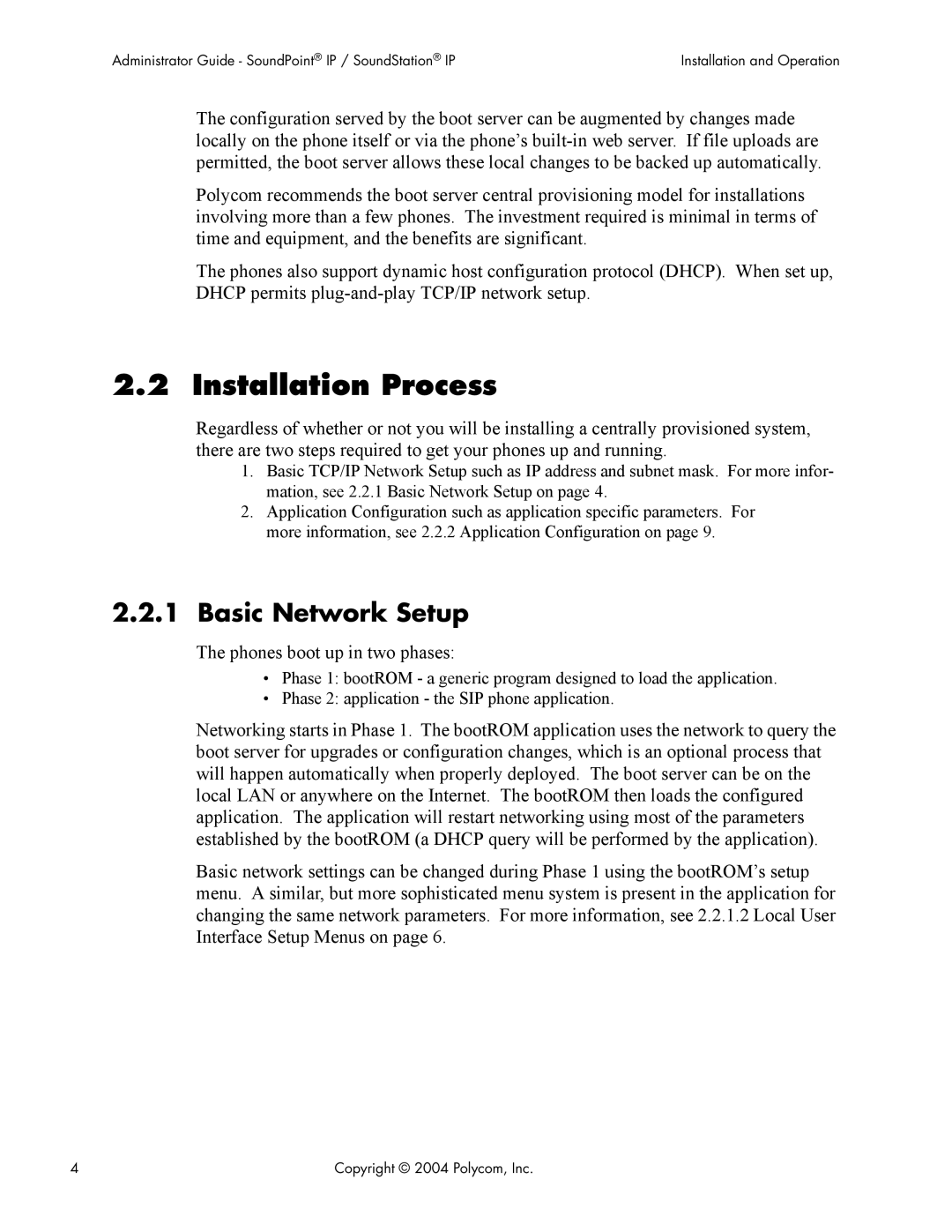Administrator Guide SoundPoint/SoundStation IP SIP
Polycom, Inc
Table of Contents
Presence and Instant Messaging Features
Optimization
Session Initiation Protocol SIP 131
Protocol Extensions 138
Administrator Guide SoundPoint IP / SoundStation IP
Overview
Administrator Guide SoundPoint IP / SoundStation IP Overview
Installation and Operation
Installation Models
Installation Process
Basic Network Setup
Phones boot up in two phases
Dhcp or Manual TCP/IP Setup
Local User Interface Setup Menus
Access to Network Configuration Menu
Main Menu
Name Possible Values a Description
Dhcp Menu
Name Possible Description Values
Server Menu
Name Possible Values Description
Application Configuration
Reset to Factory Defaults
Advantages of using a boot server
Centralized Configuration
Configuration Files
FTP vs. Tftp
Master configuration files contain four XML attributes
Default Master Configuration File
Application Configuration Files
Category Description Example
Deploying a Boot Server for the Phones
Step Instructions
Account-by-account basis
Local Phone Configuration
Passwords
Basic Features
Call Timer
Call Log
Phone maintains a call log. The log
Call Waiting
Called Party Identification
Calling Party Identification
Missed Call Notification
Configurable Feature Keys
SoundPoint IP 300 SIP Key Layout
SoundStation IP 4000 SIP Key Layout
Key ID
IP 600 Function
Context Sensitive Volume Control
Connected Party Identification
Customizable Audio Sound Effects
Message Waiting Indication
Distinctive Incoming Call Treatment
Administration Distinctive Incoming Call Treatment
Distinctive Ringing
Distinctive Call Waiting
For more information, see 3.1.16 Local Contact Directory on
Do-Not-Disturb
Handset, Headset, and Speakerphone
Local Contact Directory
Local Contact Directory File Format
Local Contact Directory File example
Element Permitted Values Interpretation
Local Digit Map
Microphone Mute
Multiple Call Appearances
Shared Call Appearances
Bridged Line Appearances
Customizable Fonts and Indicators
Boot Server
Soft Key-Driven User Interface
Speed Dial
Time and Date Display
Idle Display Animation
Call Management Features
Automatic Off-hook Call Placement
Call Hold
Call Transfer
Three-Way Conference, Local or Centralized
Call Diversion Call Forward
Directed Call Pick-up
Group Call Pick-up
Call Park / Retrieve
Audio Processing Features
Low-Delay Audio Packet Transmission
Jitter Buffer and Packet Error Concealment
Last Call Return
Local Conference Mixing
Voice Activity Detection VAD
Dtmf Tone Generation
Dtmf Event RTP Payload
Acoustic Echo Cancellation AEC
Audio Codecs
Following table summarizes the phone’s audio codec support
Presence and Instant Messaging Features
Background Noise Suppression BNS
Comfort Noise Fill
Automatic Gain Control AGC
Localization Features
Instant Messaging
Multilingual User Interface
Name Range
+FF00 U+FFFF
Downloadable Fonts
Synthesized Call Progress Tones
Advanced Server Features
Voicemail Integration
Multiple Registrations
Password, and an optional array of registration servers
ACD login / logout
ACD agent available / unavailable
Server Redundancy
Accessory Internet Features
Security Features
Local User and Administrator Privilege Levels
DNS SIP Server Name Resolution
Incoming Signaling Validation
Source IP address validation Digest authentication Both
Administrator Guide SoundPoint IP / SoundStation IP
Ethernet Switch
Application Network Setup
SoundPoint IP Switch Port Priorities
RTP Ports
Working with Network Address Translation NAT
Updating and Rebooting
For TFTP, refer to 2.2.2.1.1 FTP vs. Tftp on
Manual Reboot Menu Option or Key Presses
Centralized Reboot
Periodic Polling For Upgrades
Event Logging
Audio Quality Issues and VLANs
Log files uploaded in this manner are named
IP TOS
Ieee 802.1p/Q
Rtcp Support
Page
Configuration Files
Core Configuration ipmid.cfg
Localization localization
Multilingual multilingual
Attribute Permitted Interpretation Values
Adding New Languages
Date and Time datetime
Call Progress Tones callProgTones
Attribute Permitted Default Interpretation Values
User Preferences userpreferences
Permitted Attribute Values Interpretation
Tones tones
Dual Tone Multi-Frequency Dtmf
All three blocks use the same chord set specification format
Chord Sets chordsets
Following sampled audio Wave file .wav formats are supported
Attribute Permitted Values Interpretation
Sound Effects soundeffects
Patterns patterns
Instruction Meaning Example
Call Progress Patterns
Call progress Use within phone Pattern number
Ringer pattern Default description Number
Ringer Patterns
Ring type ringType
Miscellaneous Patterns
Miscellaneous Use within phone Pattern number
Voice Settings voice
Voice Coding Algorithms codecs
Following voice codecs are supported
Codec Preferences preferences Attribute
Codec Profiles profiles
Volume Persistence volume
Attribute Values Default Interpretation
Attribute Default
Gains gains
Acoustic Echo Cancellation AEC
Acoustic Echo Suppression AES
Background Noise Suppression NS
Automatic Gain Control AGC
Receive Equalization Rxeq
Transmit Equalization Txeq
Quality of Service QOS
Voice Activity Detection VAD
Ethernet Ieee 802.1p/Q Ethernet
IP TOS IP
Other Other
Attribute Permitted Values Default
Basic TCP/IP Tcpip
Network Monitoring netMon
Time Synchronization Sntp
Stop DST on the last Sunday in October at 2 am
RTP RTP Attribute Permitted Default Interpretation Values
Port port
Configuration cfg
Web Server Httpd
Call Handling Configuration call
Directory directory
Hold, Local Reminder localReminder
Fonts font
Attribute Permitted Values Default Interpretation
SoundPoint IP
Example of use
Keys keys
1.12.1 IP500 font IP500
1.12.2 IP600 font IP600
Following table lists the functions that are available
Function
ColdBoot Conference
LocalDirectory Macro Messages
Indicators indicators
Bitmaps bitmaps
Platform IP300/, IP500/, IP600/ and IP4000
Bitmaps used by the phone are defined in this section
Animations Animations/ IP300/, IP500/, IP600/ and IP4000
Classes Classes
Assignments Assignments
Following table, x is the LED number
LEDs led
Event Logging logging
Level Interpretation
Basic Logging level/change/ and render
Three formats are available for the event timestamp
Type Example
Scheduled Logging Parameters scheduled
Password Lengths pwd/length
These settings affect security aspects of the phone
Security security
Provisioning provisioning
RAM Disk RAMdisk
Delay delay
Request request
Feature feature
Resource resource
Finder finder
Quotas quotas
Default Interpretation
MicroBrowser microbrowser
Main Browser main
Browser Limits limits
112 Copyright 2004 Polycom, Inc
SIP Configuration sip.cfg
Protocol volpProt
Local local
Attribute Permitted
Server server
SIP SIP
Invite
Update
Request Validation requestValidation Attribute
Conference Setup conference Attribute
Default Interpretation Ues
Dial Plan dialplan
Routing routing
SIP Logging logging/ level/ change
Emergency emergency
Per-phone Configuration phone1.cfg
Registration reg
122 Copyright 2004 Polycom, Inc
Automatic Off-hook Call Placement autoOffHook
Missed Call Configuration serverMissedCall
Calls call
Do Not Disturb donotdisturb
Diversion divert
Figured as shared
Calls can be automatically diverted when the phone is busy
Forward All fwd
Busy busy
No Answer noanswer
Phone can automatically divert calls when DND is enabled
Dial Plan dialplan
Do Not Disturb dnd
Digit Map digitmap
Routing routing
Messaging msg
URL
Message Waiting Indicator mwi
Network Address Translation nat
130 Copyright 2004 Polycom, Inc
Basic Protocols
RFC and Internet Draft Support
Request Support
Title
Header Support
Header Supported
Copyright 2004 Polycom, Inc 133
Response Support
4.1 1xx Responses Provisional
4.2 2xx Responses Success
Response Supported
4.3 3xx Responses Redirection
4.4 4xx Responses Request Failure
4.5 5xx Responses Server Failure
4.6 6xx Responses Global Failure
Hold Implementation
Reliability of Provisional Responses
Transfer
Third Party Call Control
Protocol Extensions
Phone supports the following SIP protocol extensions
Shared Call Appearance Signaling
Bridged Line Appearance Signaling
Or their successors