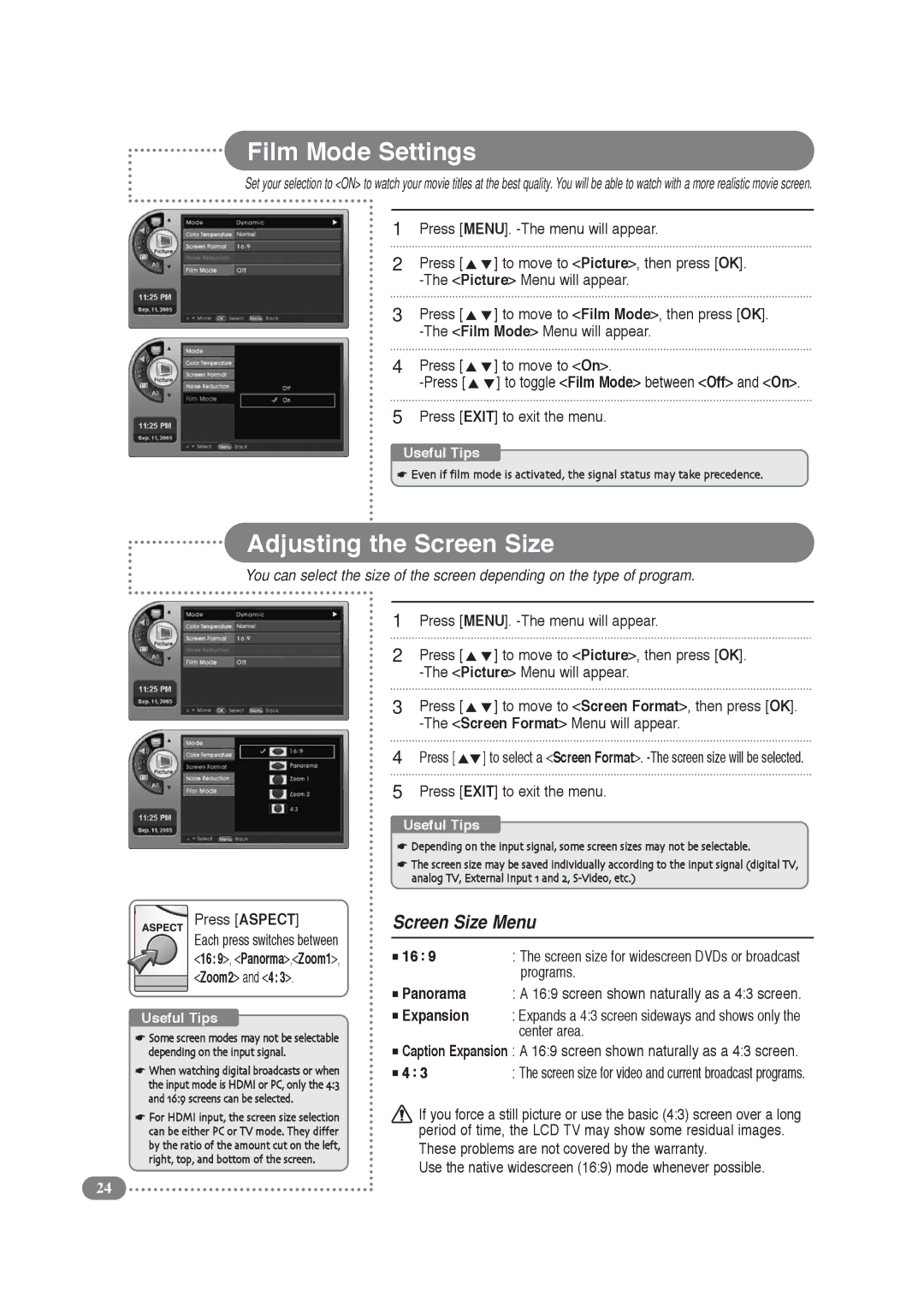Film Mode Settings
Set your selection to <ON> to watch your movie titles at the best quality. You will be able to watch with a more realistic movie screen.
1
2
3
4
5
Press [MENU].
Press [ | ] to move to <Picture>, then press [OK]. |
Press [ | ] to move to <Film Mode>, then press [OK]. |
Press [ | ] to move to <On>. |
] to toggle <Film Mode> between <Off> and <On>. | |
Press [EXIT] to exit the menu.
Useful Tips
☛Even if film mode is activated, the signal status may take precedence.
Adjusting the Screen Size
You can select the size of the screen depending on the type of program.
Press [ASPECT]
Each press switches between ![]() <16:9>, <Panorma>,<Zoom1>,
<16:9>, <Panorma>,<Zoom1>, ![]() <Zoom2> and <4:3>.
<Zoom2> and <4:3>.
Useful Tips
☛Some screen modes may not be selectable depending on the input signal.
☛When watching digital broadcasts or when the input mode is HDMI or PC, only the 4:3 and 16:9 screens can be selected.
☛For HDMI input, the screen size selection can be either PC or TV mode. They differ by the ratio of the amount cut on the left, right, top, and bottom of the screen.
1Press [MENU].
2 | Press [ | ] to move to <Picture>, then press [OK]. |
| ||
3 | Press [ | ] to move to <Screen Format>, then press [OK]. |
| ||
4 | Press [ | ] to select a <Screen Format>. |
5Press [EXIT] to exit the menu.
Useful Tips
☛Depending on the input signal, some screen sizes may not be selectable.
☛The screen size may be saved individually according to the input signal (digital TV, analog TV, External Input 1 and 2,
Screen Size Menu
■ 16: 9 | : The screen size for widescreen DVDs or broadcast |
| programs. |
■Panorama : A 16:9 screen shown naturally as a 4:3 screen.
■Expansion : Expands a 4:3 screen sideways and shows only the center area.
■Caption Expansion : A 16:9 screen shown naturally as a 4:3 screen.
■ 4: 3 | : The screen size for video and current broadcast programs. |
If you force a still picture or use the basic (4:3) screen over a long period of time, the LCD TV may show some residual images.
These problems are not covered by the warranty.
Use the native widescreen (16:9) mode whenever possible.
24