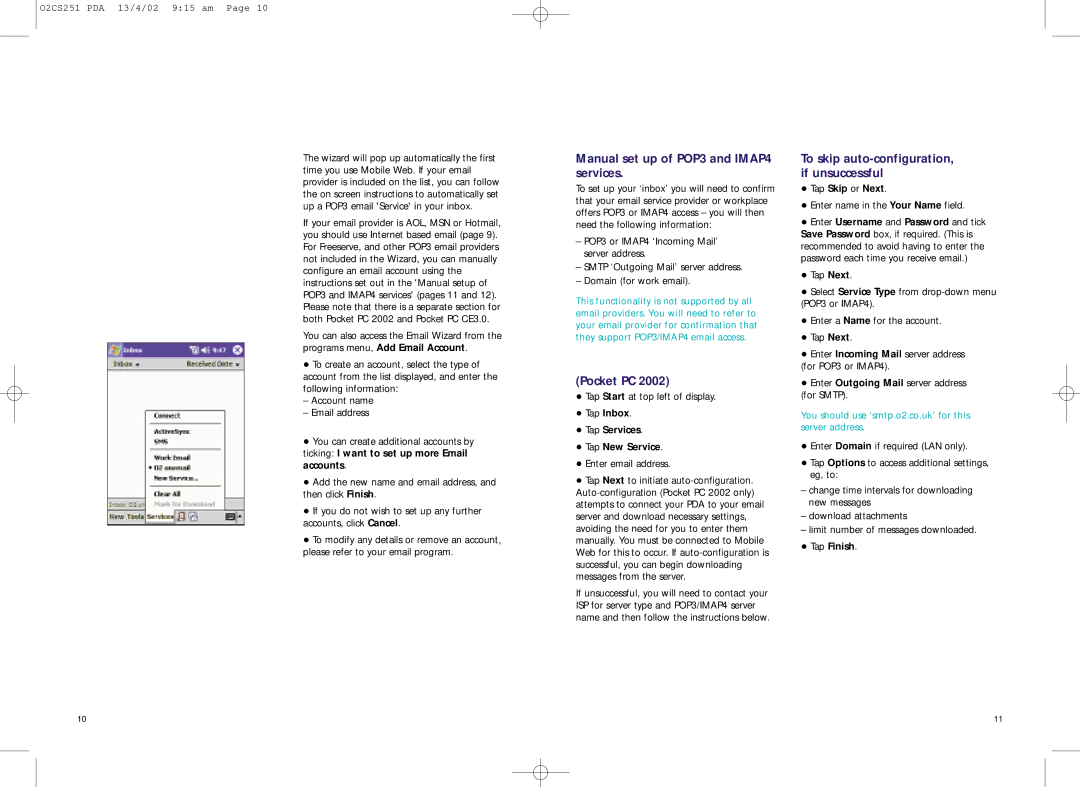O2CS251 PDA 13/4/02 9:15 am Page 10
The wizard will pop up automatically the first time you use Mobile Web. If your email provider is included on the list, you can follow the on screen instructions to automatically set up a POP3 email 'Service' in your inbox.
If your email provider is AOL, MSN or Hotmail, you should use Internet based email (page 9). For Freeserve, and other POP3 email providers not included in the Wizard, you can manually configure an email account using the instructions set out in the 'Manual setup of POP3 and IMAP4 services' (pages 11 and 12). Please note that there is a separate section for both Pocket PC 2002 and Pocket PC CE3.0.
You can also access the Email Wizard from the programs menu, Add Email Account.
•To create an account, select the type of account from the list displayed, and enter the following information:
– Account name
– Email address
•You can create additional accounts by ticking: I want to set up more Email accounts.
•Add the new name and email address, and then click Finish.
•If you do not wish to set up any further accounts, click Cancel.
•To modify any details or remove an account, please refer to your email program.
Manual set up of POP3 and IMAP4 services.
To set up your ‘inbox’ you will need to confirm that your email service provider or workplace offers POP3 or IMAP4 access – you will then need the following information:
–POP3 or IMAP4 ‘Incoming Mail’ server address.
–SMTP ‘Outgoing Mail’ server address.
–Domain (for work email).
This functionality is not supported by all email providers. You will need to refer to your email provider for confirmation that they support POP3/IMAP4 email access.
(Pocket PC 2002)
•Tap Start at top left of display.
•Tap Inbox.
•Tap Services.
•Tap New Service.
•Enter email address.
•Tap Next to initiate
If unsuccessful, you will need to contact your ISP for server type and POP3/IMAP4 server name and then follow the instructions below.
To skip auto-configuration, if unsuccessful
•Tap Skip or Next.
•Enter name in the Your Name field.
•Enter Username and Password and tick Save Password box, if required. (This is recommended to avoid having to enter the password each time you receive email.)
•Tap Next.
•Select Service Type from
•Enter a Name for the account.
•Tap Next.
•Enter Incoming Mail server address
(for POP3 or IMAP4).
•Enter Outgoing Mail server address (for SMTP).
You should use ‘smtp.o2.co.uk’ for this server address.
•Enter Domain if required (LAN only).
•Tap Options to access additional settings, eg, to:
–change time intervals for downloading new messages
–download attachments
–limit number of messages downloaded.
•Tap Finish.
10 | 11 |