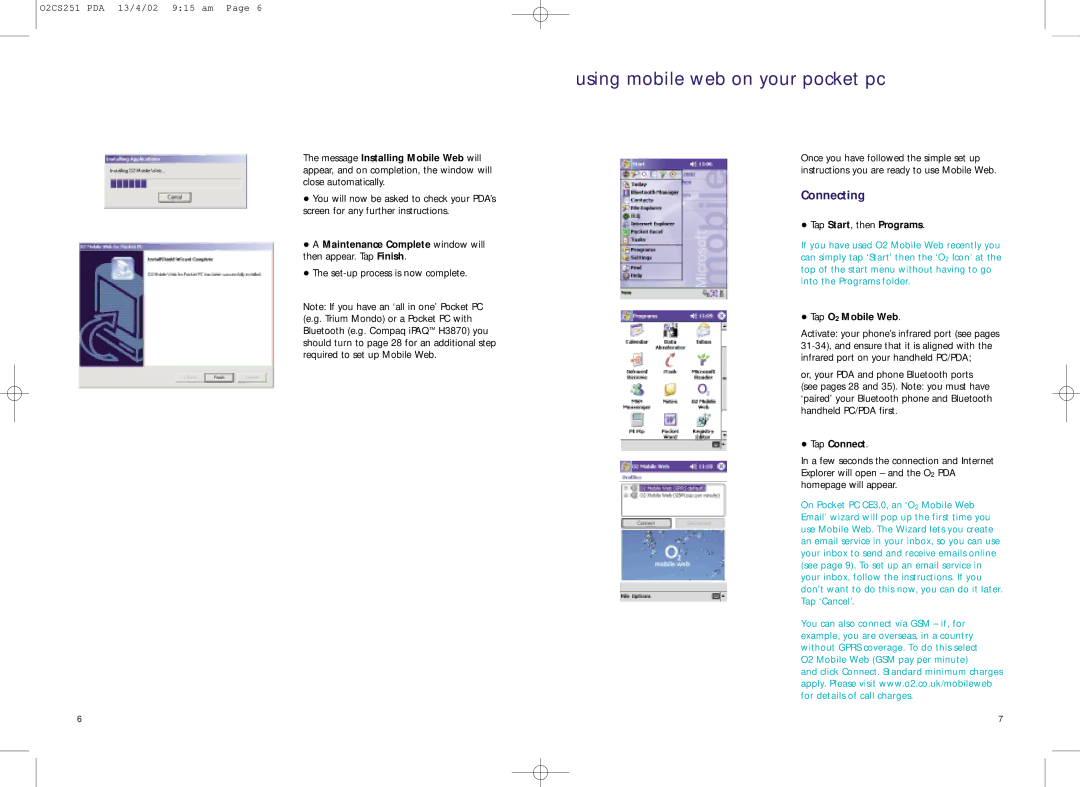O2CS251 PDA 13/4/02 9:15 am Page 6
using mobile web on your pocket pc
The message Installing Mobile Web will appear, and on completion, the window will close automatically.
•You will now be asked to check your PDA’s screen for any further instructions.
•A Maintenance Complete window will then appear. Tap Finish.
•The
Note: If you have an ‘all in one’ Pocket PC (e.g. Trium Mondo) or a Pocket PC with Bluetooth (e.g. Compaq iPAQ™ H3870) you should turn to page 28 for an additional step required to set up Mobile Web.
Once you have followed the simple set up instructions you are ready to use Mobile Web.
Connecting
•Tap Start, then Programs.
If you have used O2 Mobile Web recently you can simply tap ‘Start’ then the ‘O2 Icon’ at the top of the start menu without having to go into the Programs folder.
•Tap O2 Mobile Web.
Activate: your phone’s infrared port (see pages
or, your PDA and phone Bluetooth ports (see pages 28 and 35). Note: you must have ‘paired’ your Bluetooth phone and Bluetooth handheld PC/PDA first.
•Tap Connect.
In a few seconds the connection and Internet Explorer will open – and the O2 PDA homepage will appear.
On Pocket PC CE3.0, an ‘O2 Mobile Web Email’ wizard will pop up the first time you use Mobile Web. The Wizard lets you create an email service in your inbox, so you can use your inbox to send and receive emails online (see page 9). To set up an email service in your inbox, follow the instructions. If you don't want to do this now, you can do it later. Tap ‘Cancel’.
You can also connect via GSM – if, for example, you are overseas, in a country without GPRS coverage. To do this select O2 Mobile Web (GSM pay per minute)
and click Connect. Standard minimum charges apply. Please visit www.o2.co.uk/mobileweb for details of call charges.
6 | 7 |